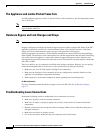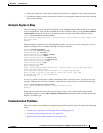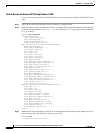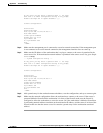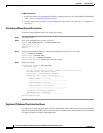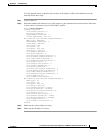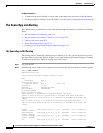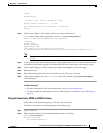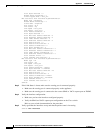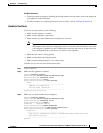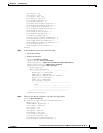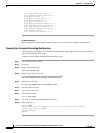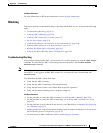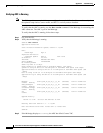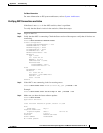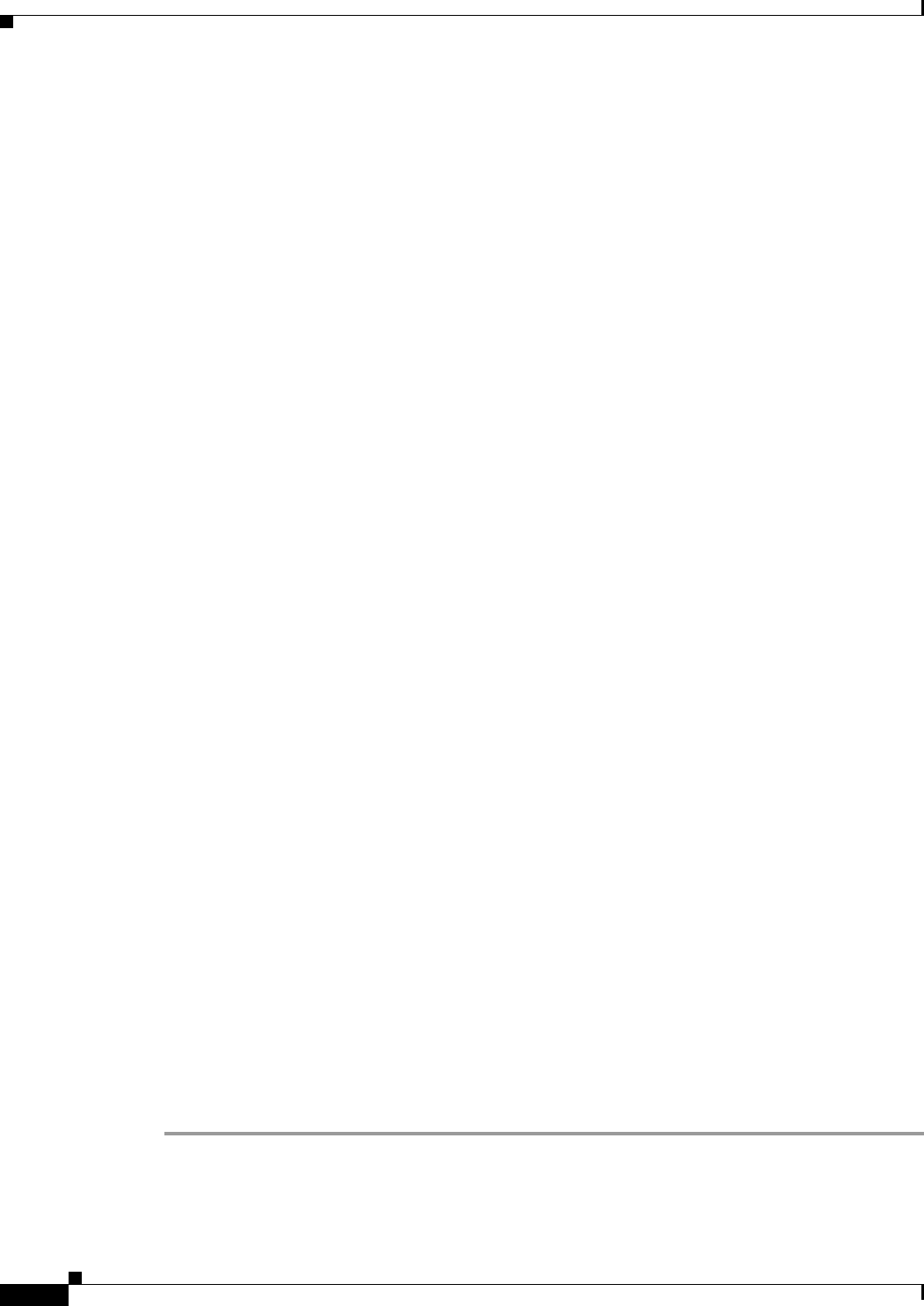
E-30
Cisco Intrusion Prevention System Appliance and Module Installation Guide for IPS 7.1
OL-24002-01
Appendix E Troubleshooting
Troubleshooting the Appliance
Total Bytes Received = 0
Missed Packet Percentage = 0
Current Bypass Mode = Auto_off
MAC statistics from interface GigabitEthernet0/1
Media Type = backplane
Missed Packet Percentage = 0
Inline Mode = Unpaired
Pair Status = N/A
Link Status = Up
Link Speed = Auto_1000
Link Duplex = Auto_Full
Total Packets Received = 0
Total Bytes Received = 0
Total Multicast Packets Received = 0
Total Broadcast Packets Received = 0
Total Jumbo Packets Received = 0
Total Undersize Packets Received = 0
Total Receive Errors = 0
Total Receive FIFO Overruns = 0
Total Packets Transmitted = 0
Total Bytes Transmitted = 0
Total Multicast Packets Transmitted = 0
Total Broadcast Packets Transmitted = 0
Total Jumbo Packets Transmitted = 0
Total Undersize Packets Transmitted = 0
Total Transmit Errors = 0
Total Transmit FIFO Overruns = 0
MAC statistics from interface GigabitEthernet0/0
Media Type = TX
Link Status = Up
Link Speed = Auto_100
Link Duplex = Auto_Full
Total Packets Received = 1830137
Total Bytes Received = 131624465
Total Multicast Packets Received = 20
Total Receive Errors = 0
Total Receive FIFO Overruns = 0
Total Packets Transmitted = 220052
Total Bytes Transmitted = 103796666
Total Transmit Errors = 0
Total Transmit FIFO Overruns = 0
sensor#
Step 3
If the Link Status is down, make sure the sensing port is connected properly:
•
Make sure the sensing port is connected properly on the appliance.
•
Make sure the sensing port is connected to the correct SPAN or VACL capture port on IDSM2.
Step 4
Verify the interface configuration:
•
Make sure you have the interfaces configured properly.
•
Verify the SPAN and VACL capture port configuration on the Cisco switch.
Refer to your switch documentation for the procedure.
Step 5
Verify again that the interfaces are up and that the packet count is increasing.
sensor# show interfaces