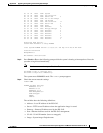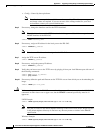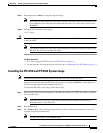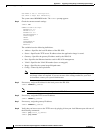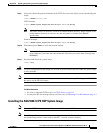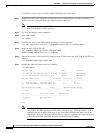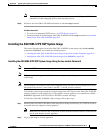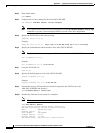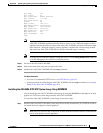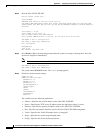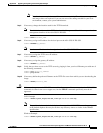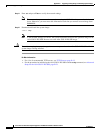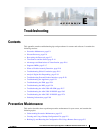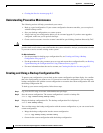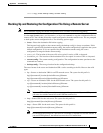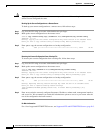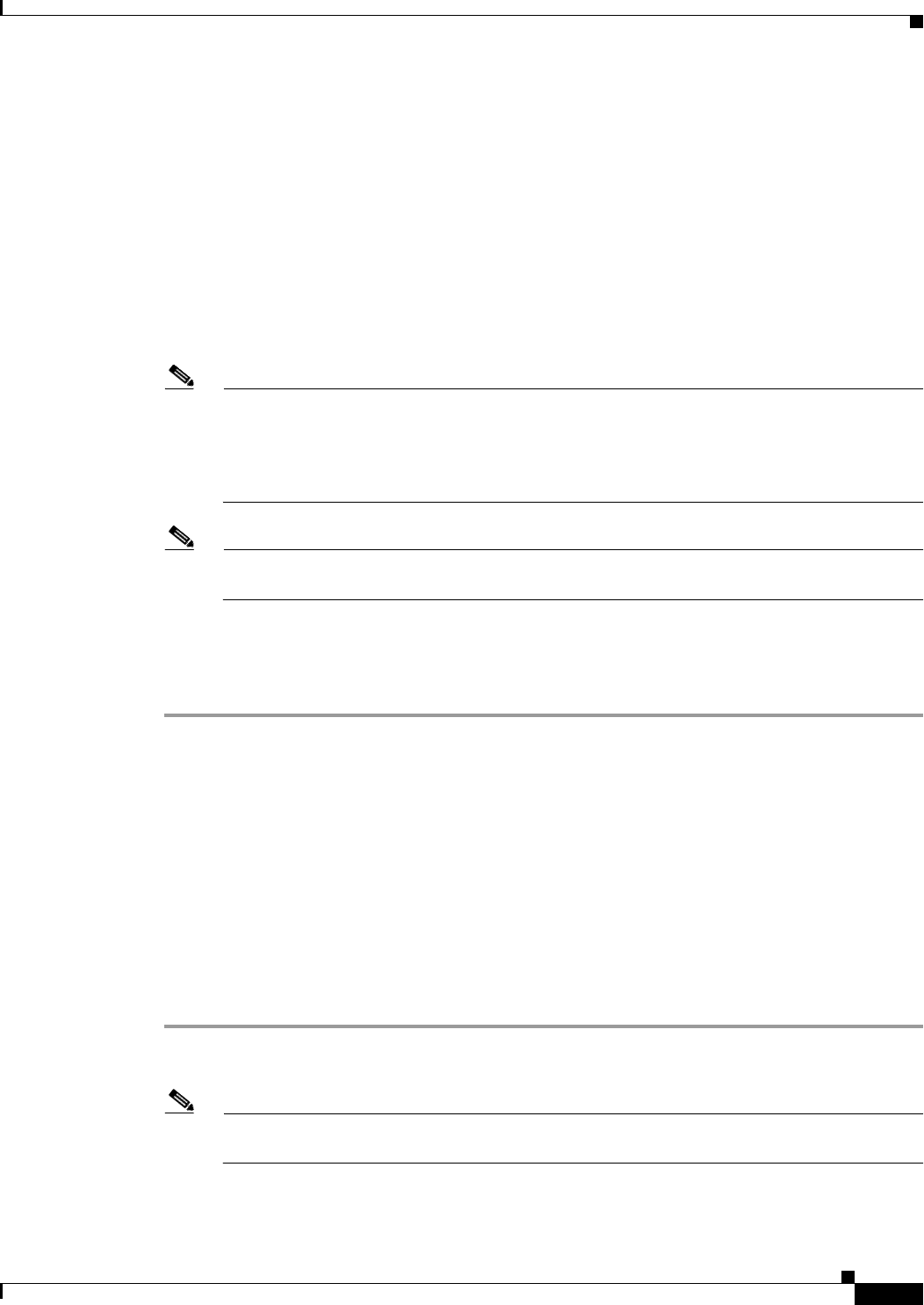
D-25
Cisco Intrusion Prevention System Appliance and Module Installation Guide for IPS 7.1
OL-24002-01
Appendix D Upgrading, Downgrading, and Installing System Images
Installing System Images
App. name: IPS
App. Status: Up
App. Status Desc: Normal Operation
App. version: 7.1(3)E4
Data plane Status: Up
Status: Up
Mgmt IP addr: 192.0.2.0
Mgmt Network mask: 255.255.255.0
Mgmt Gateway: 10.89.148.254
Mgmt Access List: 10.0.0.0/8
Mgmt Access List: 64.0.0.0/8
Mgmt web ports: 443
Mgmt TLS enabled true
asa#
Note
The Status field in the output indicates the operational status of the ASA 5585-X IPS SSP. An
ASA 5585-X IPS SSP operating normally shows a status of “Up.” While the adaptive security
appliance transfers the software image to the ASA 5585-X IPS SSP, the Status field in the output
reads “Recover.” When the adaptive security appliance completes the software image transfer
and restarts the ASA 5585-X IPS SSP, the newly transferred image is running.
Note
To debug any errors that may happen during this process, use the debug module-boot command
to enable debugging of the software installation process.
Step 11
Session to the ASA 5585-X IPS SSP.
Step 12
Enter
cisco
three times and your new password twice.
Step 13
Initialize the ASA 5585-X IPS SSP with the setup command.
For More Information
•
For a list of recommended TFTP servers, see TFTP Servers, page D-13.
•
For the procedure for initializing the ASA 5585-X IPS SSP with the setup command, see Advanced
Setup for the ASA 5585-X IPS SSP, page B-21.
Installing the ASA 5585-X IPS SSP System Image Using ROMMON
You can install the ASA 5585-X IPS SSP system image by using the ROMMON on the adaptive security
appliance to TFTP the system image onto the ASA 5585-X IPS SSP.
To install the ASA 5585-X IPS SSP system image, follow these steps:
Step 1
Download the ASA 5585-X IPS SSP system image file to the tftp root directory of a TFTP server that is
accessible from your adaptive security appliance.
Note
Make sure you can access the TFTP server location from the network connected to the Ethernet
port of your adaptive security appliance.