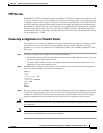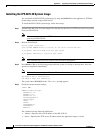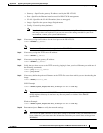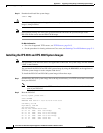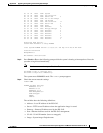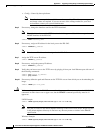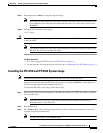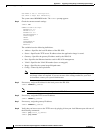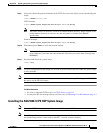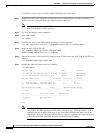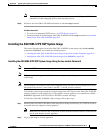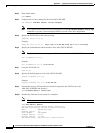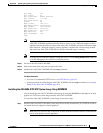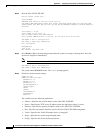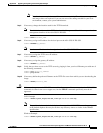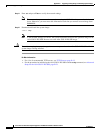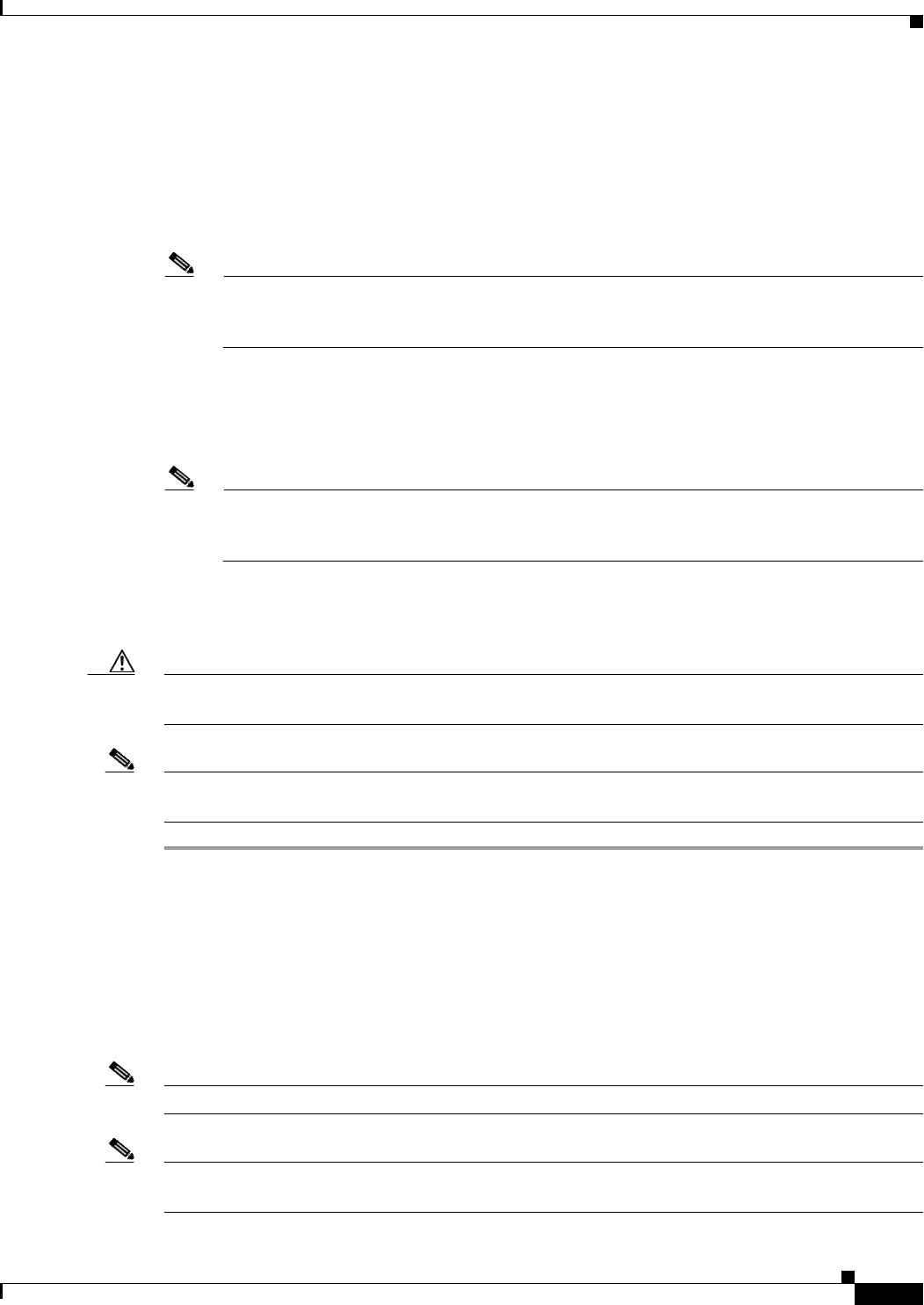
D-21
Cisco Intrusion Prevention System Appliance and Module Installation Guide for IPS 7.1
OL-24002-01
Appendix D Upgrading, Downgrading, and Installing System Images
Installing System Images
Step 9
If necessary define the path and filename on the TFTP file server from which you are downloading the
image.
rommon> IMAGE=path/file_name
UNIX Example
rommon> IMAGE=/system_images/IPS-4510-K9-sys-1.1-a-7.1-4-E4.img
Note
The path is relative to the UNIX TFTP server default tftpboot directory. Images located in the
default tftpboot directory do not have any directory names or slashes in the IMAGE
specification.
Windows Example
rommon> IMAGE=\system_images\IPS-4510-K9-sys-1.1-a-7.1-4-E4.img
Step 10
Enter set and press Enter to verify the network settings.
Note
You can use the sync command to store these settings in NVRAM so they are maintained across
boots. Otherwise, you must enter this information each time you want to boot an image from
ROMMON.
Step 11
Download and install the system image.
rommon> tftp
Caution
To avoid corrupting the system image, do not remove power from the IPS 4510 while the system image
is being installed.
Note
If the network settings are correct, the system downloads and boots the specified image on the IPS 4510.
Be sure to use the IPS 4510 image.
For More Information
•
For a list of supported TFTP servers, see TFTP Servers, page D-13.
•
For the procedure for locating software on Cisco.com, see Obtaining Cisco IPS Software, page C-1
Installing the ASA 5500-X IPS SSP System Image
Note
Be sure the TFTP server that you specify can transfer files up to 60 MB in size.
Note
The CLI output is an example of what your configuration may look like. It will not match exactly due to
the optional setup choices, sensor model, and IPS 7.1 version you have installed.