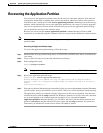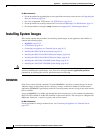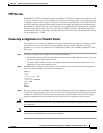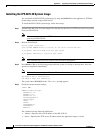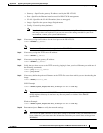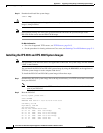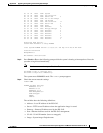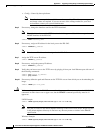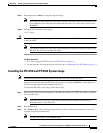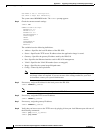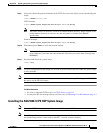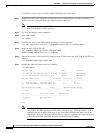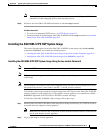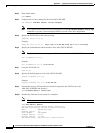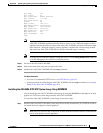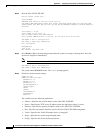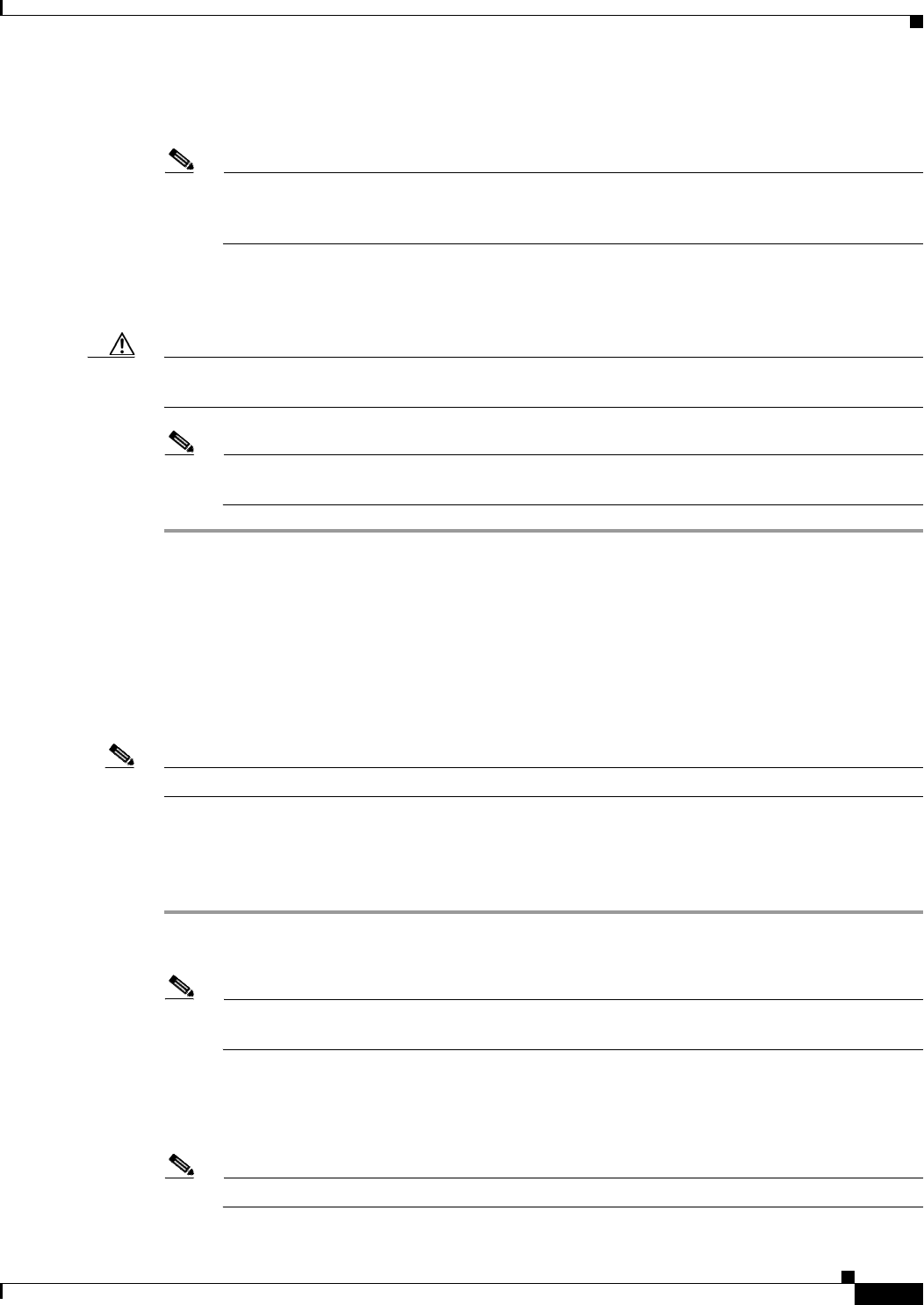
D-19
Cisco Intrusion Prevention System Appliance and Module Installation Guide for IPS 7.1
OL-24002-01
Appendix D Upgrading, Downgrading, and Installing System Images
Installing System Images
Step 11
Enter set and press Enter to verify the network settings.
Note
You can use the sync command to store these settings in NVRAM so they are maintained across
boots. Otherwise, you must enter this information each time you want to boot an image from
ROMMON.
Step 12
Download and install the system image.
rommon> tftp
Caution
To avoid corrupting the system image, do not remove power from the IPS 4345 while the system image
is being installed.
Note
If the network settings are correct, the system downloads and boots the specified image on the
IPS 4345. Be sure to use the IPS 4345 image.
For More Information
•
For a list of supported TFTP servers, see TFTP Servers, page D-13.
•
For the procedure for locating software on Cisco.com, see Obtaining Cisco IPS Software, page C-1
Installing the IPS 4510 and IPS 4520 System Image
Note
The following procedure references the IPS 4510 but it also refers to the IPS 4520.
You can install the IPS 4510 and IPS 4520 system image by using the ROMMON on the appliance to
TFTP the system image onto the compact flash device.
To install the IPS 4510 system image, follow these steps:
Step 1
Download the IPS 4510 system image file to the tftp root directory of a TFTP server that is accessible
from your IPS 4510.
Note
Make sure you can access the TFTP server location from the network connected to the
Management port of your IPS 4510.
Step 2
Boot the IPS 4510.
Step 3
Press Break or Esc at the following prompt while the system is booting to interrupt boot. Press the
spacebar to begin boot immediately.
Note
You have ten seconds to press Break or Esc.