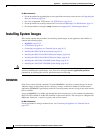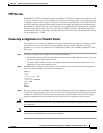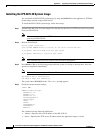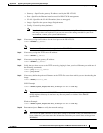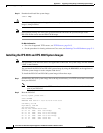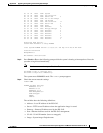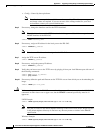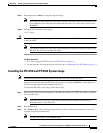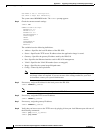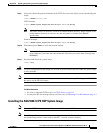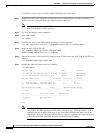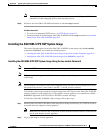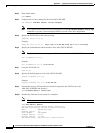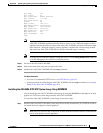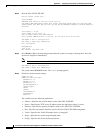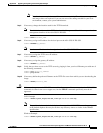D-20
Cisco Intrusion Prevention System Appliance and Module Installation Guide for IPS 7.1
OL-24002-01
Appendix D Upgrading, Downgrading, and Installing System Images
Installing System Images
Use BREAK or ESC to interrupt boot.
Use SPACE to begin boot immediately.
The system enters ROMMON mode. The
rommon>
prompt appears.
Step 4
Check the current network settings.
rommon> set
ROMMON Variable Settings:
ADDRESS=0.0.0.0
SERVER=0.0.0.0
GATEWAY=0.0.0.0
PORT=Management0/0
VLAN=untagged
IMAGE=
CONFIG=
LINKTIMEOUT=20
PKTTIMEOUT=2
RETRY=20
The variables have the following definitions:
•
Address—Specifies the local IP address of the IPS 4510.
•
Server—Specifies the TFTP server IP address where the application image is stored.
•
Gateway—Specifies the gateway IP address used by the IPS 4510.
•
Port—Specifies the Ethernet interface used for IPS 4510 management.
•
VLAN—Specifies the VLAN ID number (leave as untagged).
•
Image—Specifies the system image file/path name.
•
Config—Unused by these platforms.
Note
Not all values are required to establish network connectivity. The address, server, gateway,
and image values are required. If you are not sure of the settings needed for your local
environment, contact your system administrator.
Step 5
If necessary, assign an IP address for the local port on the IPS 4510.
rommon> ADDRESS=ip_address
Note
Use the same IP address that is assigned to the IPS 4510.
Step 6
If necessary, assign the TFTP server IP address.
rommon> SERVER=ip_address
Step 7
If necessary, assign the gateway IP address.
rommon> GATEWAY=ip_address
Step 8
Verify that you have access to the TFTP server by pinging it from your local Ethernet port with one of
the following commands:
rommon> ping server_ip_address
rommon> ping server