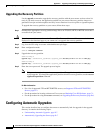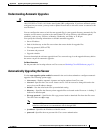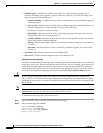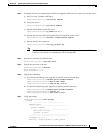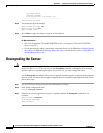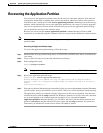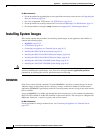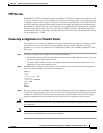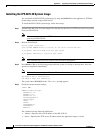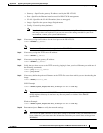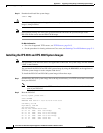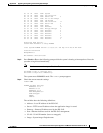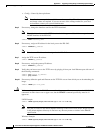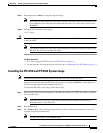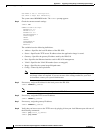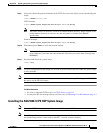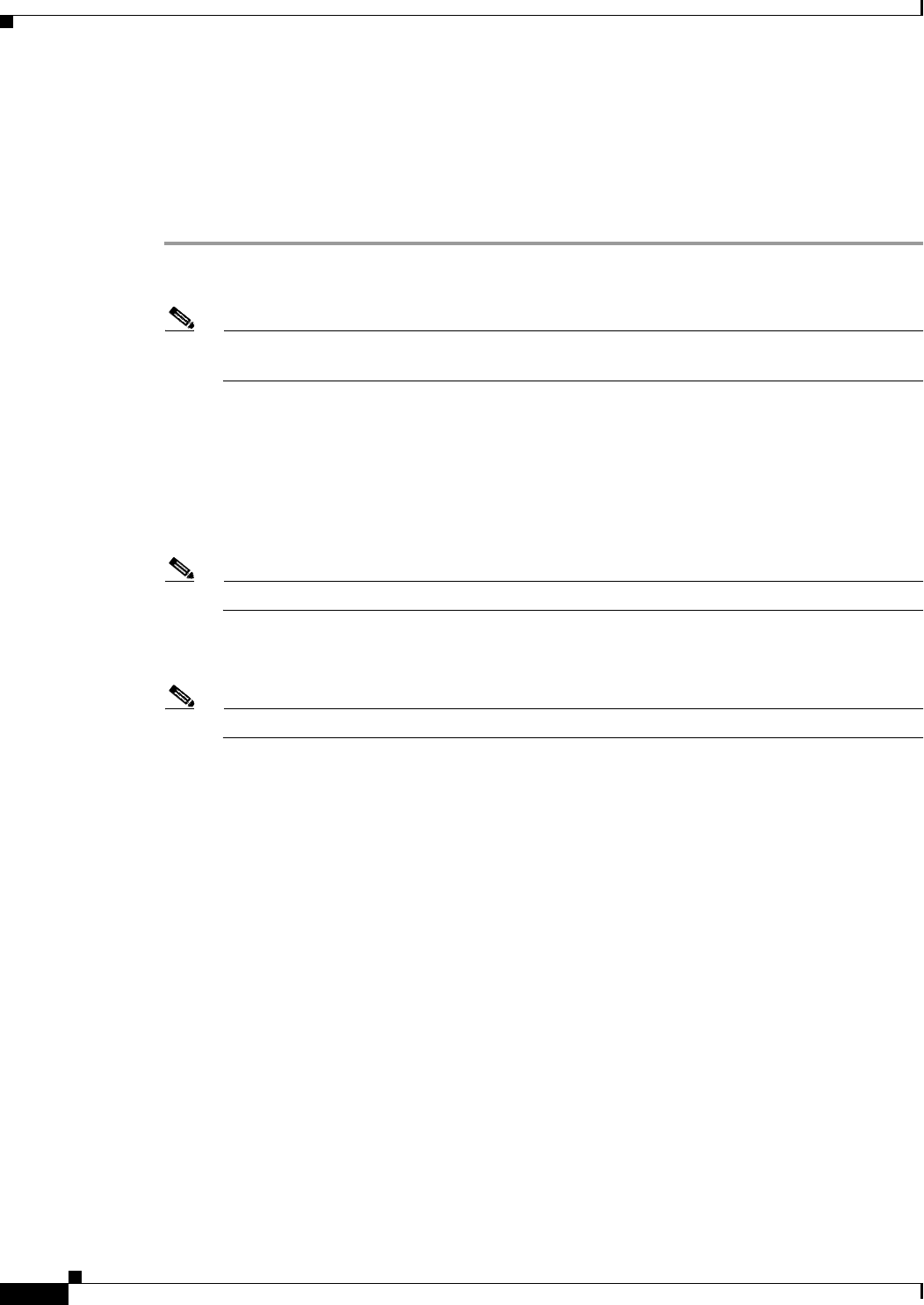
D-14
Cisco Intrusion Prevention System Appliance and Module Installation Guide for IPS 7.1
OL-24002-01
Appendix D Upgrading, Downgrading, and Installing System Images
Installing System Images
Installing the IPS 4270-20 System Image
You can install the IPS 4270-20 system image by using the ROMMON on the appliance to TFTP the
system image onto the compact flash device.
To install the IPS 4270-20 system image, follow these steps:
Step 1
Download the IPS 4270-20 system image file to the tftp root directory of a TFTP server that is accessible
from your IPS 4270-20.
Note
Make sure you can access the TFTP server location from the network connected to the Ethernet
port of your IPS 4270-20.
Step 2
Boot the IPS 4270-20.
Booting system, please wait...
Cisco Systems ROMMON Version (1.0(12)10) #7: Thu Jun 21 13:50:04 CDT 2007
ft_id_update: Invalid ID-PROM Controller Type (0x5df)
ft_id_update: Defaulting to Controller Type (0x5c2)
Note
The controller type errors are a known issue and can be disregarded.
Step 3
Press Break or Esc at the following prompt while the system is booting to interrupt boot. Press the
spacebar to begin boot immediately.
Note
You have ten seconds to press Break or Esc.
Use BREAK or ESC to interrupt boot.
Use SPACE to begin boot immediately.
The system enters ROMMON mode. The
rommon>
prompt appears.
Step 4
Check the current network settings.
rommon> set
ROMMON Variable Settings:
ADDRESS=0.0.0.0
SERVER=0.0.0.0
GATEWAY=0.0.0.0
PORT=Management0/0
VLAN=untagged
IMAGE=
CONFIG=
LINKTIMEOUT=20
PKTTIMEOUT=2
RETRY=20
The variables have the following definitions:
•
Address—Specifies the local IP address of the IPS 4270-20.
•
Server—Specifies the TFTP server IP address where the application image is stored.