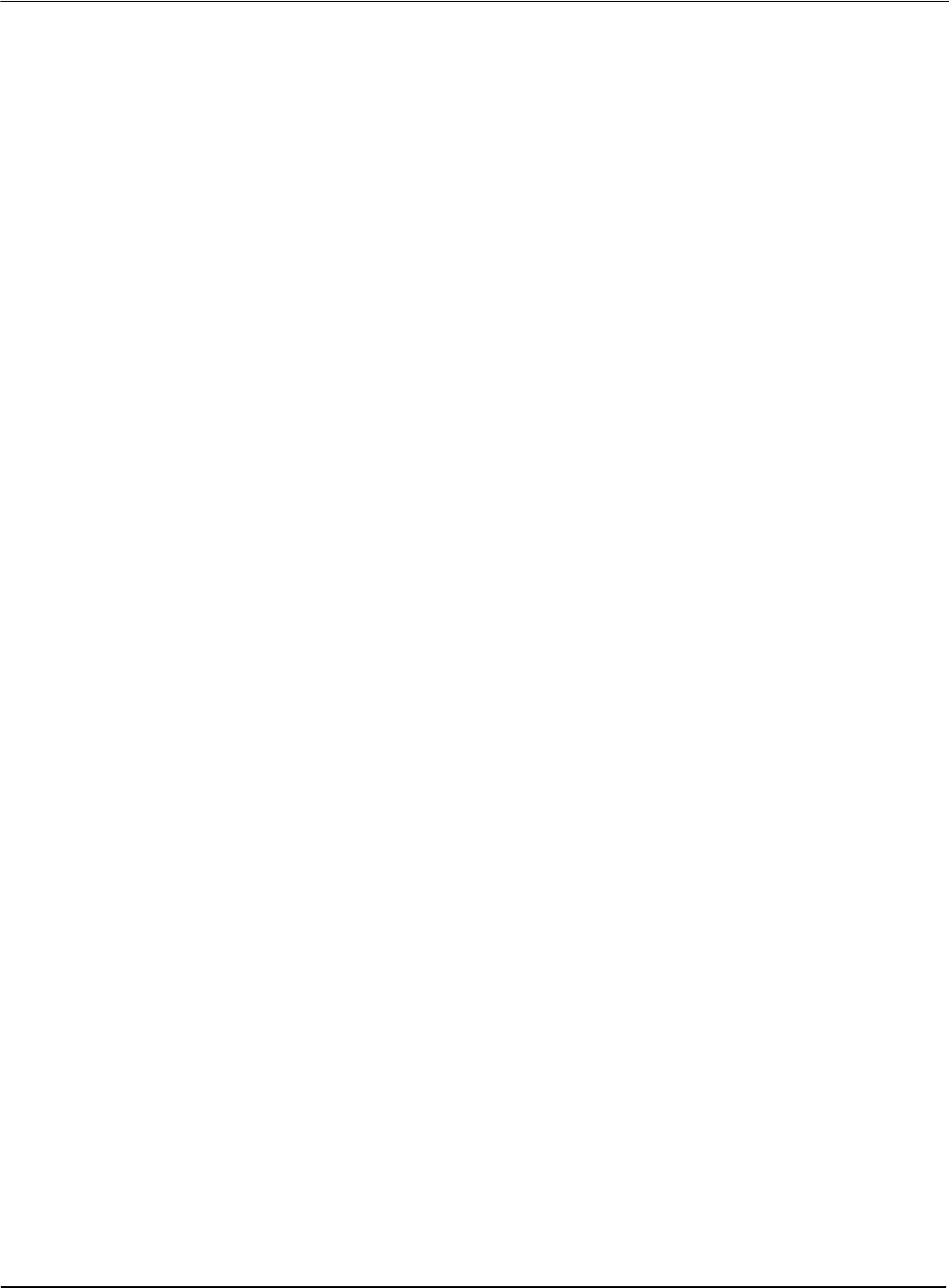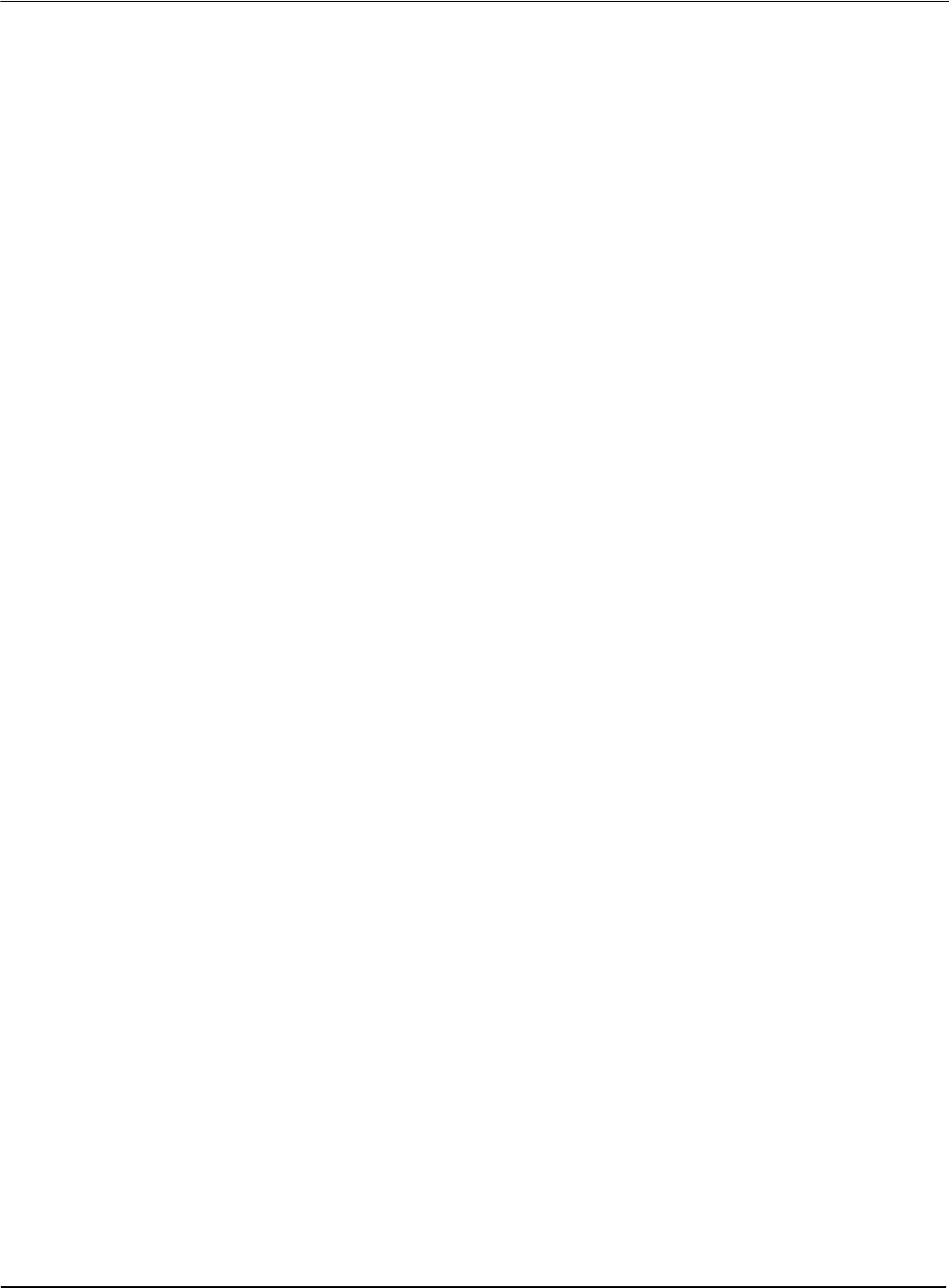
Epson Research and Development Page 5
Vancouver Design Center
Wind River UGL v1.2 Display Drivers S1D13705
Issue Date: 01/02/13 X27A-E-003-02
Note
Mode0.h should be created using the configuration utility 13705CFG. For more infor-
mation on 13705CFG, see the 13705CFG Configuration Program User Manual, docu-
ment number X27A-B-001-xx available at www.erd.epson.com.
6. Open the S1D13705 workspace.
From the Tornado tool bar, select File->Open Workspace...->Existing->Browse... and
select the file “x:\13705\8bpp\13705.wsp”.
7. Add support for single line comments.
The UGL v1.2 display driver source code uses single line comment notation, “//”,
rather than the ANSI conventional comments, “/* . . . */”.
To add support for single line comments follow these steps:
a. In the Tornado “Workspace” window, click on the “Builds” tab.
b. Expand the “8bpp Builds” view by clicking on the “+” next to it. The
expanded view will contain the item “default”. Right-click on “de-
fault” and select “Properties...”. A properties window will appear.
c. Select the “C/C++ compiler” tab to display the command switches
used in the build. Remove the “-ansi” switch from the line that con-
tains “-g -mpentium -ansi -nostdinc -DRW_MULTI_THREAD”.
(Refer to GNU ToolKit user's guide for details)
8. Compile the VxWorks image.
Select the “Files” tab in the Tornado “Workspace” window.
Right-click on “8bpp files” and select “Dependencies...”. Click on “OK” to regenerate
project file dependencies for “All Project files”.
Right-click on “8bpp files” and select “ReBuild All(vxWorks)” to build VxWorks.
9. Copy the VxWorks file to the diskette.
From a command prompt or through the Windows interface, copy the file
“x:\13705\8bpp\default\vxWorks” to the bootable disk created in step 4.
10. Start the VxWorks demo.
Boot the target PC with the VxWorks bootable diskette to run the UGLDEMO auto-
matically.