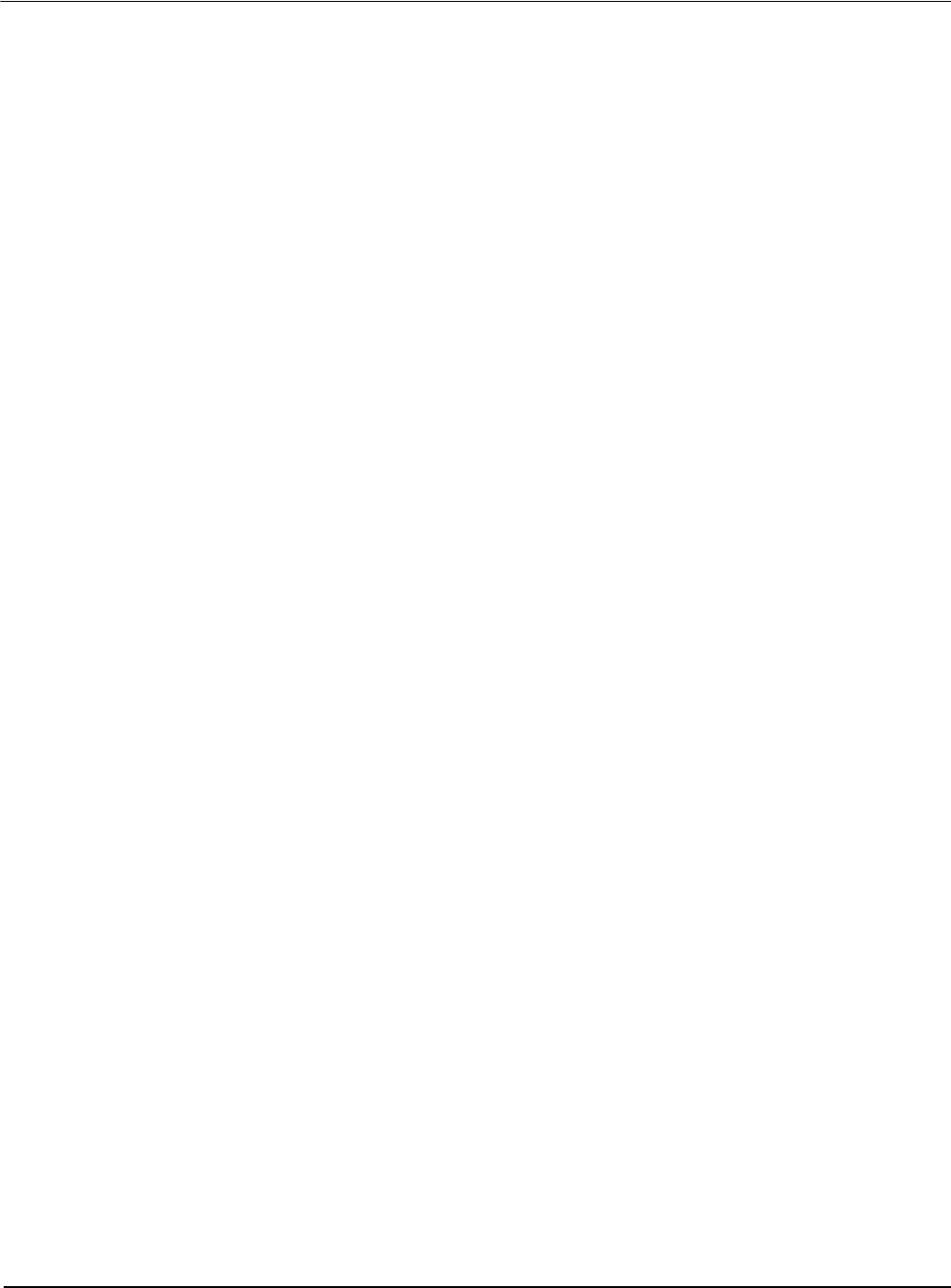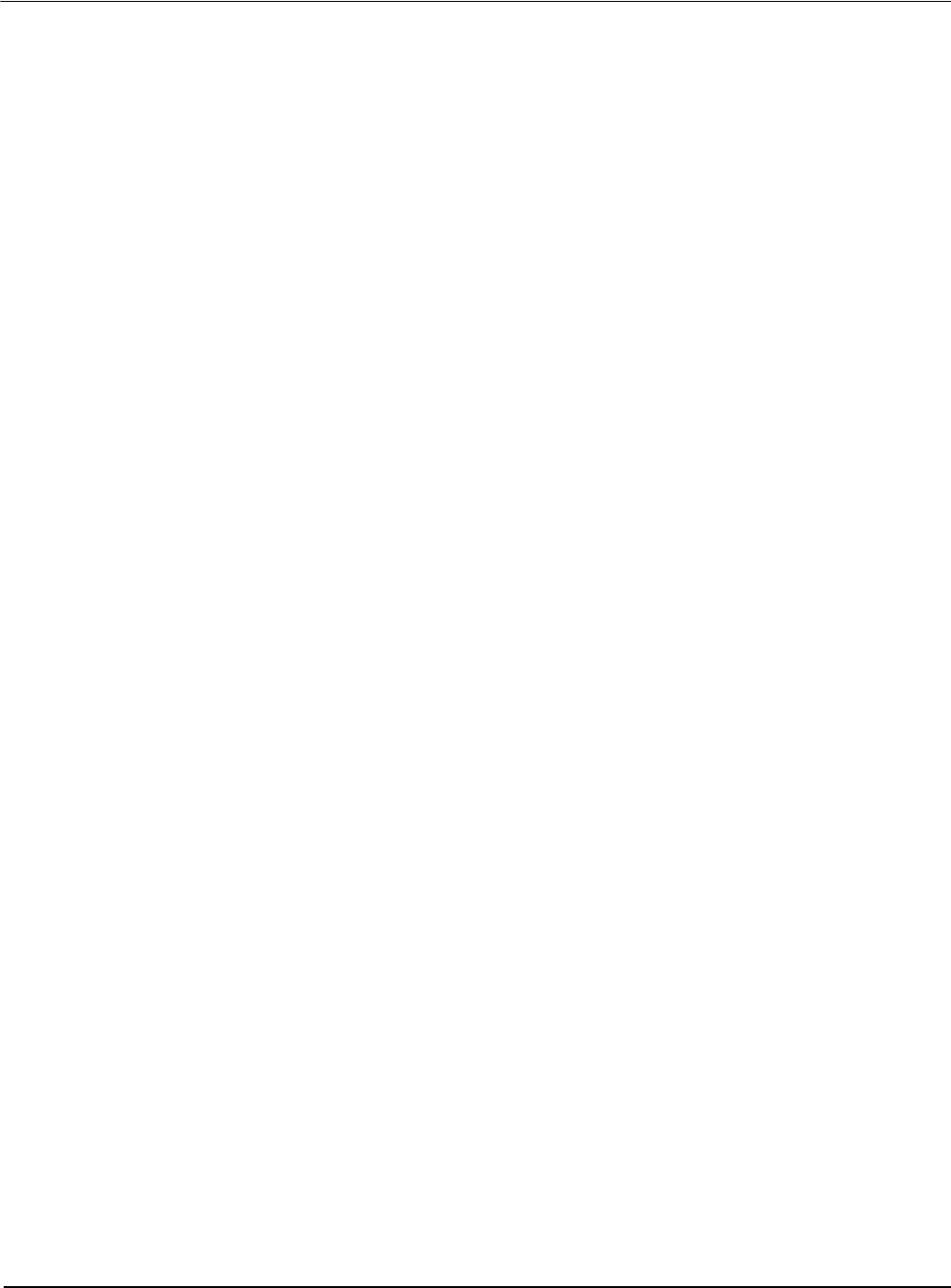
Page 6 Epson Research and Development
Vancouver Design Center
S1D13XXX 32-Bit Windows Device Driver Installation Guide
X00A-E-003-04 Issue Date: 01/04/17
Windows 95 OSR2
All PCI Bus Evaluation Cards
1. Install the evaluation board in the computer and boot the computer.
2. Windows will detect the card as a new PCI Device and launch the
UPDATE DEVICE DRIVER wizard.
If The Driver is on Floppy Disk
3. Place the disk into drive A: and click NEXT.
4. Windows will find the EPSON PCI Bridge Card.
5. Click FINISH to install the driver.
6. Windows will ask you to restart the system.
If The Driver is not on Floppy Disk
3. Click NEXT, Windows will search the floppy drive and fail.
4. Windows will attempt to load the new hardware as a Standard VGA Card.
5. Click CANCEL. The Driver must be loaded from the CONTROL PANEL under
ADD/NEW HARDWARE.
6. Select NO for Windows to DETECT NEW HARDWARE.
7. Click NEXT.
8. Select OTHER DEVICES from HARDWARE TYPE and Click NEXT.
9. Click HAVE DISK.
10. Specify the location of the driver and click OK.
11. Click OK.
12. EPSON PCI Bridge Card will appear in the list.
13. Click NEXT.
14. Windows will install the driver.
15. Click FINISH.
16. Windows will ask you to restart the system.
17. Windows will re-detect the card and ask you to restart the system.