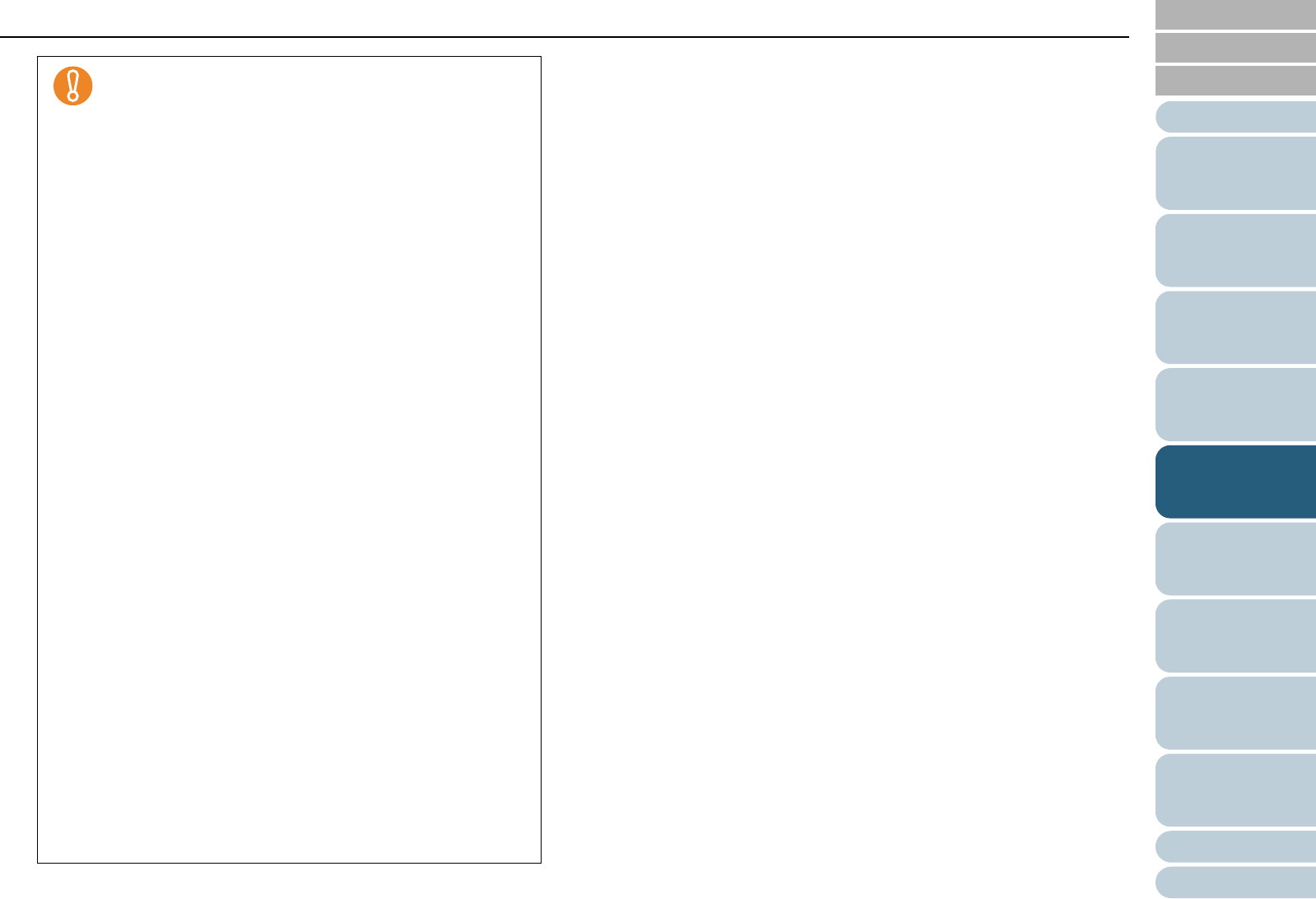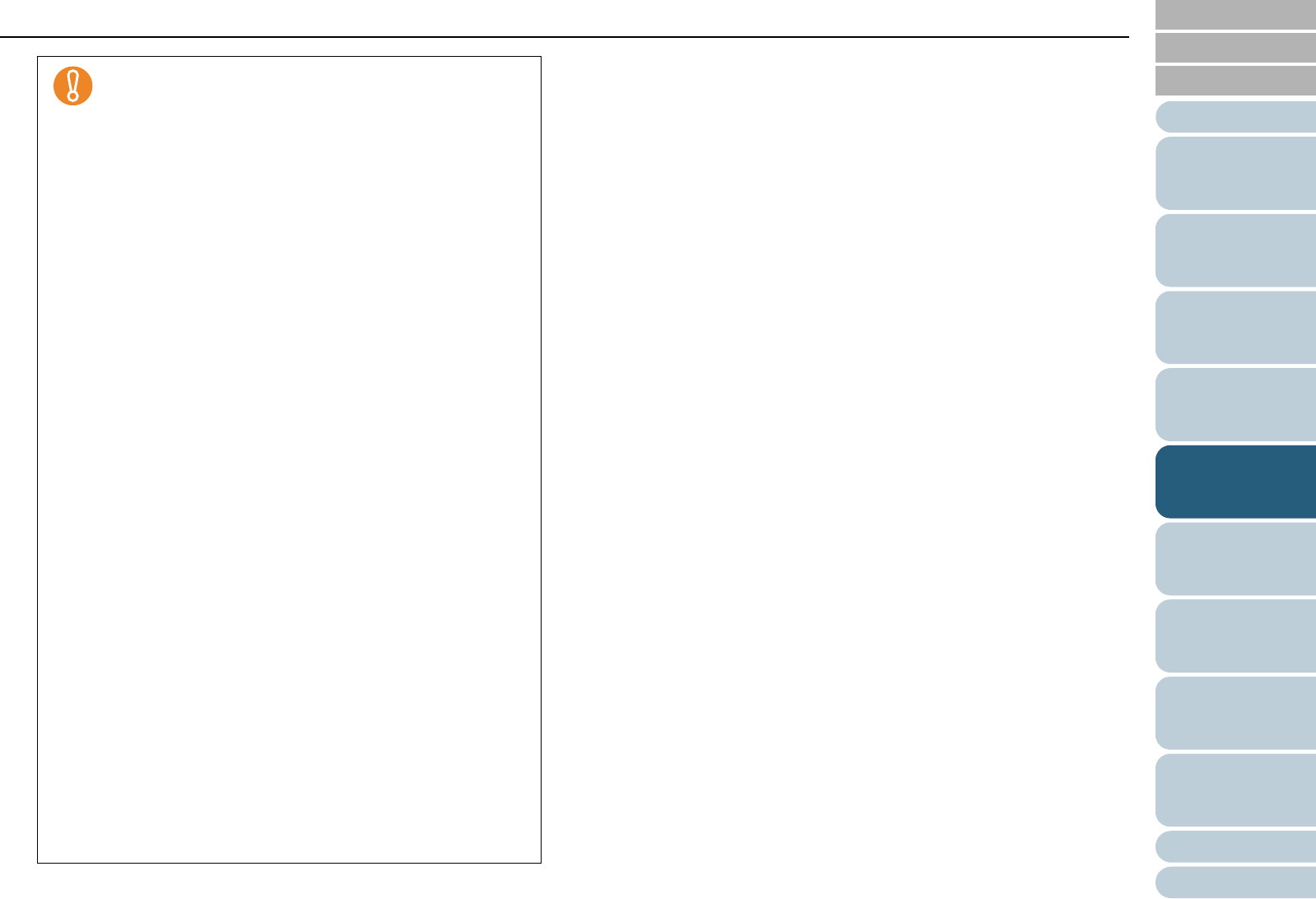
Index
Chapter 5 Various Ways to Scan
Appendix
Glossary
Introduction
Contents
TOP
100
How to Load
Documents
Daily Care
Troubleshooting
Operational
Settings
Replacing
Consumables
Scanner
Overview
Various Ways
to Scan
Configuring
the Scan
Settings
How to Use
the Operator
Panel
5 Click the [OK] button.
D It returns to the [TWAIN Driver (32)] dialog box.
6 Click the [OK] button in the [TWAIN Driver (32)] dialog
box.
D The settings are saved.
7 Perform a scan from ScandAll PRO.
For information on how to perform scanning, refer to "How to Use
ScandAll PRO".
z The following types of documents may not be adjusted
correctly because the page orientation is detected
based on the characters printed on the document:
- Documents with a scanning resolution outside the
ranges of:
300 to 600 dpi (Black & White mode)
200 to 600 dpi (Color or Grayscale mode)
- Documents with many extremely large or small
characters
- Documents on which the pitches between lines or
characters are extremely narrow, or characters are
overlapped with each other
- Documents with many photographs or figures and
few characters
- Documents with characters printed in various
directions (e.g. drawings)
- Documents written using only capital characters
- Documents with handwritten characters
- Skewed documents
- Documents written in a language other than the
supported languages; Japanese, English, French,
German, Italian, Spanish, Chinese (Simplified,
Traditional), Korean, Russian, and Portuguese.
- Documents with characters on patterned
background
- Documents in a complex layout
- Documents with a large amount of image noise
z The language selected in the Windows [Regional and
Language Options] is used for judging the text on the
document.
z The image orientation may not be corrected properly
depending on the scanner driver setting at scanning
(e.g. dithering).
z If you cannot correct the image orientation properly,
use the Edge Emphasis function of the driver to
correct it.
z Shadows may remain on the edge of the scanned
image.
z [Automatic] in [Rotation Degree] is available only when
ScandAll PRO is installed.