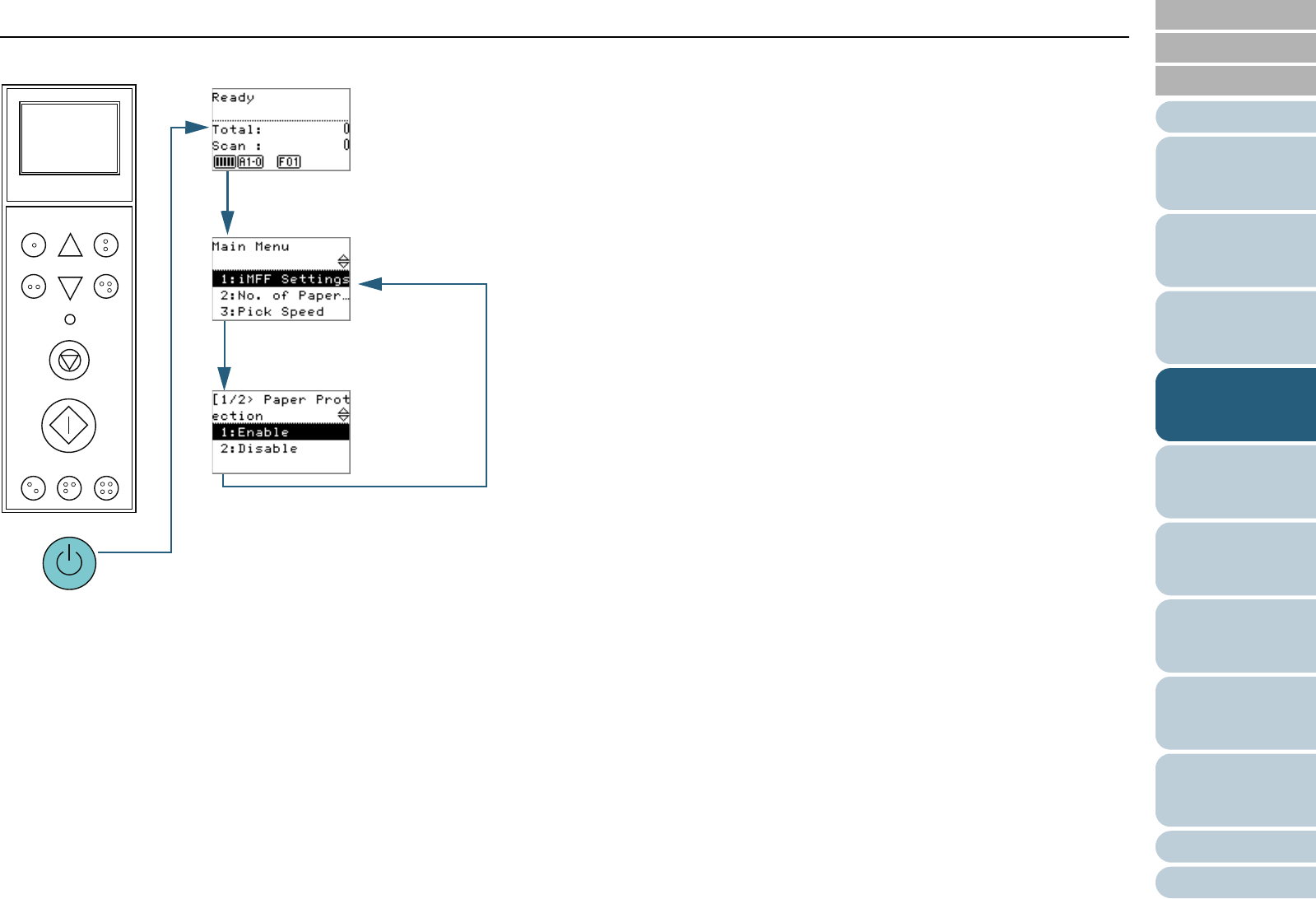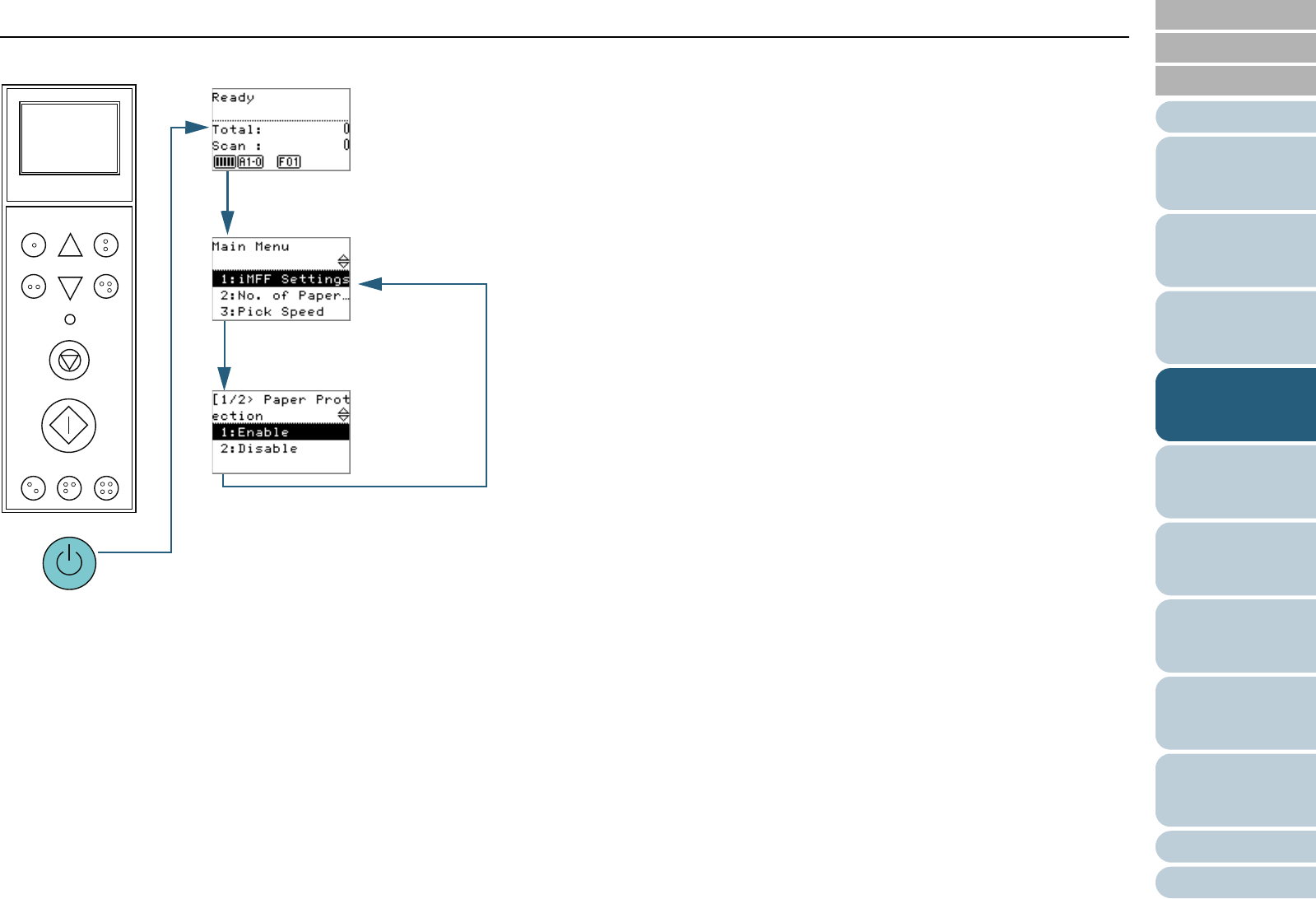
Index
Introduction
Chapter 4 How to Use the Operator Panel
Appendix
Glossary
Contents
TOP
67
How to Load
Documents
How to Use
the Operator
Panel
Various Ways
to Scan
Daily Care
Troubleshooting
Operational
Settings
Replacing
Consumables
Scanner
Overview
Configuring
the Scan
Settings
■Operational settings
1 Press the power button on the front of the scanner.
D [Ready] is displayed on the LCD.
2 Press the [Menu] button.
D [Main Menu] is displayed on the LCD.
3 Press the [U] or [V] button and select a setting item, then
press the [Function/Enter] button to confirm.
For more details about the setting items, refer to "Items Configurable
in the Main Menu" (page 74).
D The selected item is displayed on the LCD.
4 Press the [U] or [V] button and select a parameter, then
press the [Function/Enter] button to confirm.
For more details about the setting parameters, refer to "Items
Configurable in the Main Menu" (page 74).
D If [Main Menu] is displayed on the LCD, it indicates that the setup
has been completed.
If the LCD displays a setting item, repeat step 4 until it shows the
[Main Menu] screen.
Function
/Enter
Check
Menu
Scan
Stop
Eject
Counter
Reset
iMFF
Send to
/Pause
Clear
/Back
cPower Button
e[U] / [V] Button
[Function/Enter] Button
d [Menu] Button
f[U] / [V] Button
[Function/Enter] Button