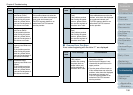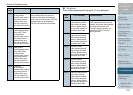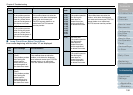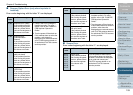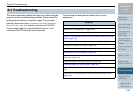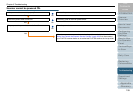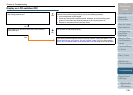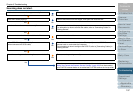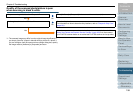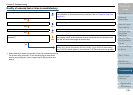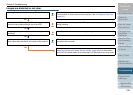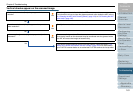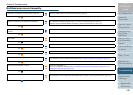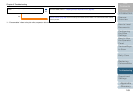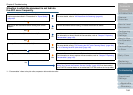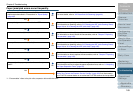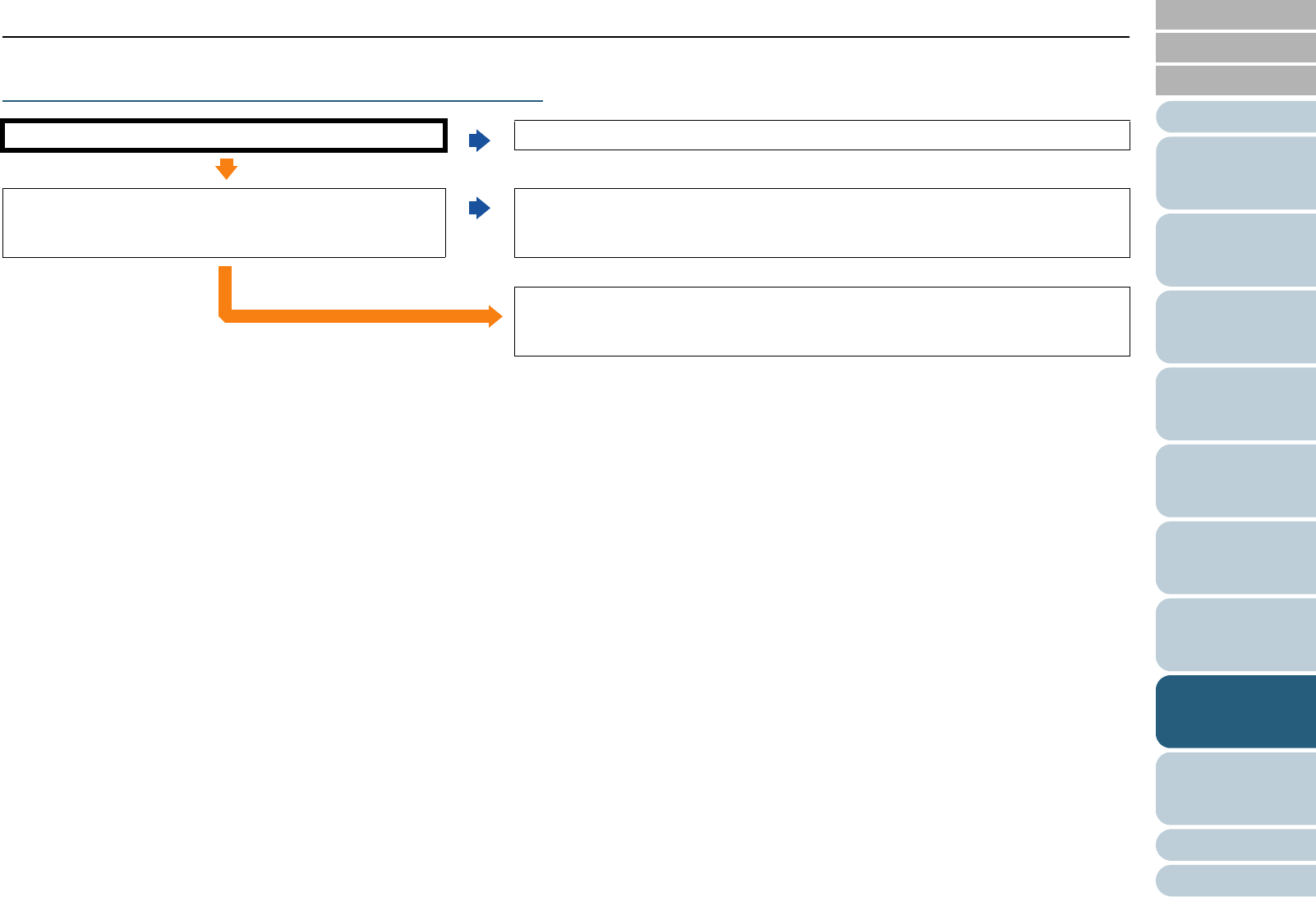
Index
Introduction
Chapter 8 Troubleshooting
Appendix
Glossary
Contents
TOP
158
How to Load
Documents
Configuring
the Scan
Settings
How to Use
the Operator
Panel
Various Ways
to Scan
Daily Care
Operational
Settings
Replacing
Consumables
Scanner
Overview
Troubleshooting
Quality of the scanned photo/picture is poor
when scanning in black & white.
*1: The scanned image may differ from the original image significantly if
you simply "binarize" (output in black & white) a picture or a photo. If
you can configure from the scanner driver settings dialog box, specify
the image mode to [Halftone] or [Grayscale] and scan.
Are you scanning in "Halftone" or "Grayscale"?
No
Select [Halftone] or [Grayscale] in the scanner driver and scan.(*1)
Ye s
Are the glasses inside the ADF clean?
No
Clean the dirty locations.
For information on how to clean the dirty locations, refer to "Chapter 6 Daily Care"
(page 121).
Ye s
If the above countermeasures do not solve the problem, check the items in "8.4
Before You Contact the Scanner Service Provider" (page 169) first, then contact
your FUJITSU scanner dealer or an authorized FUJITSU scanner service provider.