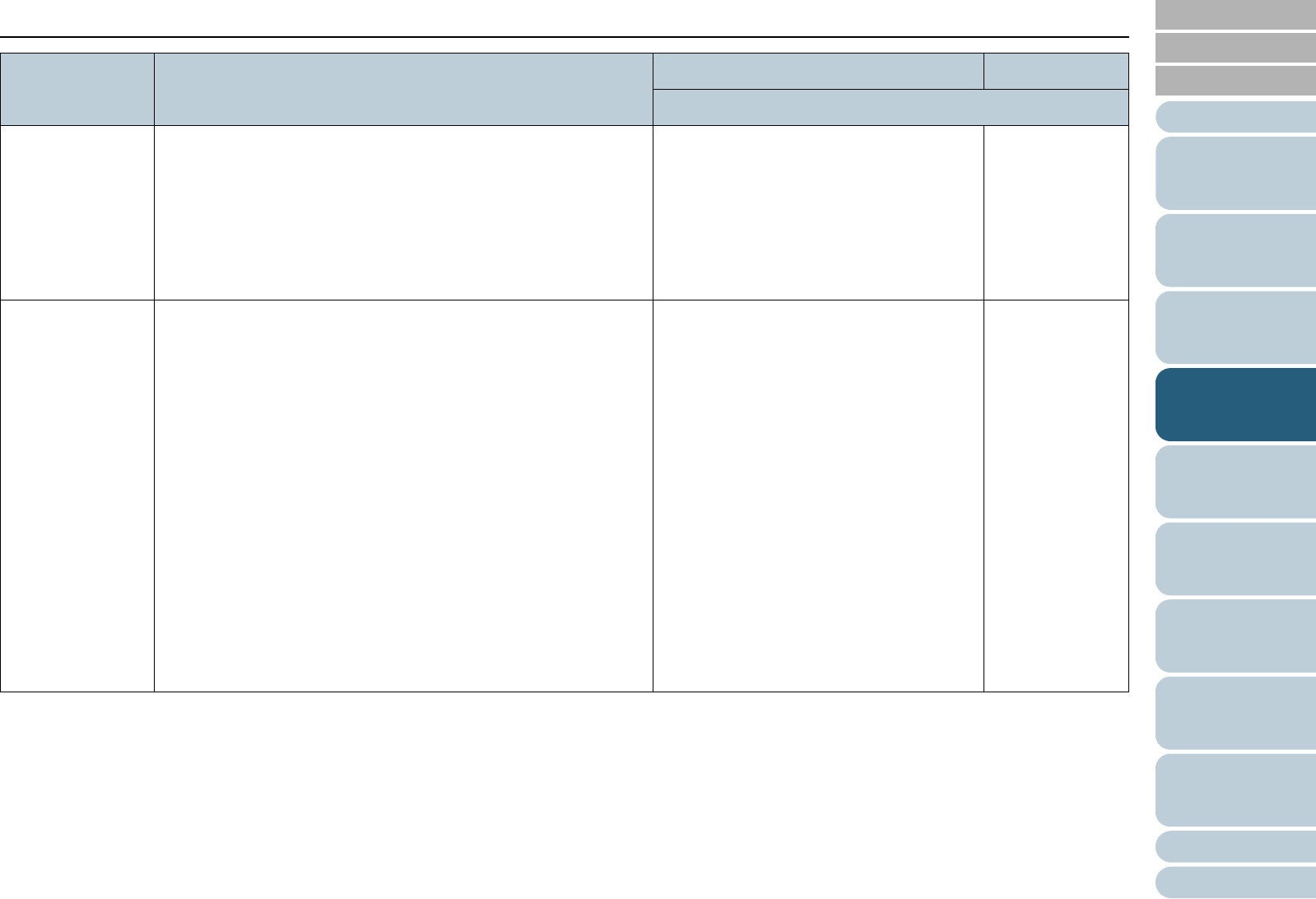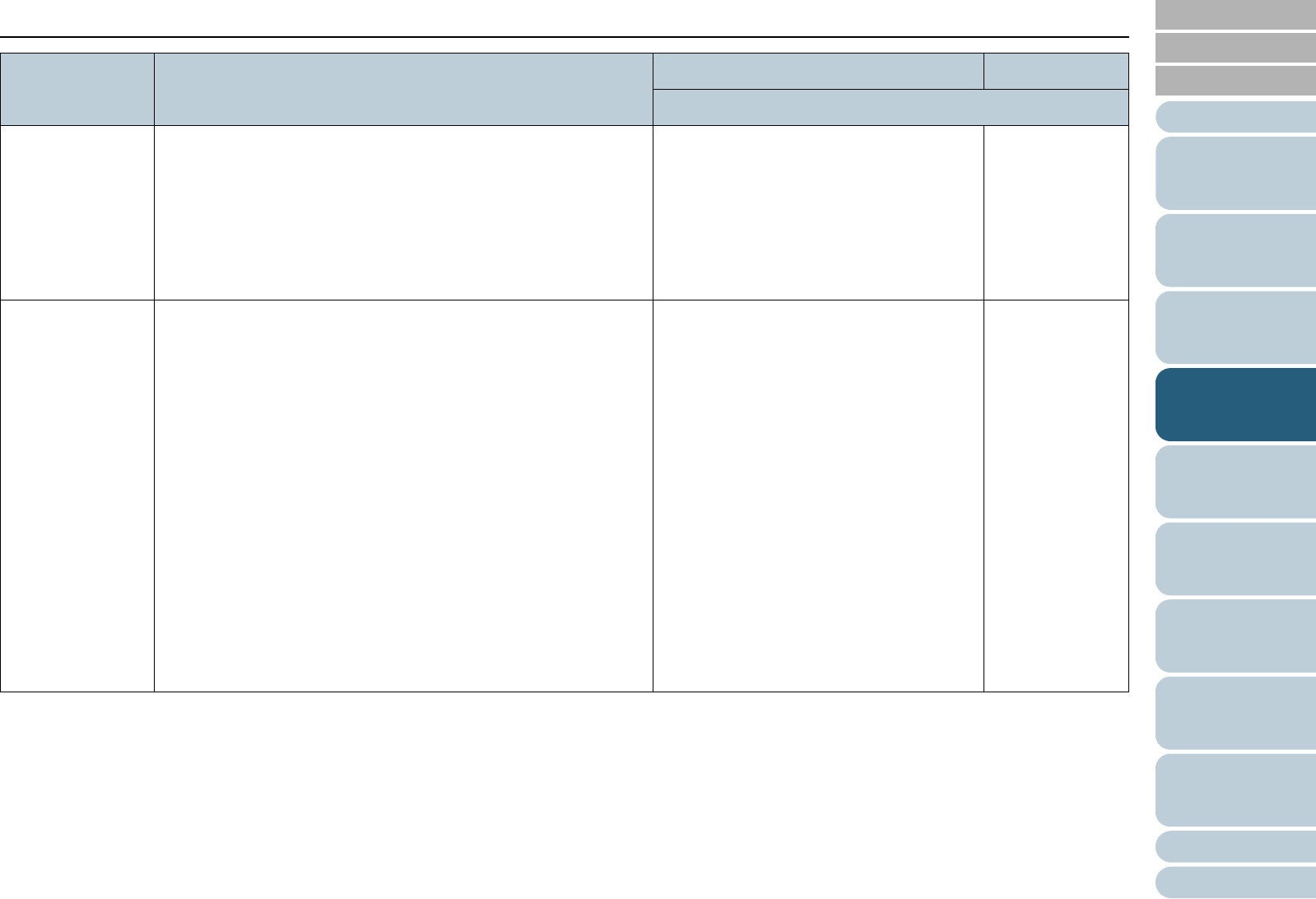
Index
Introduction
Chapter 4 How to Use the Operator Panel
Appendix
Glossary
Contents
TOP
75
How to Load
Documents
How to Use
the Operator
Panel
Various Ways
to Scan
Daily Care
Troubleshooting
Operational
Settings
Replacing
Consumables
Scanner
Overview
Configuring
the Scan
Settings
5: Manual Feed
Timeout
Specify the waiting time to clear Manual Feed mode.
It can also be configured from the Software Operation Panel.
SCSI or USB Connector 1:
5, 10, 20, 30, 40, 50, 60, 70, 80, 90, 100,
110, 120, 180, 240, 300, 360, 420, 480,
540, 600, 900, 1200, 1500, 1800, 1999
(seconds)
SCSI or USB Connector 2:
5, 10, 20, 30 (seconds)
10
6: Paper
Protection
Select whether to enable or disable Paper Protection.
Enabling this setting reduces the risk of having the documents
damaged upon feeding errors, by stopping the scan when the
scanner detects a document that is unusually warped.
You can specify the level of sensitivity to detect an abnormal
feeding of documents when Paper Protection is enabled.
Documents are deformed (e.g. warped, bent, creased) when they
are not being fed by the rollers properly. To detect such a
symptom and stop the scan, select [1: Low] to only detect
documents that are highly deformed, and [3: High] to also detect
documents that are slightly deformed.
Paper Protection is disabled in Manual Feed mode.
Enable/Disable can also be configured from the scanner driver’s
setup dialog box or the Software Operation Panel. In this case,
priority is given to the scanner driver setting unless you have
prioritized the operator panel setting.
Sensitivity can also be configured from the Software Operation
Panel. Priority is given to the scanner driver setting unless you
have prioritized the operator panel setting.
1: Enable
2: Disable
Sensitivity:
1: Low
2: Normal
3: High
2: Disable
Sensitivity:
2: Normal
Item Description Setting/Value Factory Default
- : No settings/values