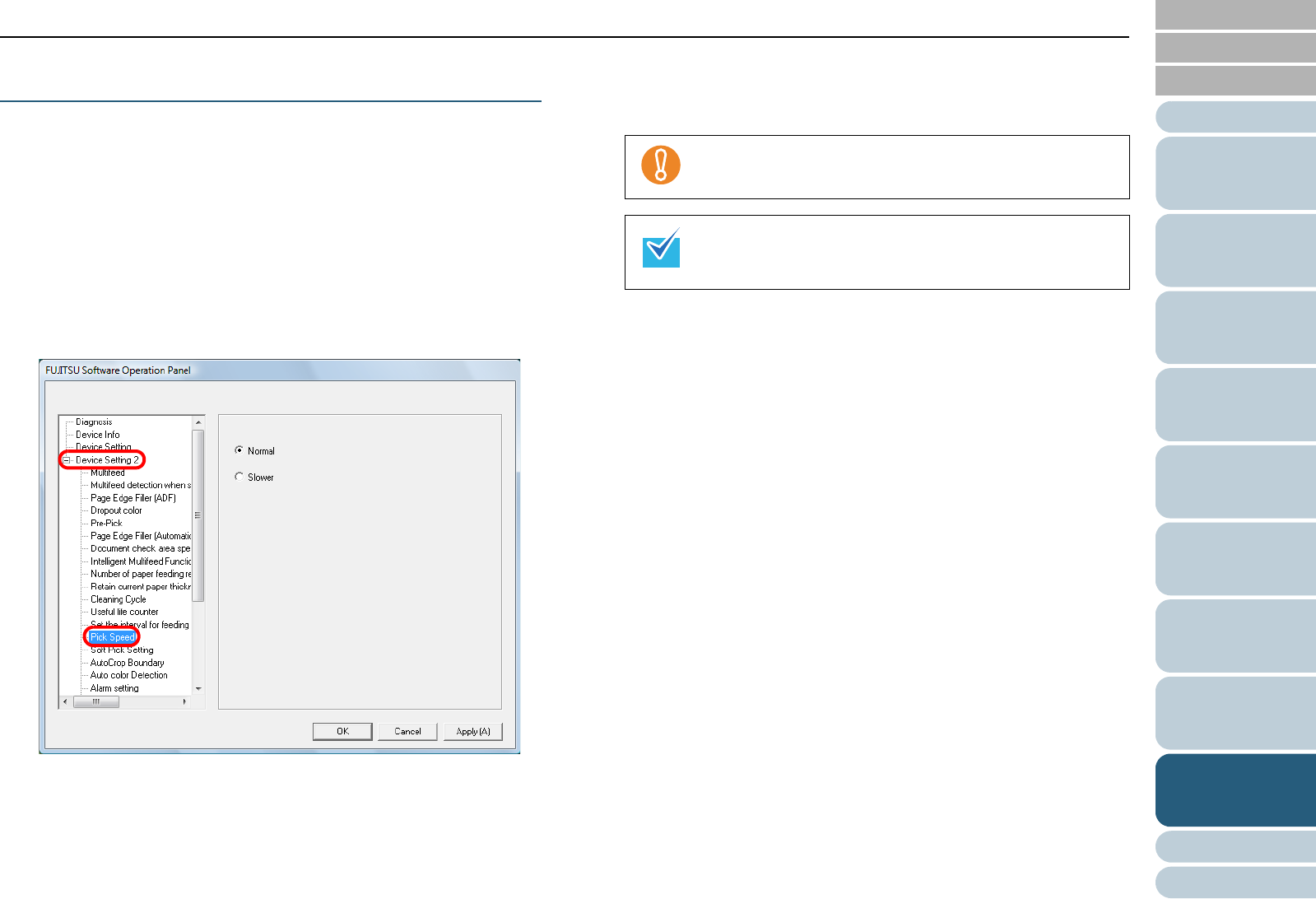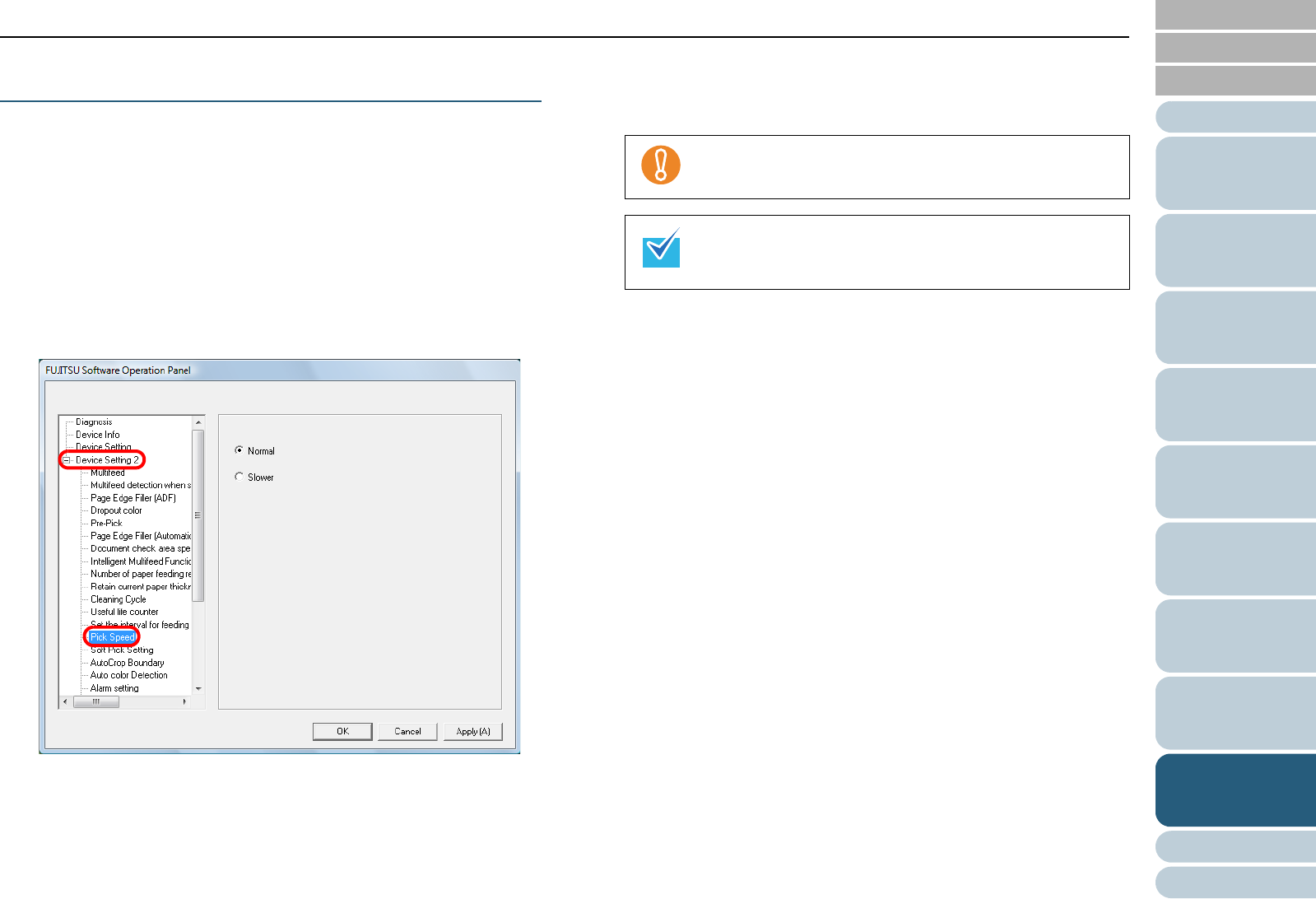
Index
Chapter 9 Operational Settings
Appendix
Glossary
Introduction
Contents
TOP
195
How to Load
Documents
Configuring
the Scan
Settings
How to Use
the Operator
Panel
Various Ways
to Scan
Daily Care
Troubleshooting
Replacing
Consumables
Scanner
Overview
Operational
Settings
Setting the Speed to Feed the Documents
[Pick Speed]
When a multifeed or paper jam occurs frequently, the
symptom may be improved by slowing down the speed in
which the documents are fed (pick speed).
This setting is effective for scanning thin papers.
1 Start up the Software Operation Panel.
Refer to "9.1 Starting Up the Software Operation Panel" (page 170).
2 From the listing on the left, select [Device Setting 2] J
[Pick Speed].
3 Select the paper feeding speed (pick speed).
Normal: Normal paper feeding speed
Slower: Slower than normal paper feeding speed
Note that it takes more time for scanning as the paper
feeding speed slows down.
This setting can also be configured from the operator
panel.