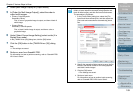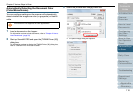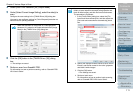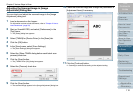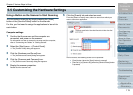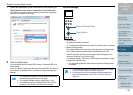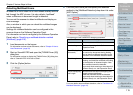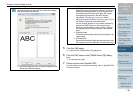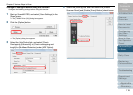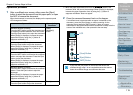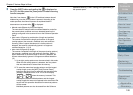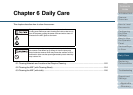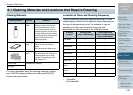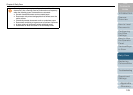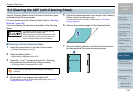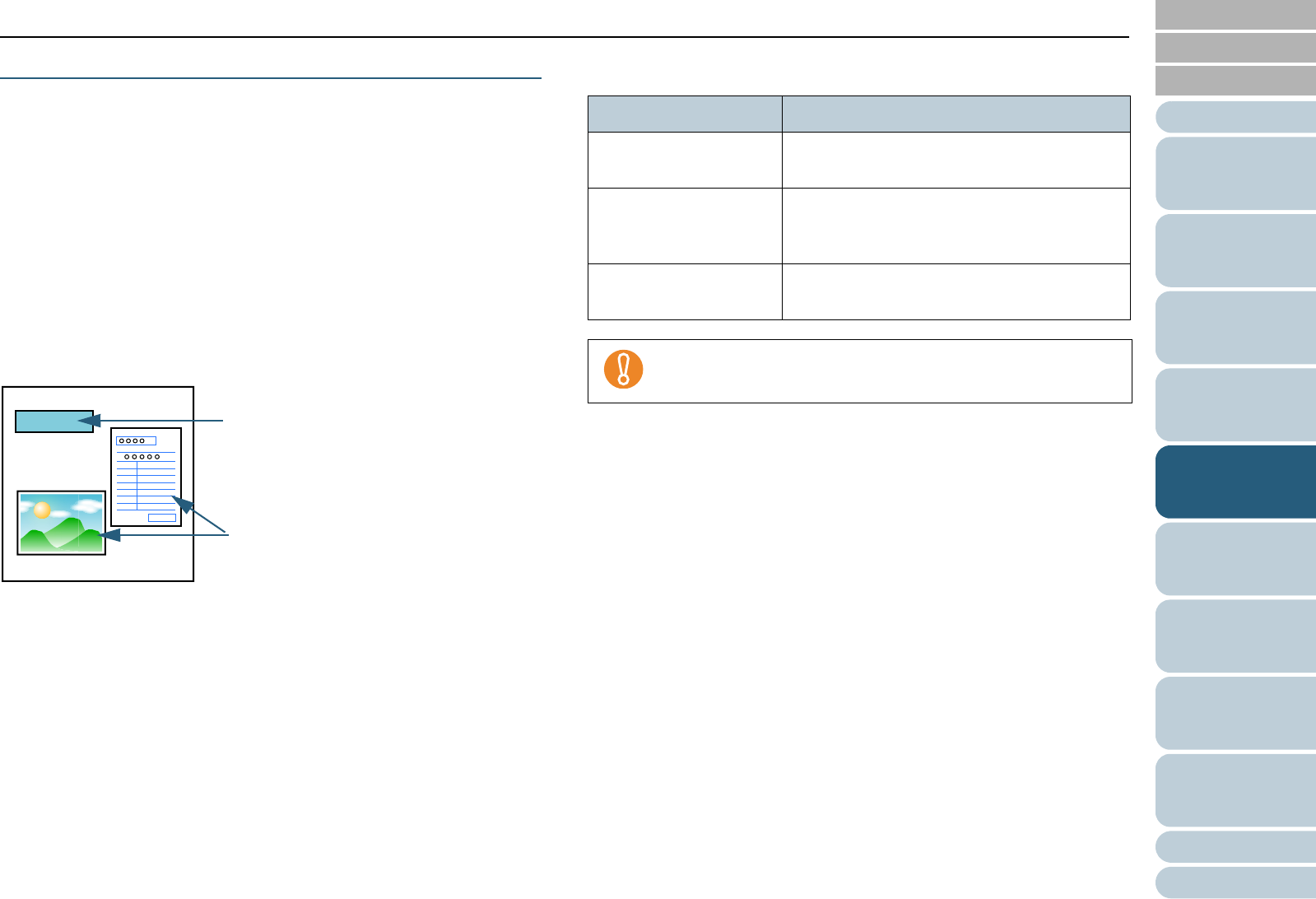
Index
Chapter 5 Various Ways to Scan
Appendix
Glossary
Introduction
Contents
TOP
117
How to Load
Documents
Daily Care
Troubleshooting
Operational
Settings
Replacing
Consumables
Scanner
Overview
Various Ways
to Scan
Configuring
the Scan
Settings
How to Use
the Operator
Panel
Bypassing Multifeed Detection for a Fixed Format
If you attempt to scan a document sheet with a sticky note,
receipt, or photo glued on it while the Multifeed Detection
function is enabled, the scanner may falsely judge this as a
multifeed error and discontinue the scanning. To scan these
types of documents, the "Intelligent Multifeed Function" is
available.
There are two modes to this function. In one mode, you can
suppress multifeeds forcibly by using the operator panel on
the scanner. In the other mode, you can suppress multifeeds
automatically by letting the scanner memorize the locations
and the sizes of the attachment.
Intelligent Multifeed Function
The following three modes are available:
Modes can be selected from the operator panel or the Software
Operation Panel.
For information on how to configure the setting from the operator panel,
refer to "4.2 Main Menu" (page 65).
For information on how to configure the setting from the Software
Operation Panel, refer to "Specifying an Area Not to Detect Multifeed
[Intelligent Multifeed Function]" (page 216).
Sticky note
Receipt
or photograph
Document
Mode Description
Manual mode (Bypass
by front panel button)
Checks for any papers attached every time a
multifeed occurs, and continues scanning.
Auto mode 1 (Bypass
by combination of
length and position)
Used to scan a document stack with paper of
the same size attached in the same location.
Auto mode 2 (Bypass
by length)
Used to scan a document stack with paper of
different sizes attached in different locations.
Irregular images may be output when multifeeds occur.