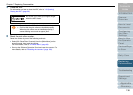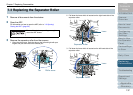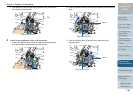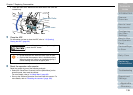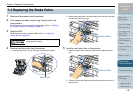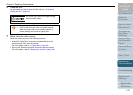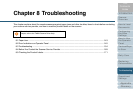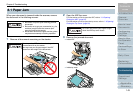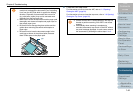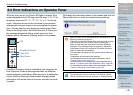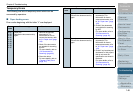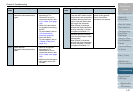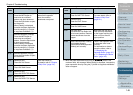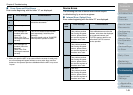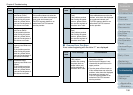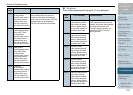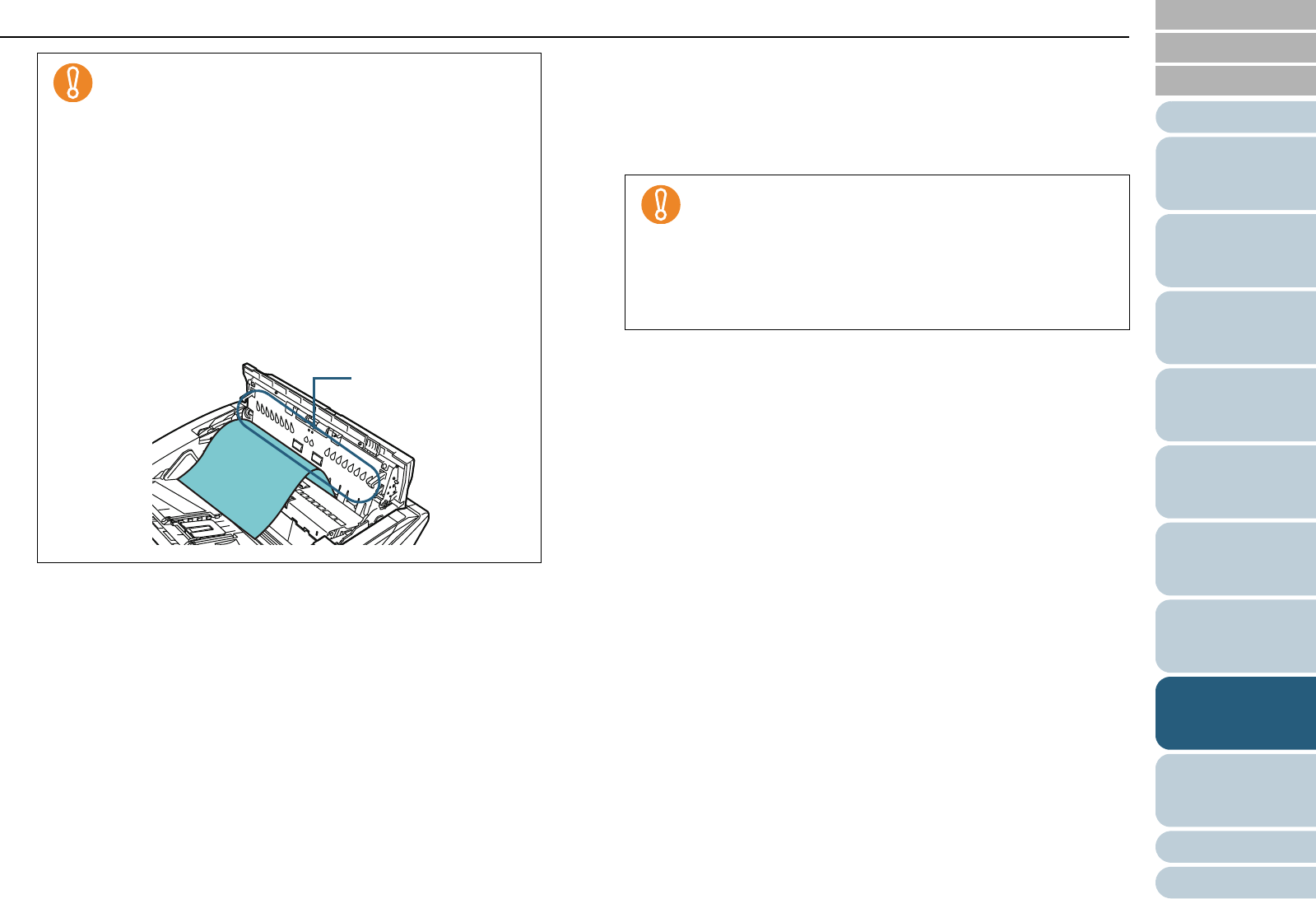
Index
Introduction
Chapter 8 Troubleshooting
Appendix
Glossary
Contents
TOP
144
How to Load
Documents
Configuring
the Scan
Settings
How to Use
the Operator
Panel
Various Ways
to Scan
Daily Care
Operational
Settings
Replacing
Consumables
Scanner
Overview
Troubleshooting
4 Close the ADF/top cover.
For information on how to close the ADF, refer to "1.5 Opening/
Closing the ADF" (page 20).
For information on how to close the top cover, refer to "1.6 Opening/
Closing the Top Cover" (page 22).
z When a document is jammed in the paper path, be
careful not to damage the document if you are pulling
it out from the ADF side which is against the feeding
direction. Especially for documents that are not flat
(e.g. with holes, tapes), they can be removed more
smoothly from the top cover side.
z Make sure to check the documents and the paper path
thoroughly and remove all staples and paper clips as
they cause paper jams.
z Be careful not to damage the glass surface and the
guides when removing documents with staples or
paper clips.
z Be careful not to have the document caught in the
small gap as shown in the picture below, because
there is little space in the paper path.
gap
z Confirm that the ADF is closed properly. You may not
be able to perform scanning if the ADF is not closed
properly.
z Occasionally when scanning is completed or
canceled, documents may remain in the ADF without
any error message displayed. In such cases, remove
the documents by following the above steps 1 to 4.