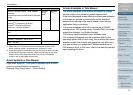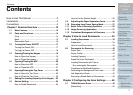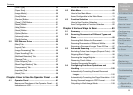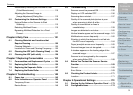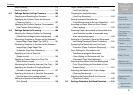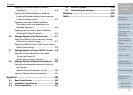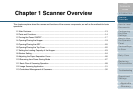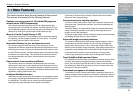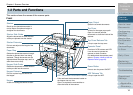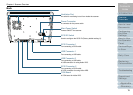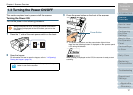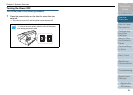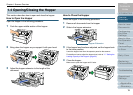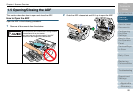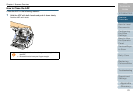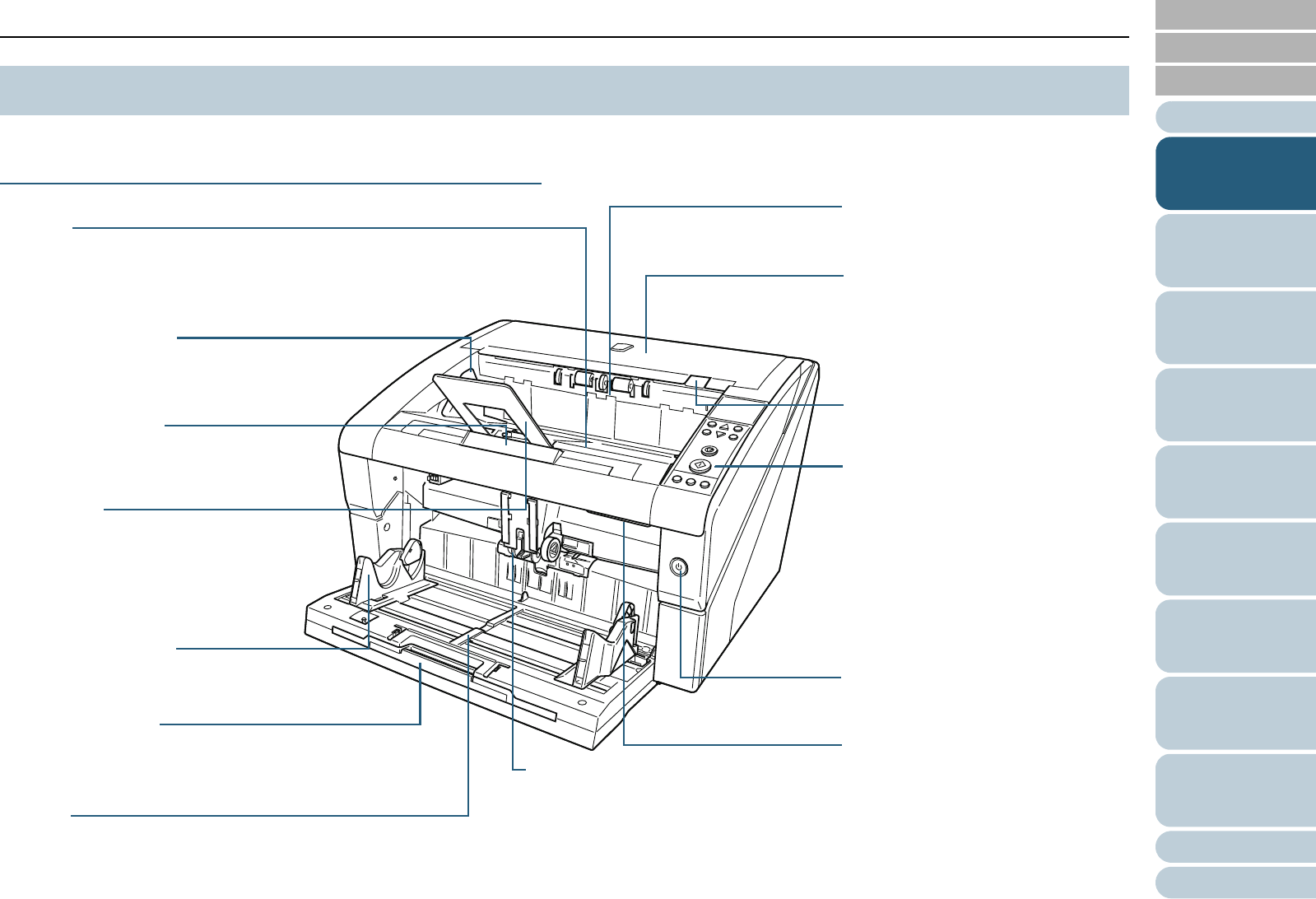
Index
Appendix
Chapter 1 Scanner Overview
Glossary
Introduction
Contents
TOP
14
How to Load
Documents
Configuring
the Scan
Settings
How to Use
the Operator
Panel
Various Ways
to Scan
Daily Care
Troubleshooting
Operational
Settings
Replacing
Consumables
Scanner
Overview
This section shows the names of the scanner parts.
Front
1.2 Parts and Functions
Stacker Side Guide
Aligns the documents in width direction
as they are ejected onto the stacker.
To p Cover
A cover for the upper paper path.
Open it to remove jammed
documents or clean the inside of the
scanner.
Stacker
Stacks up the ejected documents. It
can be kept at an optimum height to
straighten the documents.
Operator Panel
Consists of LCD, buttons and LED.
It can be used to operate the
scanner or check its status.
For details about the operator panel,
refer to "Chapter 4 How to Use the
Operator Panel" (page 60).
ADF (Automatic Document Feeder)
Pulls and feeds the documents loaded on
the hopper one at a time.
Open it to replace the consumables or
clean the inside of the scanner.
Paper Stop
Guides the ejected documents in length
direction to prevent them from being
scattered. Though documents can be
aligned without the paper stop, use it to
stack them more neatly.
Stacker Extension
Pull out and adjust to the length of the
documents.
Hopper Side Guide
Guides the documents in width direction
as they are fed into the scanner.
Hopper Extension
Pull out to place long documents on
the hopper.
Paper Output
Ejects the scanned documents.
Power Button
Press to turn the power ON/OFF.
Hopper
A table for loading documents to scan.
ADF Release Tab
Lift up to open the ADF.
Top Cover Release Tab
Lift up to open the top cover.