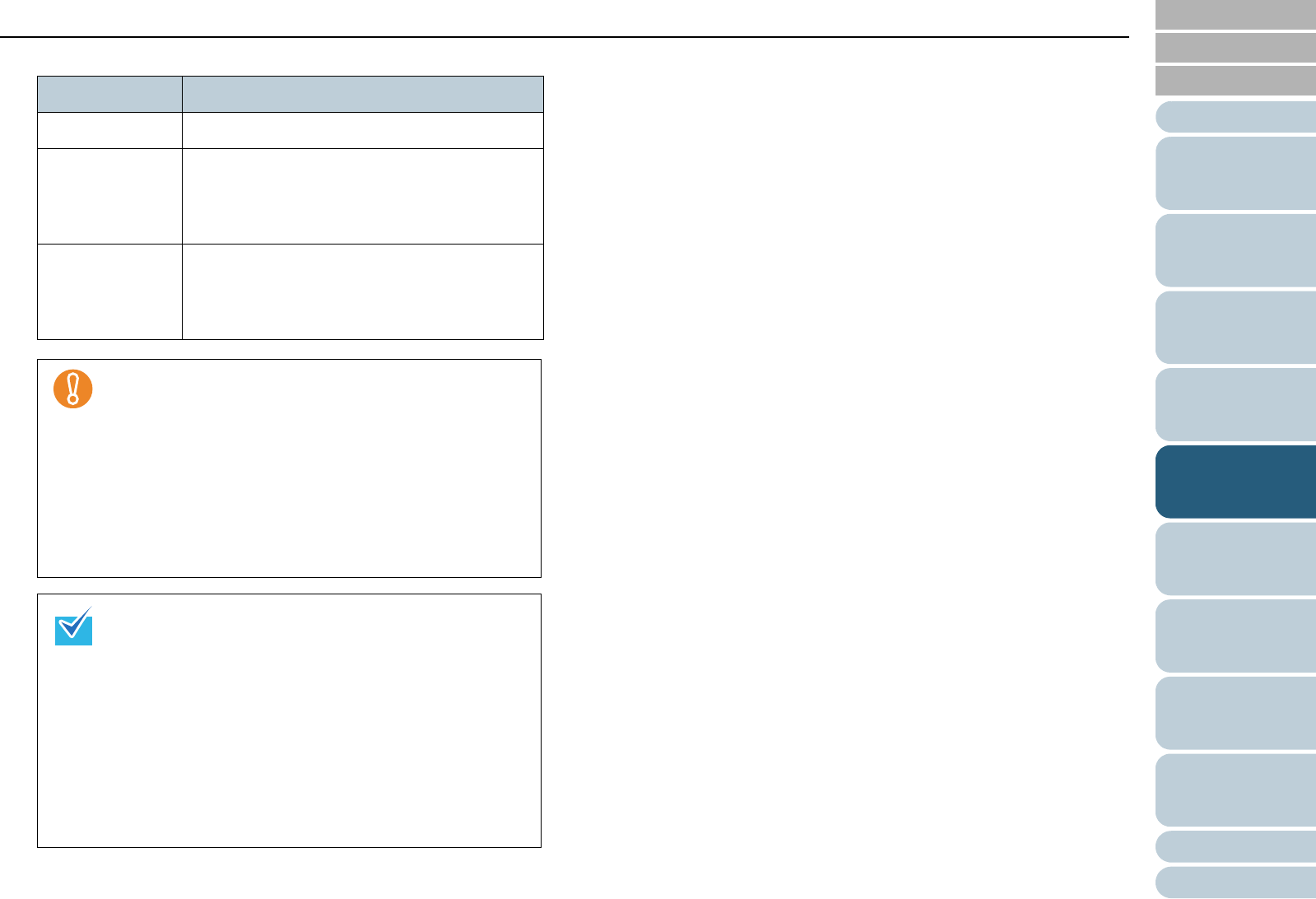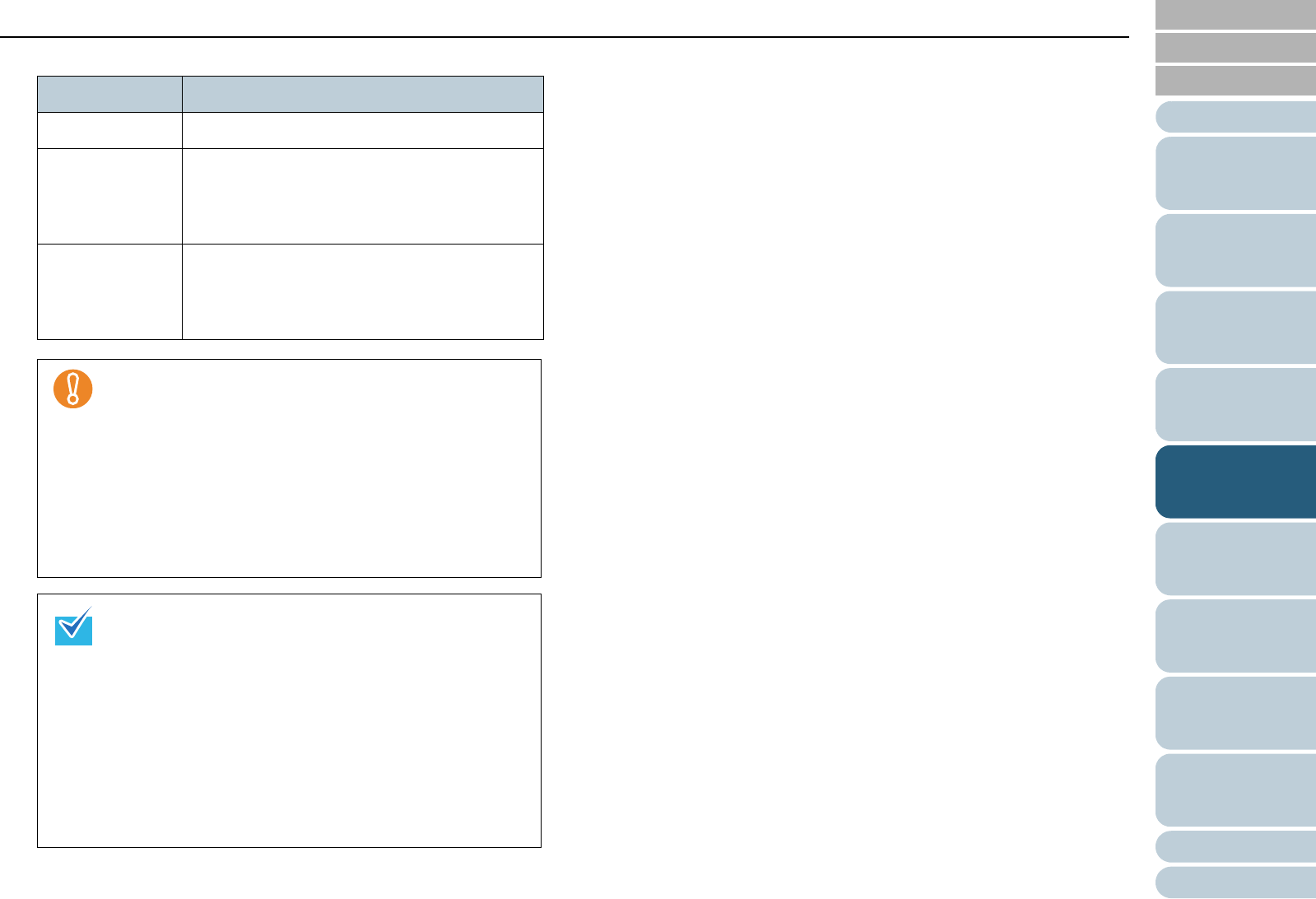
Index
Chapter 5 Various Ways to Scan
Appendix
Glossary
Introduction
Contents
TOP
98
How to Load
Documents
Daily Care
Troubleshooting
Operational
Settings
Replacing
Consumables
Scanner
Overview
Various Ways
to Scan
Configuring
the Scan
Settings
How to Use
the Operator
Panel
See the table below for cropping widths.
5 Click the [OK] button.
D It returns to the [TWAIN Driver (32)] dialog box.
6 Click the [OK] button in the [TWAIN Driver (32)] dialog
box.
D The settings are saved.
7 Perform a scan from ScandAll PRO.
For information on how to perform scanning, refer to "How to Use
ScandAll PRO".
Cropping width Description
0 mm No adjustment is made to the output image.
1 to 5 mm Black areas are added around the edges of the
document so that the image is not chipped.
Specify the amount to add from 1 to 5 mm in
increments of 1 mm.
-5 to -1 mm It deletes the area around the document and
leave no black areas.
Specify the amount to delete from -5 to -1 mm
in increments of 1 mm.
z [Automatic Page Size Detection] is not available with
the following types of documents:
- Thin documents with a paper weight of 52 g/m
2
(14 lb) or less
- Non-rectangular documents
- Documents whose margins are filled with dark color
z When scanning wide documents, it may not add the
specified amount of black area around the document
even if the cropping width is specified in the range of
1 to 5 mm.
z When [Automatic Deskew] is selected, the paper size
of documents is not automatically detected.
z Selecting [Automatic Page Size Detection] may slow
down the scanning speed. Note that, by changing the
setting in [Priority], you can change the accuracy of
[Automatic Page Size Detection].
- Specify a smaller value to prioritize the scanning
speed, and a larger value to prioritize the detection
accuracy.
- When detecting the paper size of documents on
which index sheets, sticky notes or index stickers
are attached, specify “2” for priority.