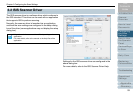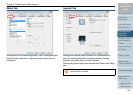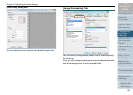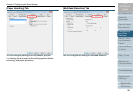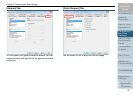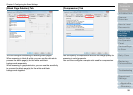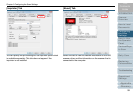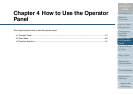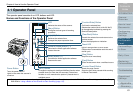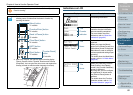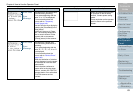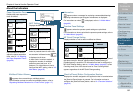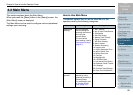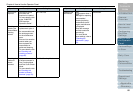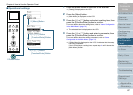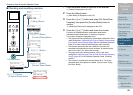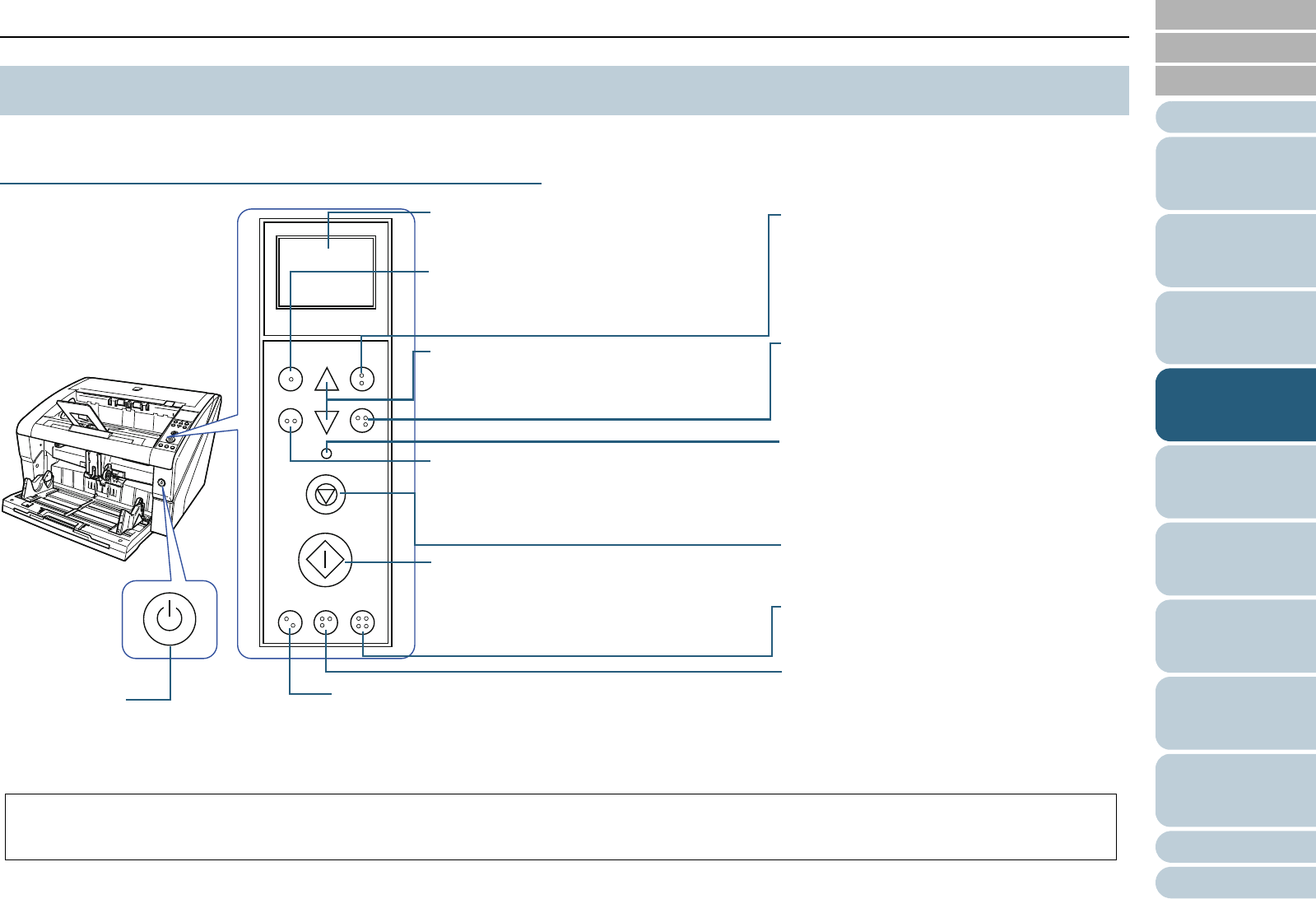
Index
Introduction
Chapter 4 How to Use the Operator Panel
Appendix
Glossary
Contents
TOP
61
How to Load
Documents
How to Use
the Operator
Panel
Various Ways
to Scan
Daily Care
Troubleshooting
Operational
Settings
Replacing
Consumables
Scanner
Overview
Configuring
the Scan
Settings
The operator panel consists of an LCD, buttons and LED.
Names and Functions of the Operator Panel
4.1 Operator Panel
Function
/Enter
Check
Menu
Scan
Stop
Eject
Counter
Reset
iMFF
Send to
/Pause
Clear
/Back
Check LED
Lights in orange when an error occurs.
Flashes when consumables reach the end of
the life cycle.
LCD
Indicates the status of the scanner.
[Function/Enter] Button
Confirms the selected item.
Switches the number (No.01 to No.50 / No.C)
for the application launched by pressing the
[Send to/Pause] button.
[Send to/Pause] Button (*1)
Launches the linked application software.
Pauses the scan.
[Scan] Button (*1)
Launches the linked application software.
Resumes the scan.
Power Button
Turns the power ON/OFF.
Lights in blue when the scanner is
turned on.
[Stop] Button
Stops the scan immediately.
[Menu] Button
Configures various types of scanning
operations.
[] / [] Button
Switches the selected item.
Changes the paper separation force.
[Clear/Back] Button
Cancels the selected item and returns to the
previous screen.
Clears the displayed error indication.
[iMFF] Button
Changes the settings for Intelligent Multifeed function when
pressed down (for more than two seconds). Determines
whether or not to memorize the pattern if pressed when a
multifeed occurs.
[Counter Reset] Button
Resets the page counter.
Stops the scan when pressed while scanning
in Manual Feed mode.
[Eject] Button
Ejects the document when a multifeed occurs.
*1: For information on how to scan by using the [Scan] button or [Send to/Pause] button, refer to the TWAIN Scanner Driver Help provided in the Setup
DVD-ROM or "Using a Button on the Scanner to Start Scanning" (page 113).