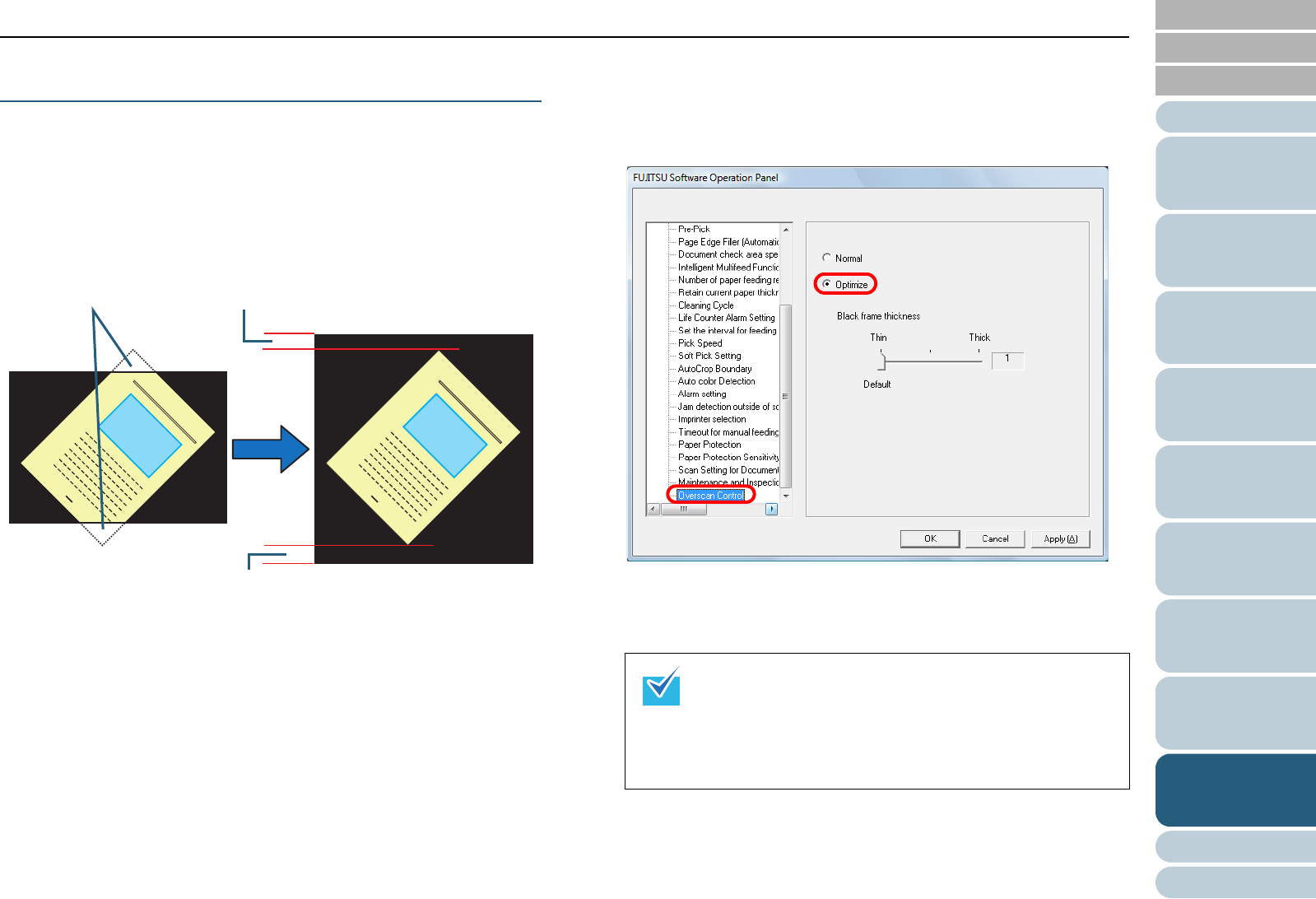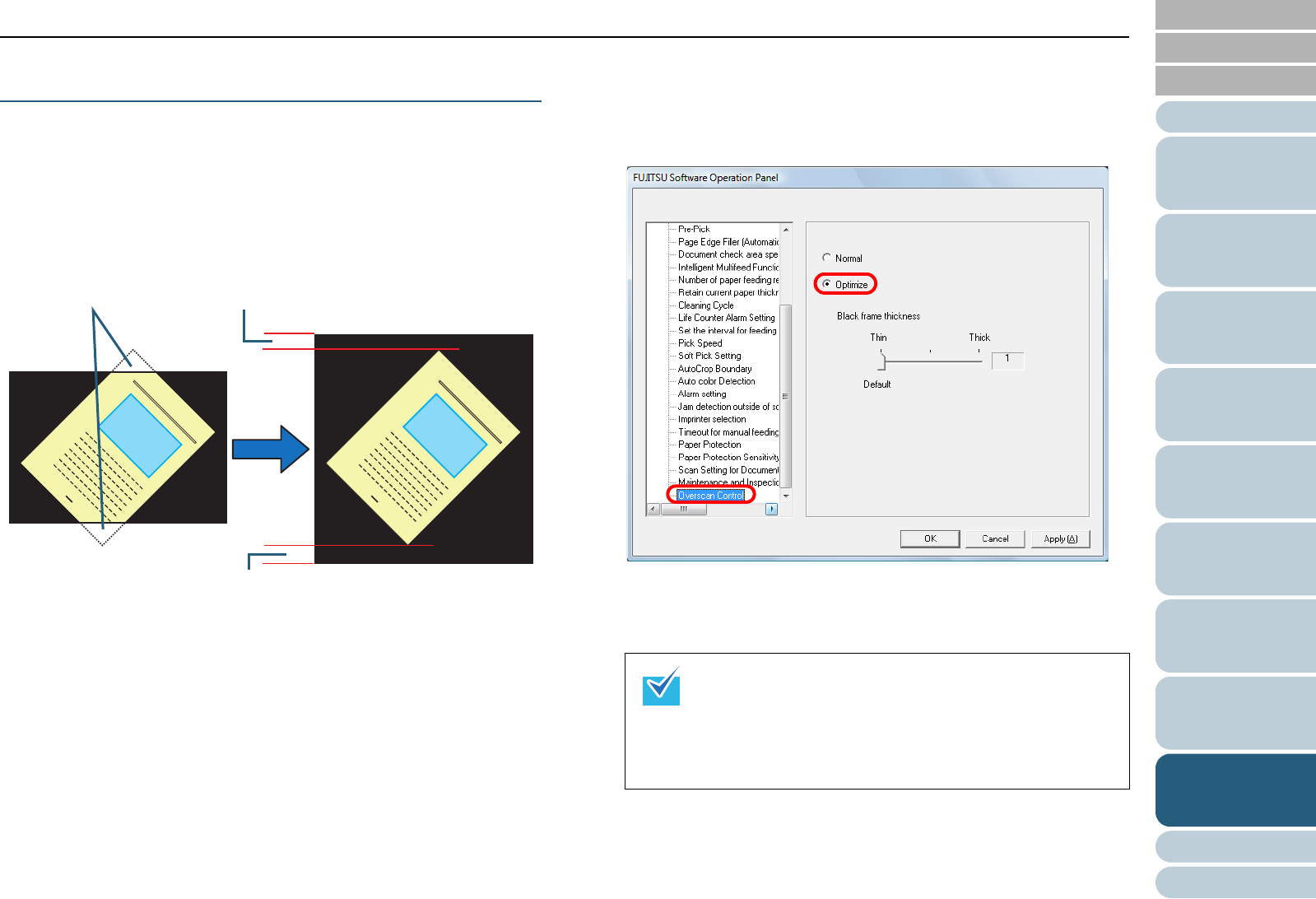
Index
Chapter 9 Operational Settings
Appendix
Glossary
Introduction
Contents
TOP
206
How to Load
Documents
Configuring
the Scan
Settings
How to Use
the Operator
Panel
Various Ways
to Scan
Daily Care
Troubleshooting
Replacing
Consumables
Scanner
Overview
Operational
Settings
Adjusting the Output Result for Overscan
[Overscan Control]
Specify [Optimize] when you use overscan and the image is
partially missing due to a large skew.
When an abnormal image skew is detected, you can ensure
that the whole image is contained by setting a sufficient
amount of black margin on the top and the bottom.
Select [Thick] to increase the amount of black margin.
1 Start up the Software Operation Panel.
Refer to "9.1 Starting Up the Software Operation Panel" (page 170).
2 From the listing on the left, click [Device Setting 2] J
[Overscan Control], then select [Optimize].
3 Specify the amount of [Black frame thickness] for the top
and bottom.
Added margin
Added margin
When parts of the image
are missing
When [Optimize] is
specified
Missing
z This option is recommended to be used with [Set the
interval for feeding sheets].
z It is recommended that you scan in the largest
available paper size.
z This setting does NOT appear when Kofax VRS is
used.