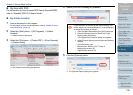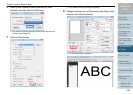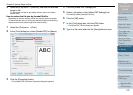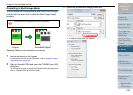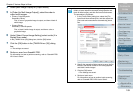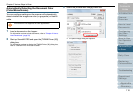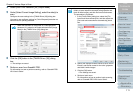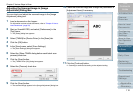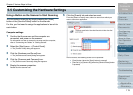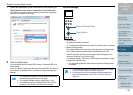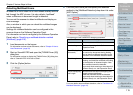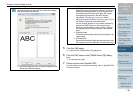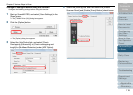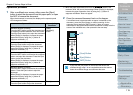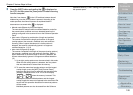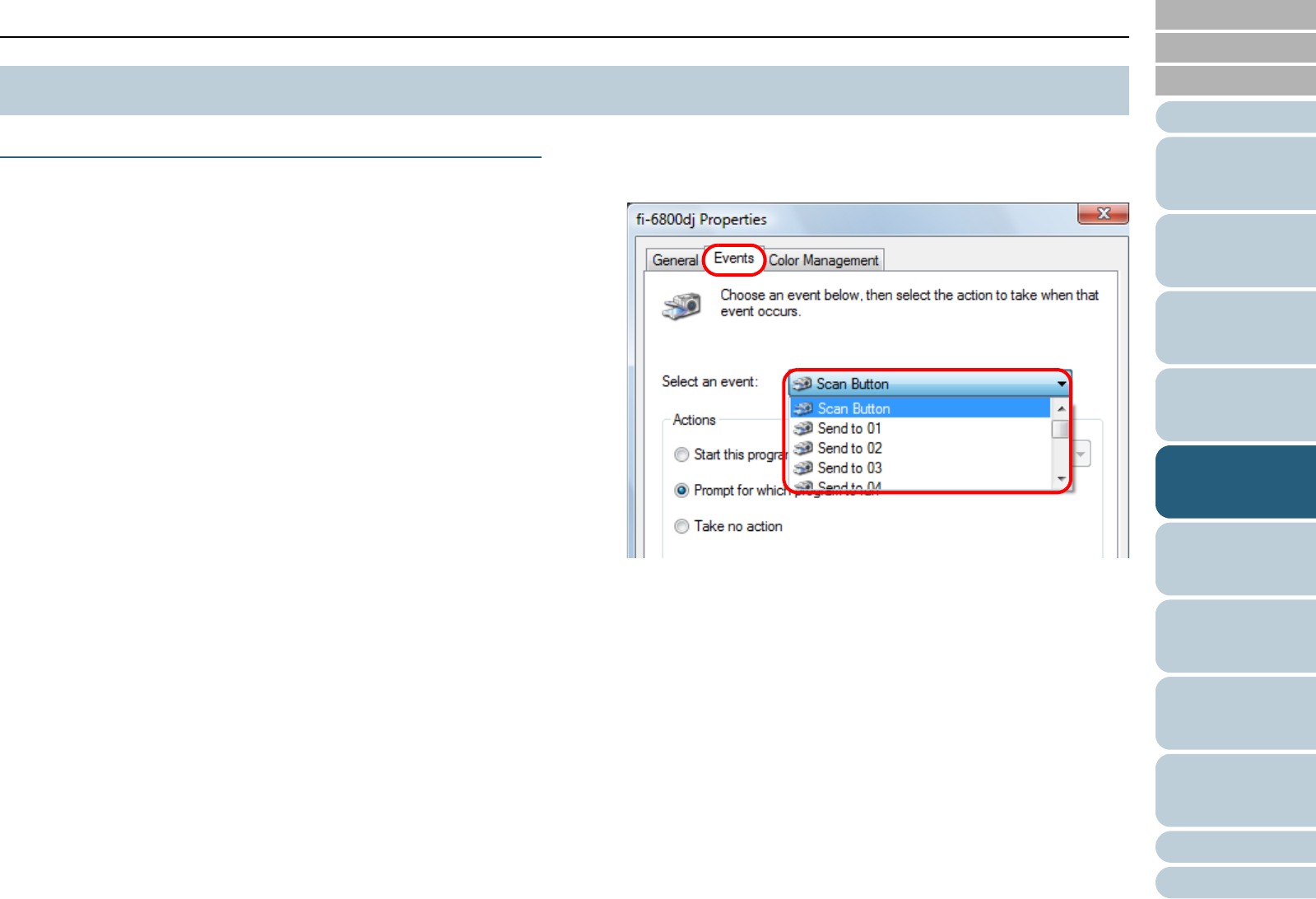
Index
Chapter 5 Various Ways to Scan
Appendix
Glossary
Introduction
Contents
TOP
113
How to Load
Documents
Daily Care
Troubleshooting
Operational
Settings
Replacing
Consumables
Scanner
Overview
Various Ways
to Scan
Configuring
the Scan
Settings
How to Use
the Operator
Panel
Using a Button on the Scanner to Start Scanning
You can perform scanning by simply pressing the [Scan]
button or the [Send to/Pause] button on the scanner.
For this, you first need to assign the applications to launch for
each button.
Computer settings
1 Confirm that the scanner and the computer are
connected, and power on the scanner.
For information on how to connect the scanner and the computer,
refer to “Connecting the Cables” in “Getting Started”.
2 Select the [Start] menu [Control Panel].
The [Control Panel] dialog box appears.
3 Click the [Hardware and Sound] icon.
The [Hardware and Sound] dialog box appears.
4 Click the [Scanners and Cameras] icon.
The [Scanners and Cameras] dialog box appears.
5 Display the scanner properties.
Double-click the scanner icon.
6 Click the [Events] tab and select an event.
From the [Select an event] menu, select an event from which you
want to launch an application.
In this function, the following events can be specified:
z [Scan] button (when the [Scan] button is pressed)
z [Send to 01] to [Send to 50] (when the [Send to/Pause] button
is pressed)
5.5 Customizing the Hardware Settings