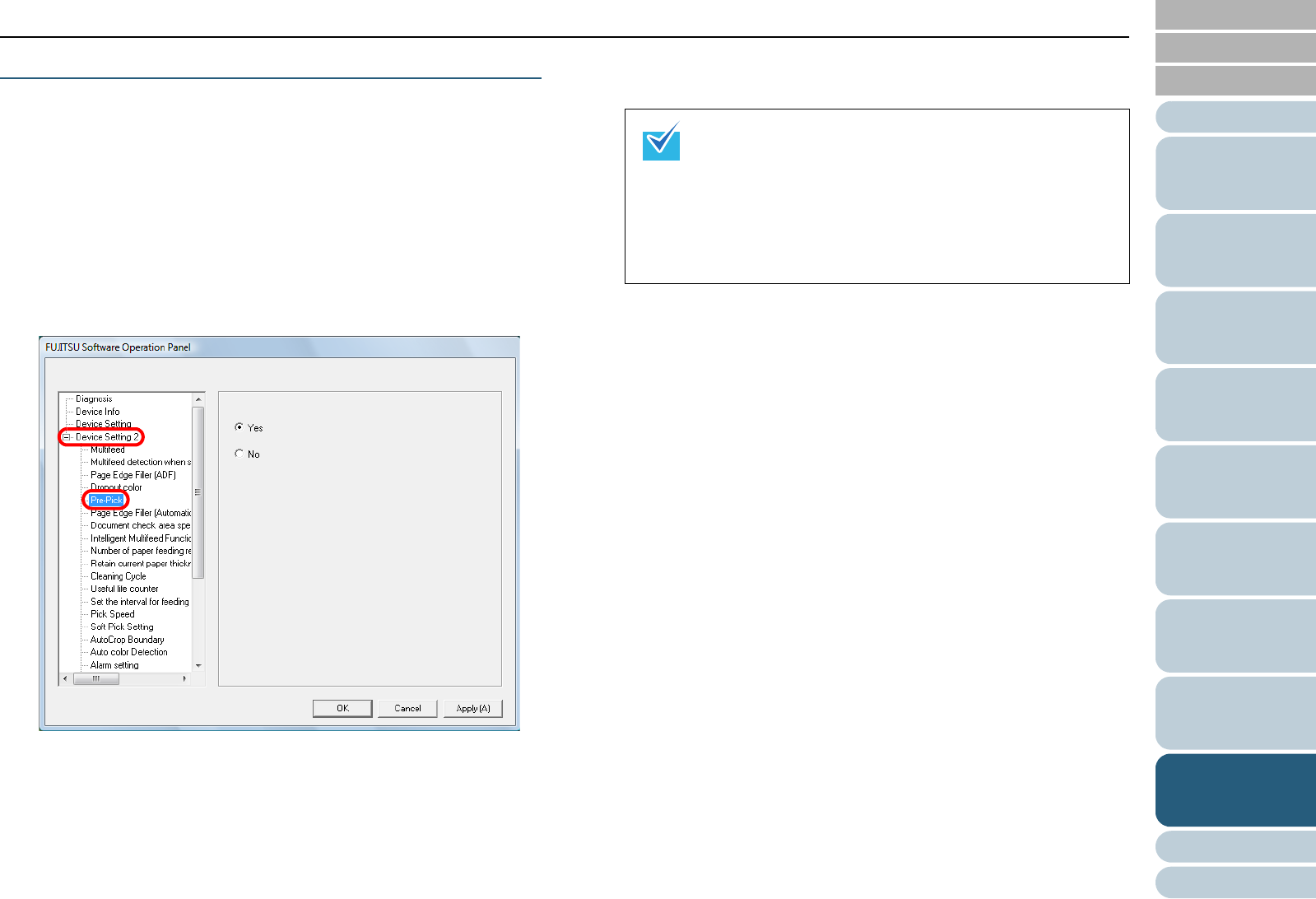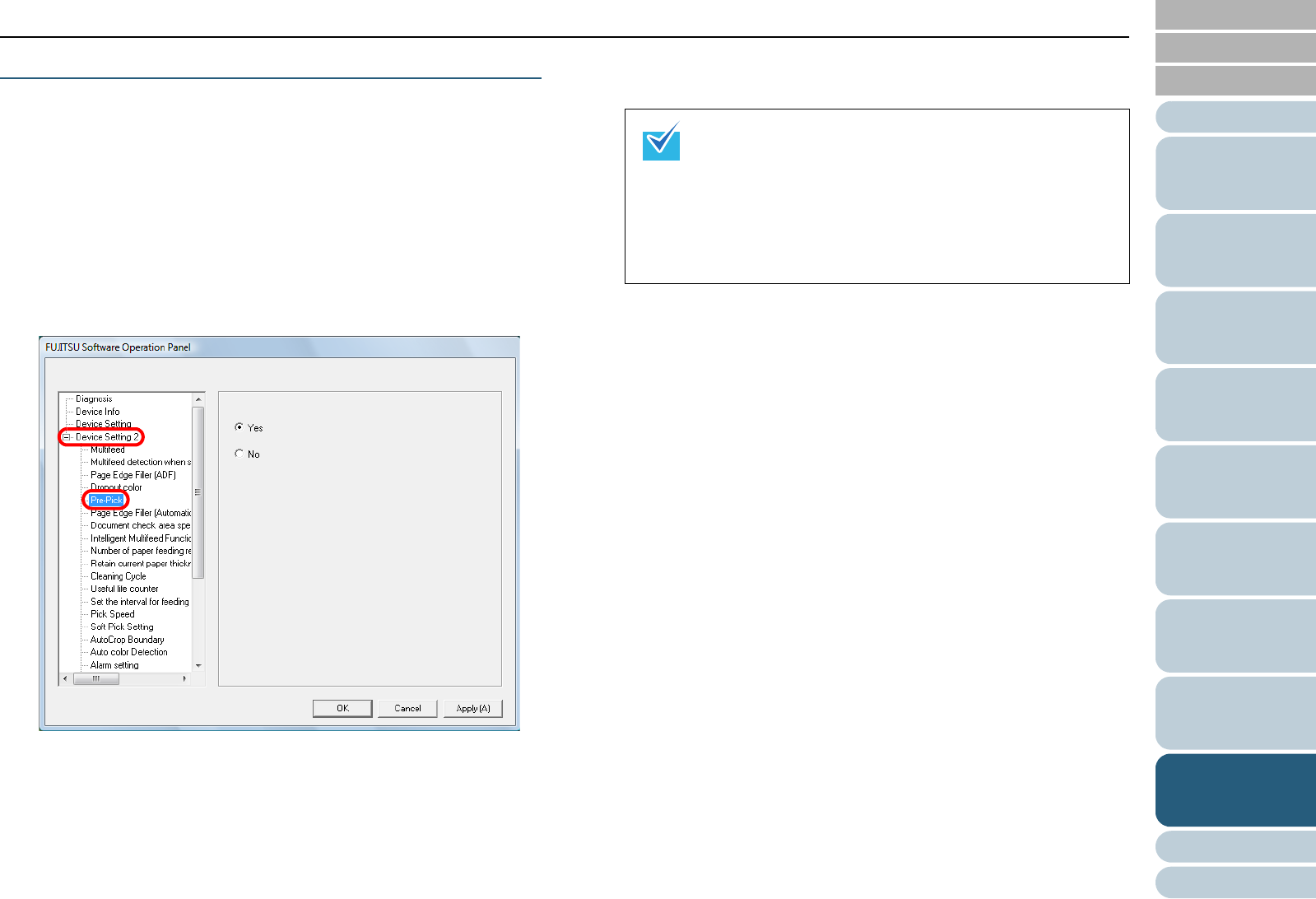
Index
Chapter 9 Operational Settings
Appendix
Glossary
Introduction
Contents
TOP
193
How to Load
Documents
Configuring
the Scan
Settings
How to Use
the Operator
Panel
Various Ways
to Scan
Daily Care
Troubleshooting
Replacing
Consumables
Scanner
Overview
Operational
Settings
Shortening the Scanning Intervals [Pre-Pick]
“Pre-Pick” refers to feeding the document to the starting
position for scanning before the next scan.
Enabling [Pre-Pick] shortens the interval between scanning
each document.
1 Start up the Software Operation Panel.
Refer to "9.1 Starting Up the Software Operation Panel" (page 170).
2 From the listing on the left, select [Device Setting 2] J
[Pre-Pick].
3 Configure settings for pre-picking.
Select [Yes] to enable and [No] to disable Pre-pick.
z If you cancel in the middle of scanning while Pre-Pick
is enabled, you will have to remove the pre-picked
document, then load the document again.
z This setting can also be configured from the scanner
driver’s setup dialog box. Note that priority is given to
the scanner driver setting.
z This setting does NOT appear when Kofax VRS is
used.