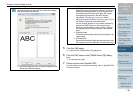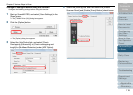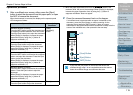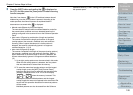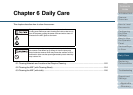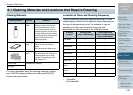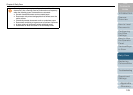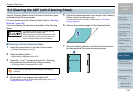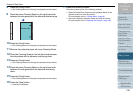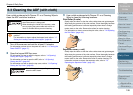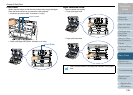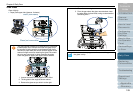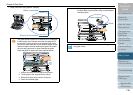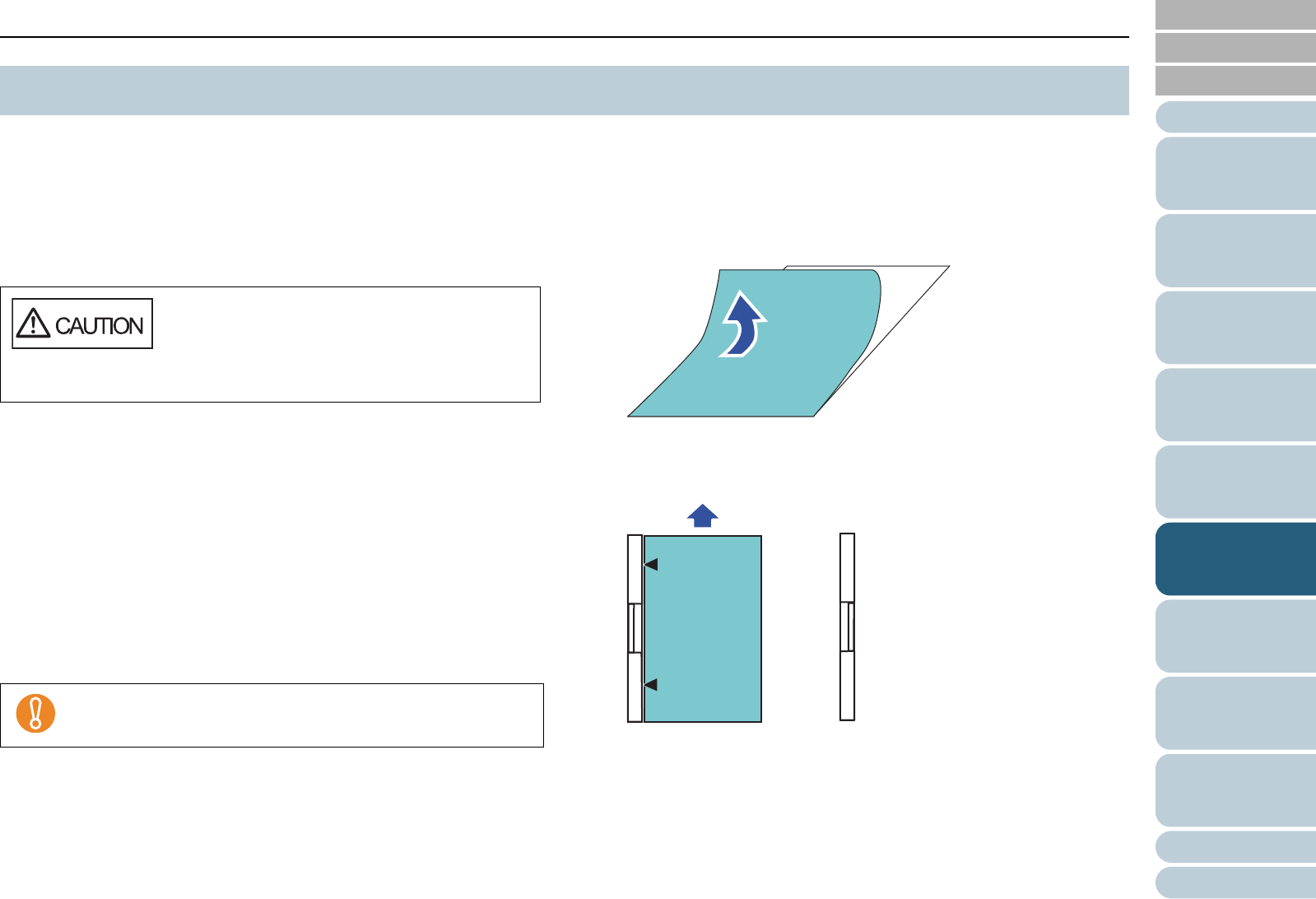
Index
Chapter 6 Daily Care
Appendix
Glossary
Introduction
Contents
TOP
124
How to Load
Documents
Configuring
the Scan
Settings
How to Use
the Operator
Panel
Various Ways
to Scan
Troubleshooting
Replacing
Consumables
Scanner
Overview
Daily Care
Operational
Settings
Use the Cleaning Sheet to clean the rollers on both the upper
and lower sides of the paper path.
For more details about the Cleaning Sheet, refer to "Cleaning
Materials" (page 122).
Clean by following the instructions specified for the Cleaning
Sheet.
■Cleaning with the Cleaning Sheet
1 Press the power button on the front of the scanner.
[Ready] is displayed on the LCD.
2 Press the [Menu] button.
[Main Menu] is displayed on the LCD.
3 Press the [] or [] button and select [21: Cleaning],
then press the [Function/Enter] button to confirm.
[Cleaning (Sheet)] is displayed on the LCD.
4 Set the width of the hopper side guides to B4.
For information on how to set the hopper side guides, refer to "2.1
Loading Documents" (page 34).
5 Adjust the stacker extension to the length of the Cleaning
Sheet, and pull up the paper stop.
For information on how to set the stacker, refer to "1.8 Stacker
Setting" (page 24).
6 Remove the protective paper off the Cleaning Sheet.
7 Place the Cleaning Sheet on the left-hand side between
the side guides with its adhesive side facing up.
6.2 Cleaning the ADF (with Cleaning Sheet)
The glasses inside the ADF become very hot
when the scanner is being used.
When cleaning the inside of the scanner, make
sure to unplug the power cable and wait for at
least 15 minutes before you start cleaning.
Do not perform scanning from the scanner driver during
cleaning.
Adhesive side