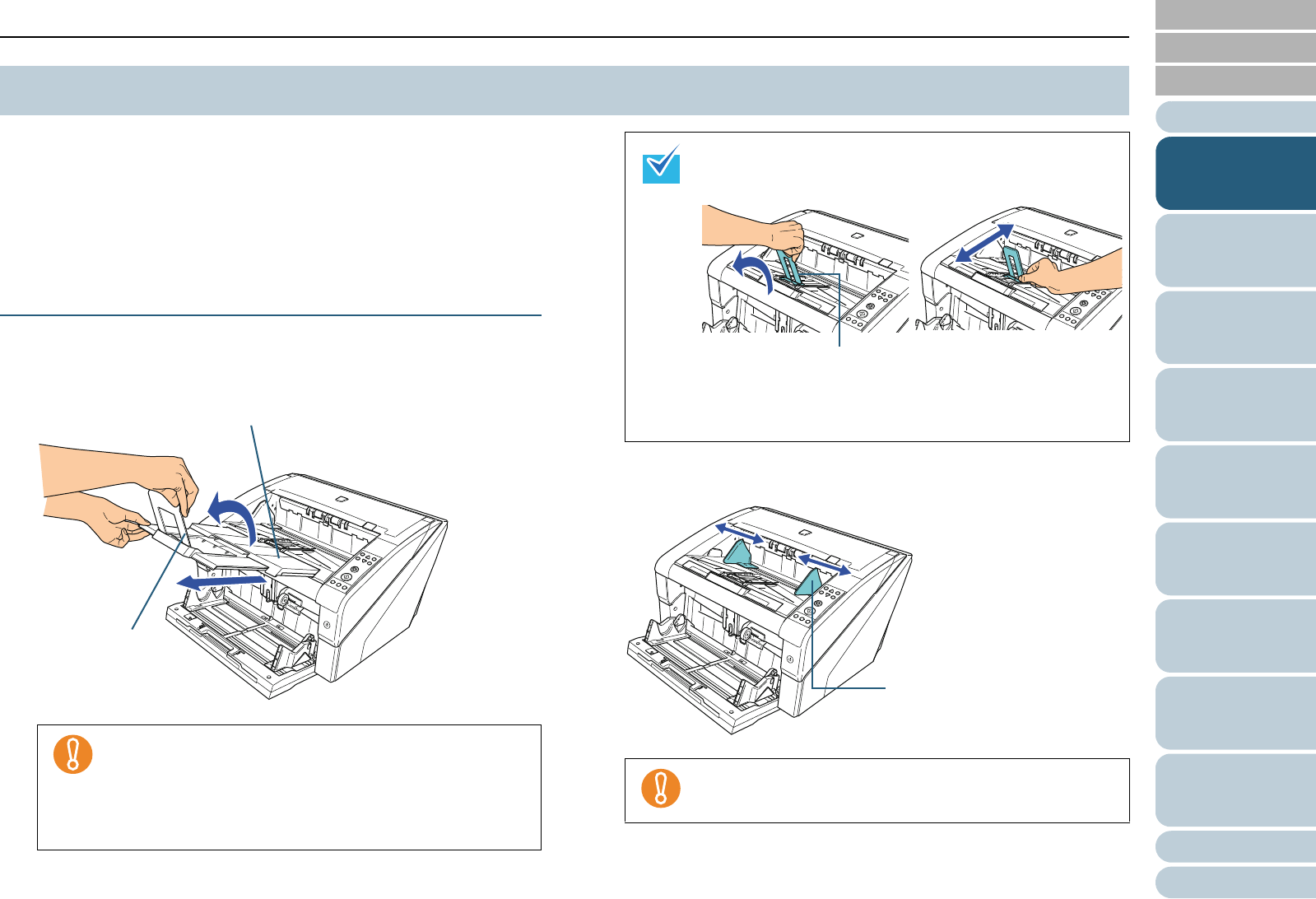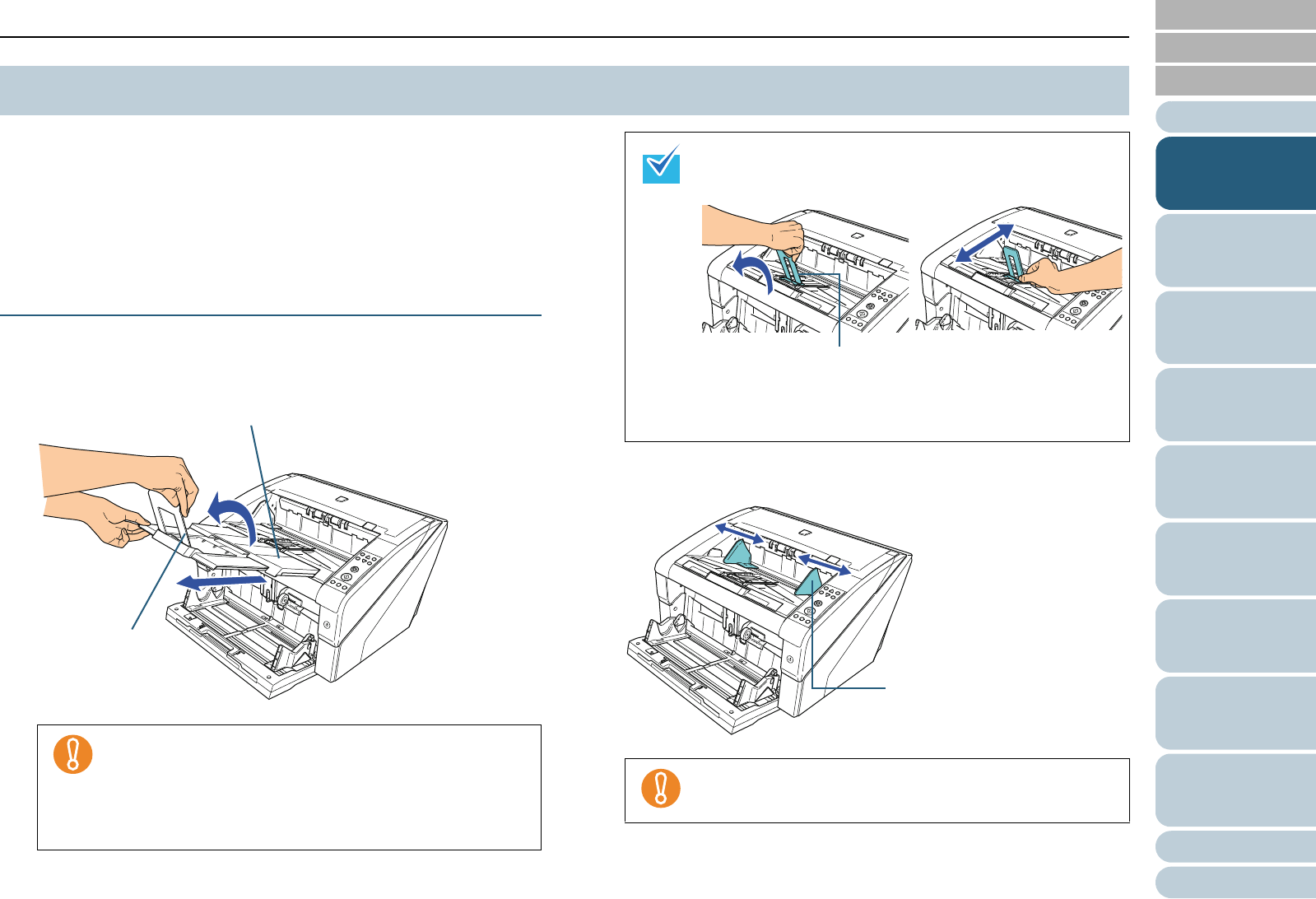
Index
Appendix
Chapter 1 Scanner Overview
Glossary
Introduction
Contents
TOP
24
How to Load
Documents
Configuring
the Scan
Settings
How to Use
the Operator
Panel
Various Ways
to Scan
Daily Care
Troubleshooting
Operational
Settings
Replacing
Consumables
Scanner
Overview
When you perform a scan, the document loaded on the
hopper is ejected onto the stacker.
You can stack the documents neatly by using the stacker
extension and the stacker side guides as shown in the
procedure below.
You can also fix the stacker at certain heights.
How to Guide Documents
1 Adjust the stacker extension to the length of the
document, and pull up the paper stop.
2 Adjust the stacker side guides to the width of the
document.
1.8 Stacker Setting
z Do not hold the paper stop when you pull out the
stacker extension because it may break.
z Make sure that the position of the paper stop is set
longer than the document length.
You can align the documents neatly by leaving a small
gap between the paper stop and the documents.
Stacker Extension
Paper Stop
Use the paper stop (small) when the document length is
short. Lift up the paper stop (small) to about 130 degrees
from the stacker level.
To scan documents longer than A3 size, pull out the
hopper extension and the stacker extension all the way.
Also, make sure not to pull up the paper stop.
Make sure to set the distance between the stacker side
guides longer than the document width.