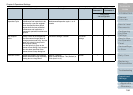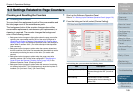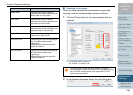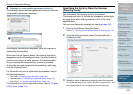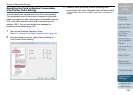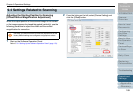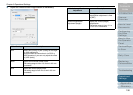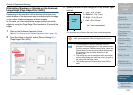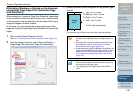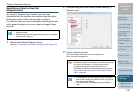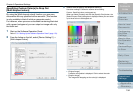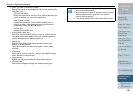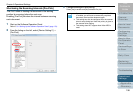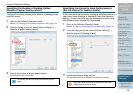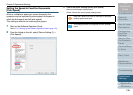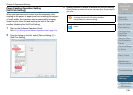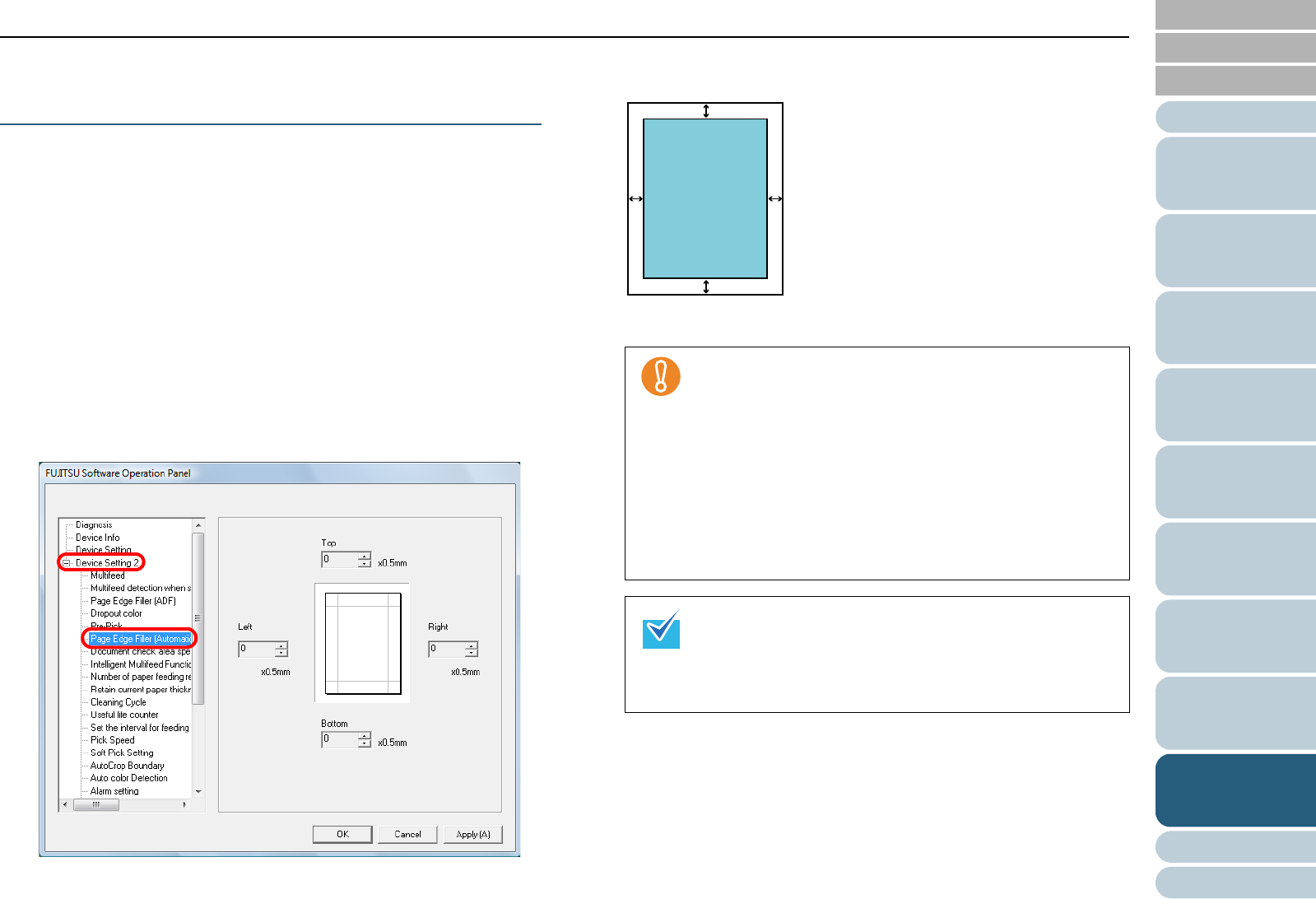
Index
Chapter 9 Operational Settings
Appendix
Glossary
Introduction
Contents
TOP
192
How to Load
Documents
Configuring
the Scan
Settings
How to Use
the Operator
Panel
Various Ways
to Scan
Daily Care
Troubleshooting
Replacing
Consumables
Scanner
Overview
Operational
Settings
Eliminating Shadows or Streaks on the Scanned
Image Edge [Page Edge Filler (Automatic Page
Size Detection)]
When scanning in Automatic Page Size Detection, depending
on the condition of the document that you scan, some shadow
of the document may be reflected onto the edge of the output
image and appear as black streaks.
In this case, you can improve the image quality around the
edges by using the Page Edge Filler function to fill around the
edges.
1 Start up the Software Operation Panel.
Refer to "9.1 Starting Up the Software Operation Panel" (page 173).
2 From the listing on the left, select [Device Setting 2]
[Page Edge Filler (Automatic Page Size Detection)].
3 Specify the width of each margin to fill; top, bottom, right,
and left.
The specified area is filled in the same color as the background.
z Note that if the target range of the Page Edge Filler is
too wide, some characters near the edge may be cut
out.
z For information on how to configure Automatic Page
Size Detection, refer to "Automatically Correcting
Skewed Document Images" (page 100).
z Unless Automatic Page Size Detection is specified, the
setting of [Page Edge Filler (ADF)] is applied. For more
details, refer to "Eliminating Shadows or Streaks on
the Scanned Image Edge [Page Edge Filler (ADF)]"
(page 191).
z This setting can also be configured from the scanner
driver’s setup dialog box. Note that priority is given to
the setting with the larger value.
z This setting does NOT appear when Kofax VRS is
used.
L R
T
B
T :Top = 0 to 7.5 mm
B :Bottom = 0 to 7.5 mm
R :Right = 0 to 7.5 mm
L :Left = 0 to 7.5 mm
(in 0.5 mm increments)
Image
area