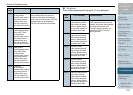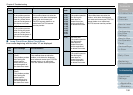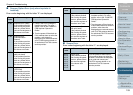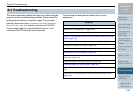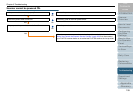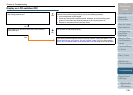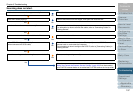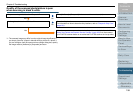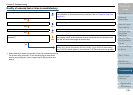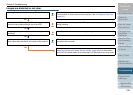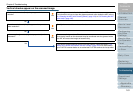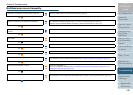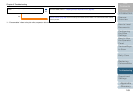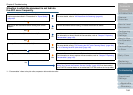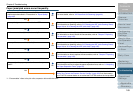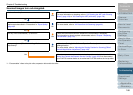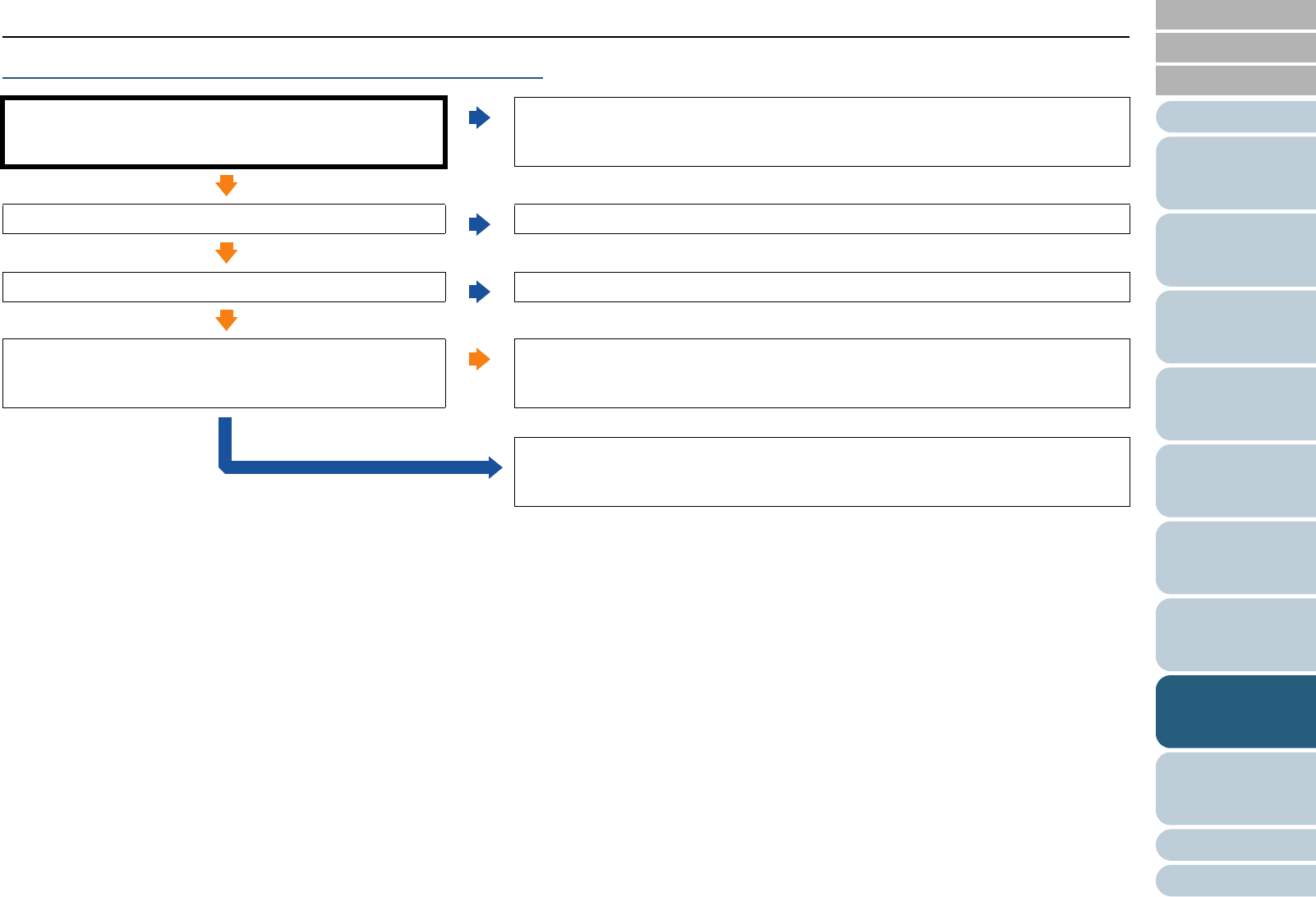
Index
Introduction
Chapter 8 Troubleshooting
Appendix
Glossary
Contents
TOP
159
How to Load
Documents
Configuring
the Scan
Settings
How to Use
the Operator
Panel
Various Ways
to Scan
Daily Care
Operational
Settings
Replacing
Consumables
Scanner
Overview
Troubleshooting
Quality of scanned text or lines is unsatisfactory.
*1: When scanning in halftone, grayscale or color, the scanned image may
not become sharp and clear. If it can be configured in the scanner
driver's setup dialog box, set the image mode to [Binary (black and
white)].
Are the glasses and rollers inside the ADF clean?
No
Clean the dirty locations.
For information on how to clean the dirty locations, refer to "Chapter 6 Daily Care"
(page 121).
Ye s
Is the resolution appropriate?
No
Specify a higher resolution in the scanner driver.
Ye s
Is [Binary (black and white)] mode selected?
No
Select [Binary (black and white)] in the scanner driver.(*1)
Ye s
Is there any foreign matter (e.g. dust, paper dust) on the
document?
Ye s
Remove any foreign matter off the document.
Such foreign matter on the document may be transferred onto the glasses inside
the ADF and cause the images to become dirty.
No
If the above countermeasures do not solve the problem, check the items in "8.4
Before You Contact the Scanner Service Provider" (page 169) first, then contact
your FUJITSU scanner dealer or an authorized FUJITSU scanner service provider.