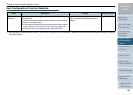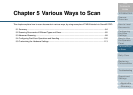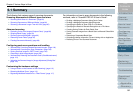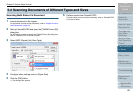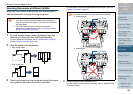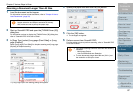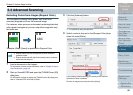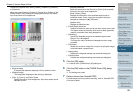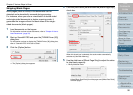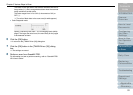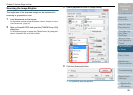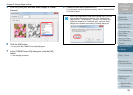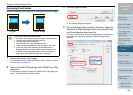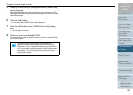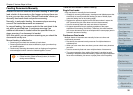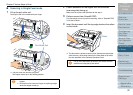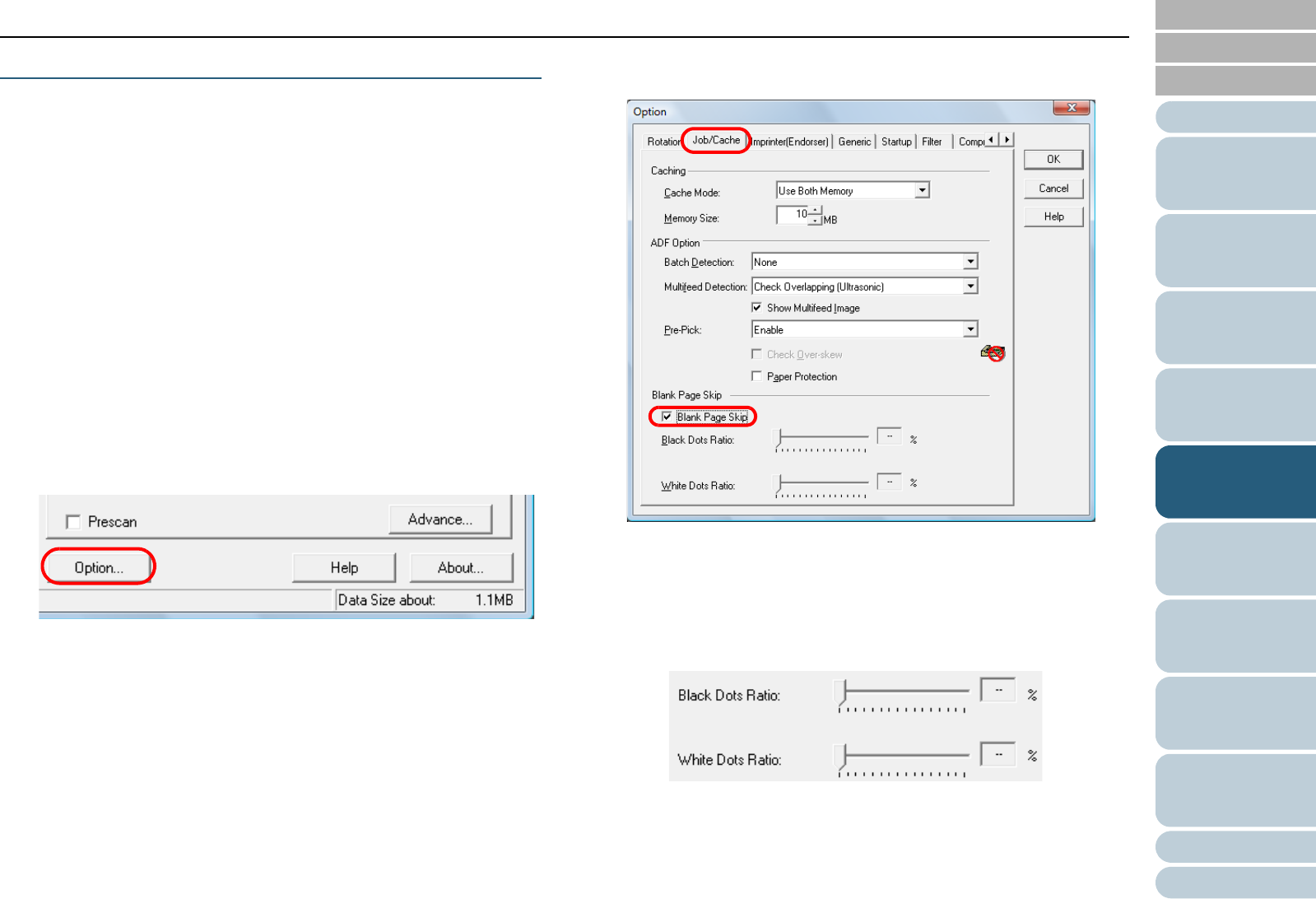
Index
Chapter 5 Various Ways to Scan
Appendix
Glossary
Introduction
Contents
TOP
90
How to Load
Documents
Daily Care
Troubleshooting
Operational
Settings
Replacing
Consumables
Scanner
Overview
Various Ways
to Scan
Configuring
the Scan
Settings
How to Use
the Operator
Panel
Skipping Blank Pages
Blank pages (black or white) in the documents can be
detected and automatically removed during scanning.
For instance, when you scan a mixed batch of double-sided
and single-sided documents in duplex scanning mode, it
generates the images without the back sides of the single-
sided documents (blank pages).
1 Load documents on the hopper.
For information on how to load documents, refer to "Chapter 2 How to
Load Documents" (page 33).
2 Start up ScandAll PRO and open the [TWAIN Driver (32)]
dialog box.
For information on how to display the [TWAIN Driver (32)] dialog box,
refer to "ScandAll PRO V2.0 User's Guide".
3 Click the [Option] button.
The [Option] dialog box appears.
4 Click the [Job/Cache] tab and clear the [Blank Page Skip]
check box.
When this check box is selected, the cache mode automatically
switches to [Use Both Memory].
5 Use the slide bars of [Blank Page Skip] to adjust the ratios
to skip blank pages by.
z Binary/Halftone mode
Adjust [Black Dots Ratio] for white pages and [White Dots Ratio]
for black pages.