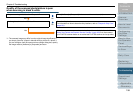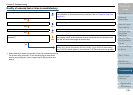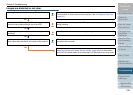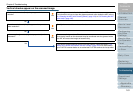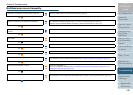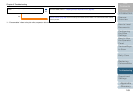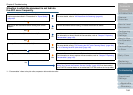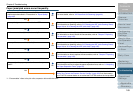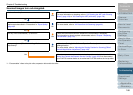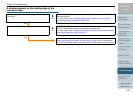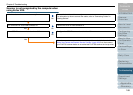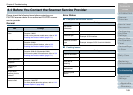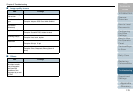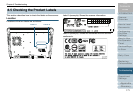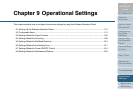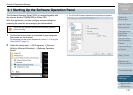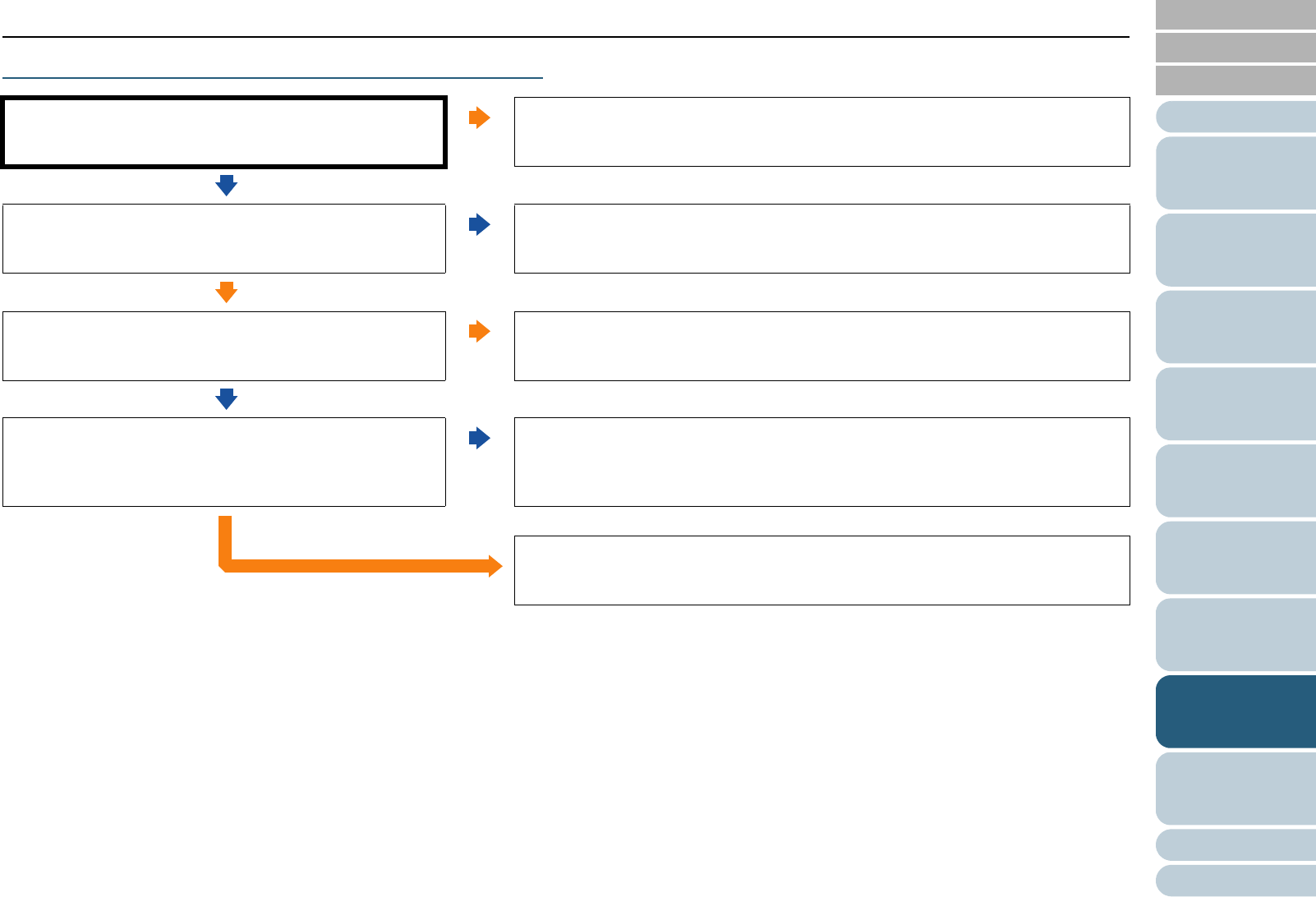
Index
Introduction
Chapter 8 Troubleshooting
Appendix
Glossary
Contents
TOP
166
How to Load
Documents
Configuring
the Scan
Settings
How to Use
the Operator
Panel
Various Ways
to Scan
Daily Care
Operational
Settings
Replacing
Consumables
Scanner
Overview
Troubleshooting
Scanned images turn out elongated.
*1: "Consumables" refers to the pick roller, separator roller and brake roller.
Are the rollers dirty?
Ye s
Clean the rollers.
For more information on cleaning, refer to "6.2 Cleaning the ADF (with Cleaning
Sheet)" (page 124) or "6.3 Cleaning the ADF (with cloth)" (page 126).
No
Does the condition of the documents fulfill the
requirements described in "Precautions" in "Paper Quality"
(page 40)?
No
Use a document that satisfies the required conditions.
For more details, refer to "2.2 Documents for Scanning" (page 40).
Ye s
Are any of the consumables (*1) worn out?
Ye s
Check the consumable counters. Replace the consumables if necessary.
For information on how to replace consumables, refer to "Chapter 7 Replacing
Consumables" (page 133).
No
Have you adjusted [Offset/Vertical Magnification
Adjustment]?
No
In [Hardware Setting] of the Software Operation Panel, adjust the scan scale in the
feeding direction.
For more details, refer to "Adjusting the Starting Position for Scanning [Offset/
Vertical Magnification Adjustment]" (page 189).
Ye s
If the above countermeasures do not solve the problem, check the items in "8.4
Before You Contact the Scanner Service Provider" (page 169) first, then contact
your FUJITSU scanner dealer or an authorized FUJITSU scanner service provider.