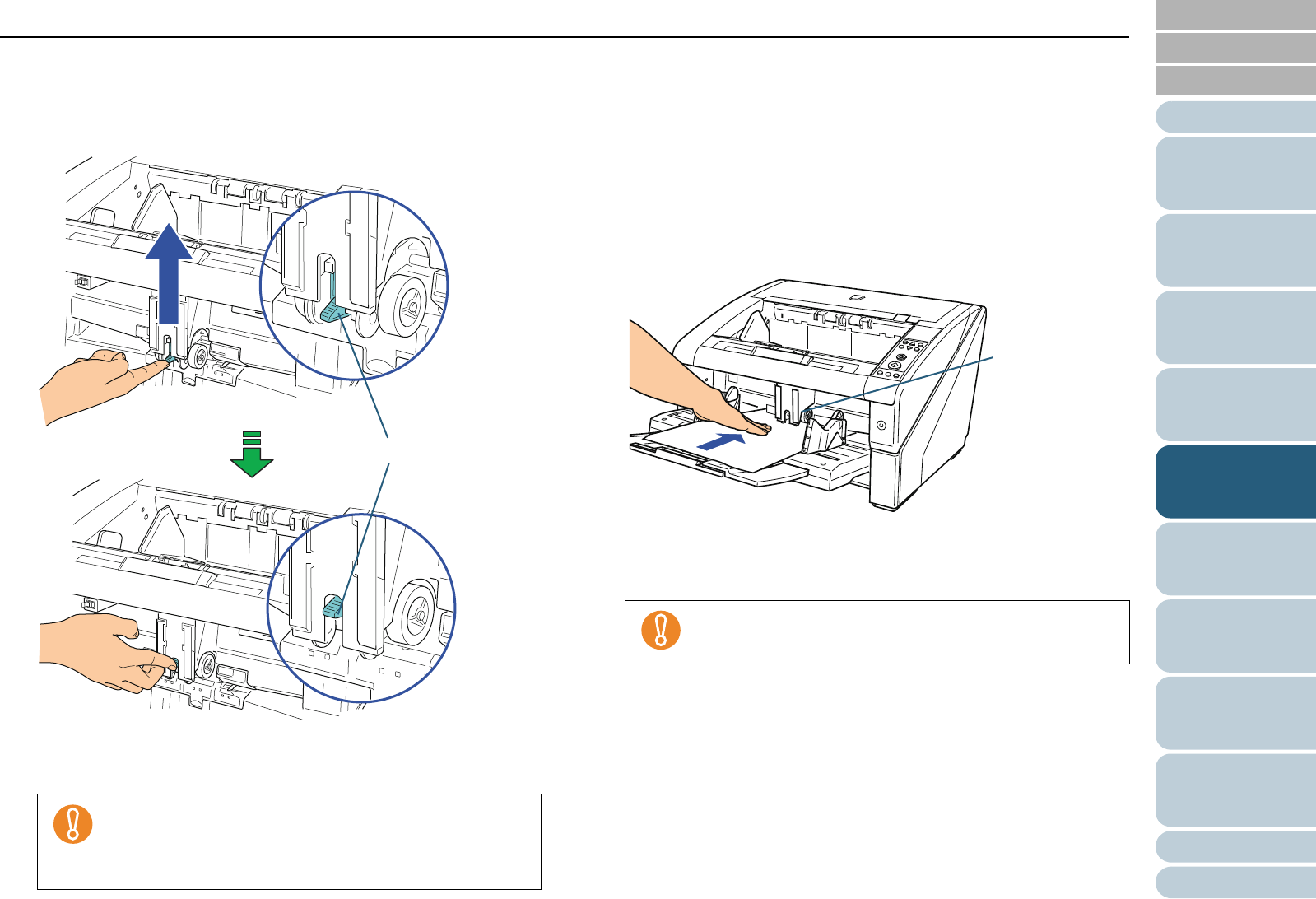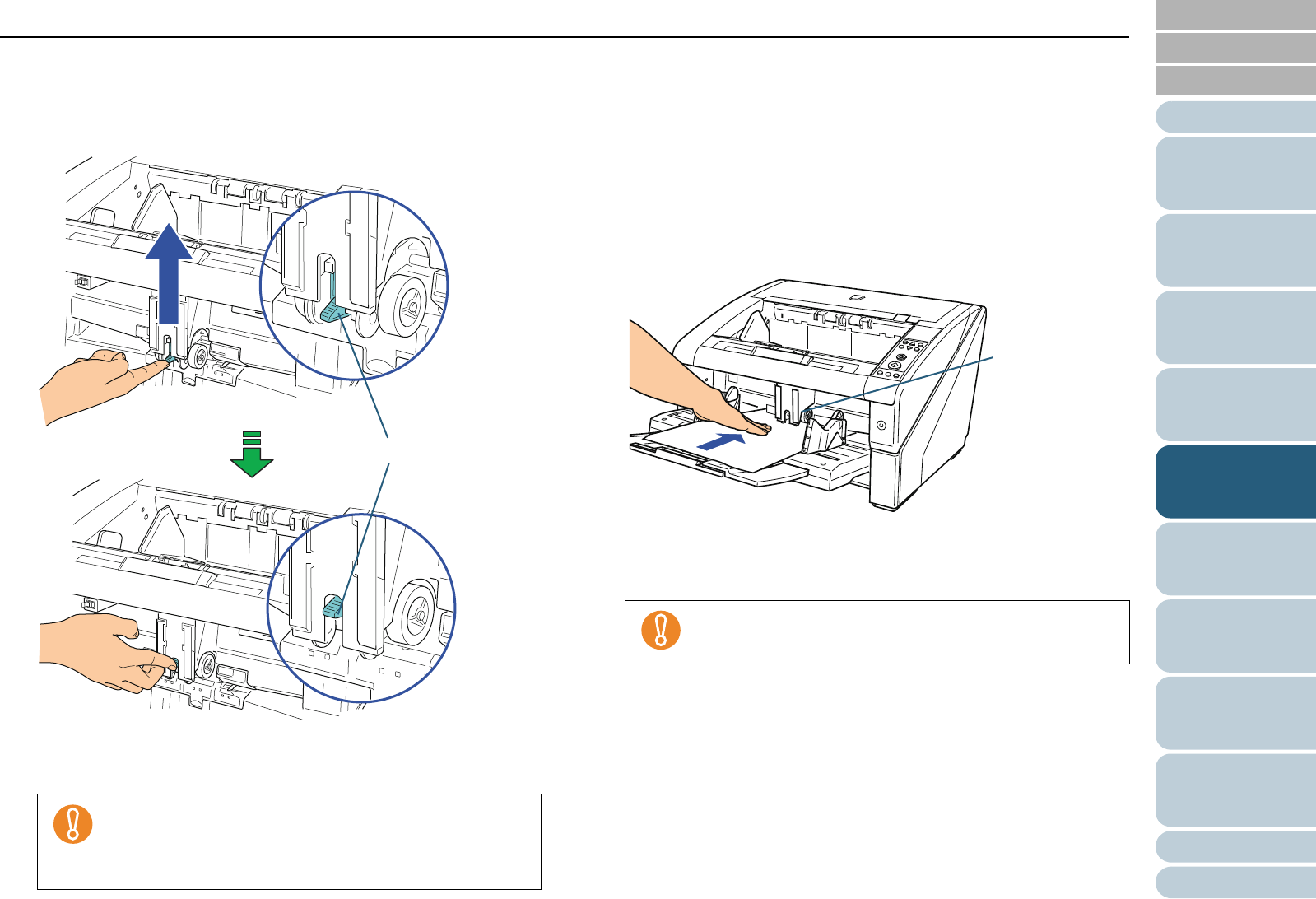
Index
Chapter 5 Various Ways to Scan
Appendix
Glossary
Introduction
Contents
TOP
94
How to Load
Documents
Daily Care
Troubleshooting
Operational
Settings
Replacing
Consumables
Scanner
Overview
Various Ways
to Scan
Configuring
the Scan
Settings
How to Use
the Operator
Panel
■ Scanning in Single Feed mode
1 Lift up the pick roller unit.
Push up the tab in the middle with your finger.
D The pick roller unit will click into place.
The hopper moves up to the feeding position.
2 Load a document on the hopper with the front side
(scanning side) facing up.
Make sure not to place the document all the way in.
3 Perform a scan from ScandAll PRO.
For information on how to perform scanning, refer to "How to Use
ScandAll PRO".
4 Insert the document until the top edge touches the rollers
on the inside.
D The document is picked, scanned, then ejected onto the stacker.
After the scan, the scanner waits for the next sheet to be fed for
the time specified in the Software Operation Panel.
z Make sure that there is no document left on the
hopper.
z Be careful not to have your fingers or anything caught
when the hopper moves up.
Let go of the document as soon as you confirm that the
document is being fed by the rollers.