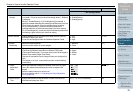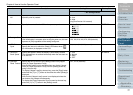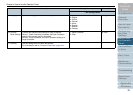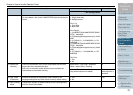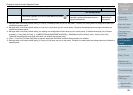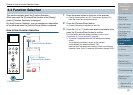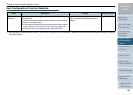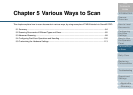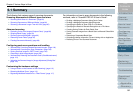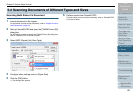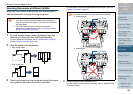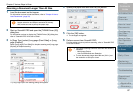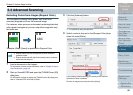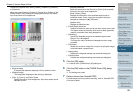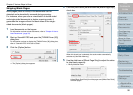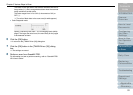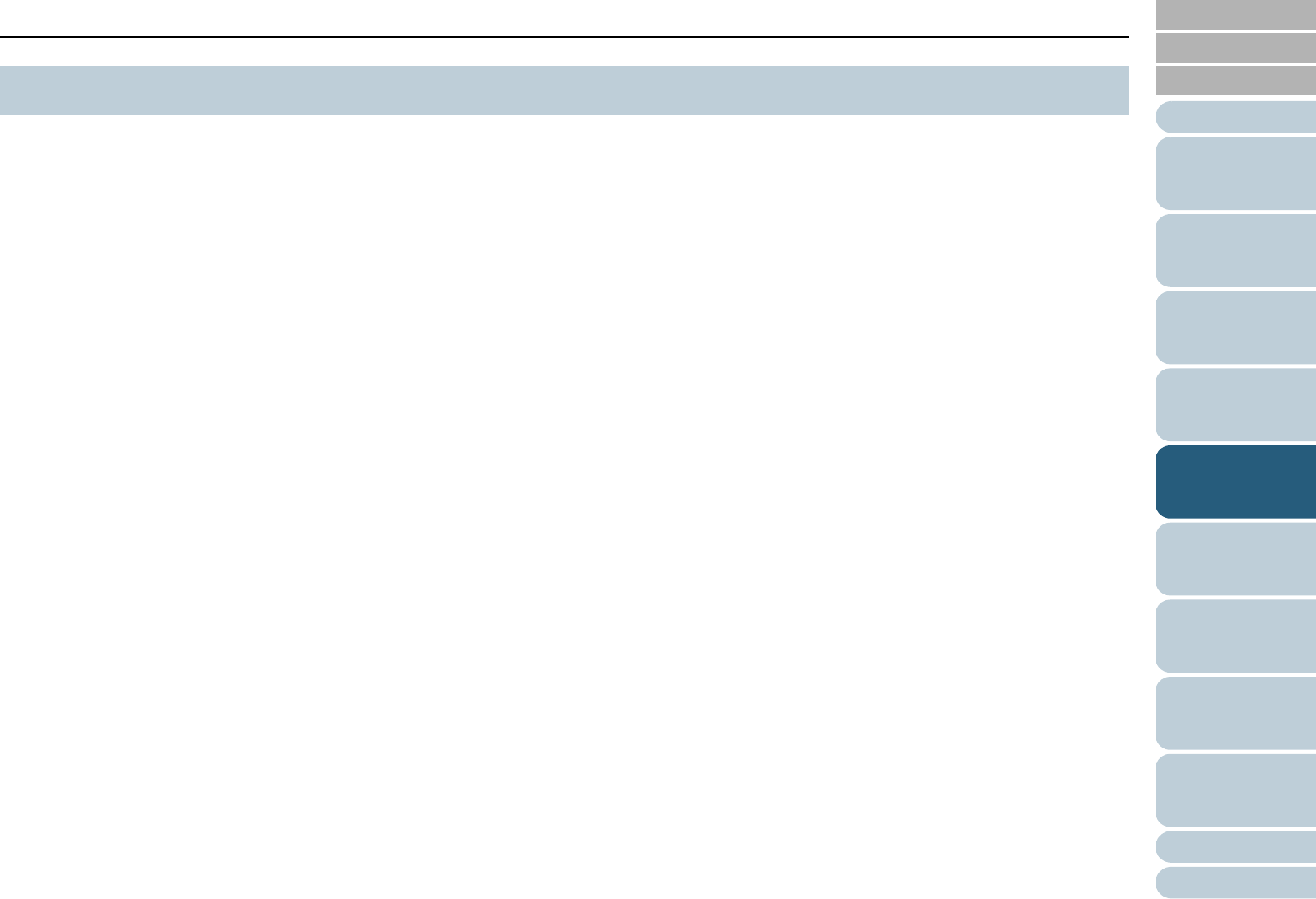
Index
Chapter 5 Various Ways to Scan
Appendix
Glossary
Introduction
Contents
TOP
84
How to Load
Documents
Daily Care
Troubleshooting
Operational
Settings
Replacing
Consumables
Scanner
Overview
Various Ways
to Scan
Configuring
the Scan
Settings
How to Use
the Operator
Panel
The following lists various ways of scanning documents.
Scanning documents of different types and sizes
z "Scanning Both Sides of a Document" (page 85)
z "Scanning Documents of Different Widths" (page 86)
z "Scanning a Document Longer Than A3 Size" (page 87)
Advanced scanning
z "Excluding Colors from Images (Dropout Color)" (page 88)
z "Skipping Blank Pages" (page 90)
z "Scanning the Image Brighter" (page 92)
z "Removing Punch Holes" (page 94)
z "Feeding Documents Manually" (page 96)
Configuring post-scan operations and handling
z "Automatically Correcting Skewed Document Images" (page 100)
z "Automatically Correcting the Page Orientation" (page 102)
z "Saving Scanned Images in PDF Format" (page 104)
z "Outputting in Multi-Image Mode" (page 108)
z "Automatically Detecting the Document Color (Color/Monochrome)"
(page 110)
z "Adjusting the Scanned Image in [Image Adjustment] Dialog Box"
(page 112)
Customizing the hardware settings
z "Using a Button on the Scanner to Start Scanning" (page 113)
z "Detecting Multifeed Errors" (page 115)
z "Bypassing Multifeed Detection for a Fixed Format" (page 117)
For information on how to scan documents in the following
methods, refer to "ScandAll PRO V2.0 User’s Guide".
z Dividing a Multipage Document Using Patch Codes
z Dividing a Multipage Document Using Barcodes
z Specifying the Result of Zone OCR as a File Name
z Specifying the Result of Barcode Recognition as a File Name
z Creating Saving Folders for Each Batch Scan
z Saving Scanned Images from a Batch Scan to Microsoft SharePoint
Server
z Restarting a Suspended Batch Scan
z Outputting Indexing Information File and Linking with an Application
z Detecting Errors in the Scanned Document
5.1 Summary