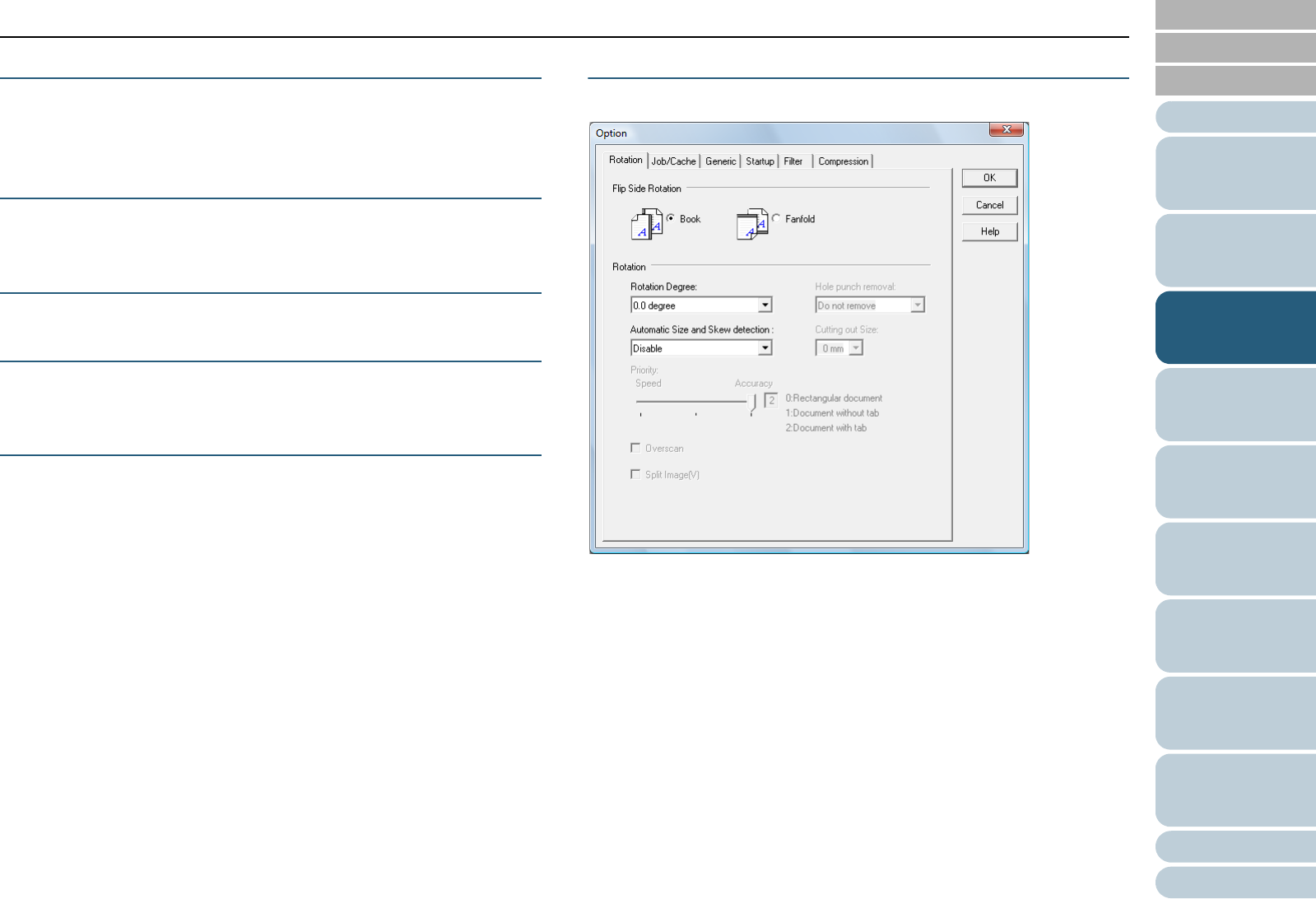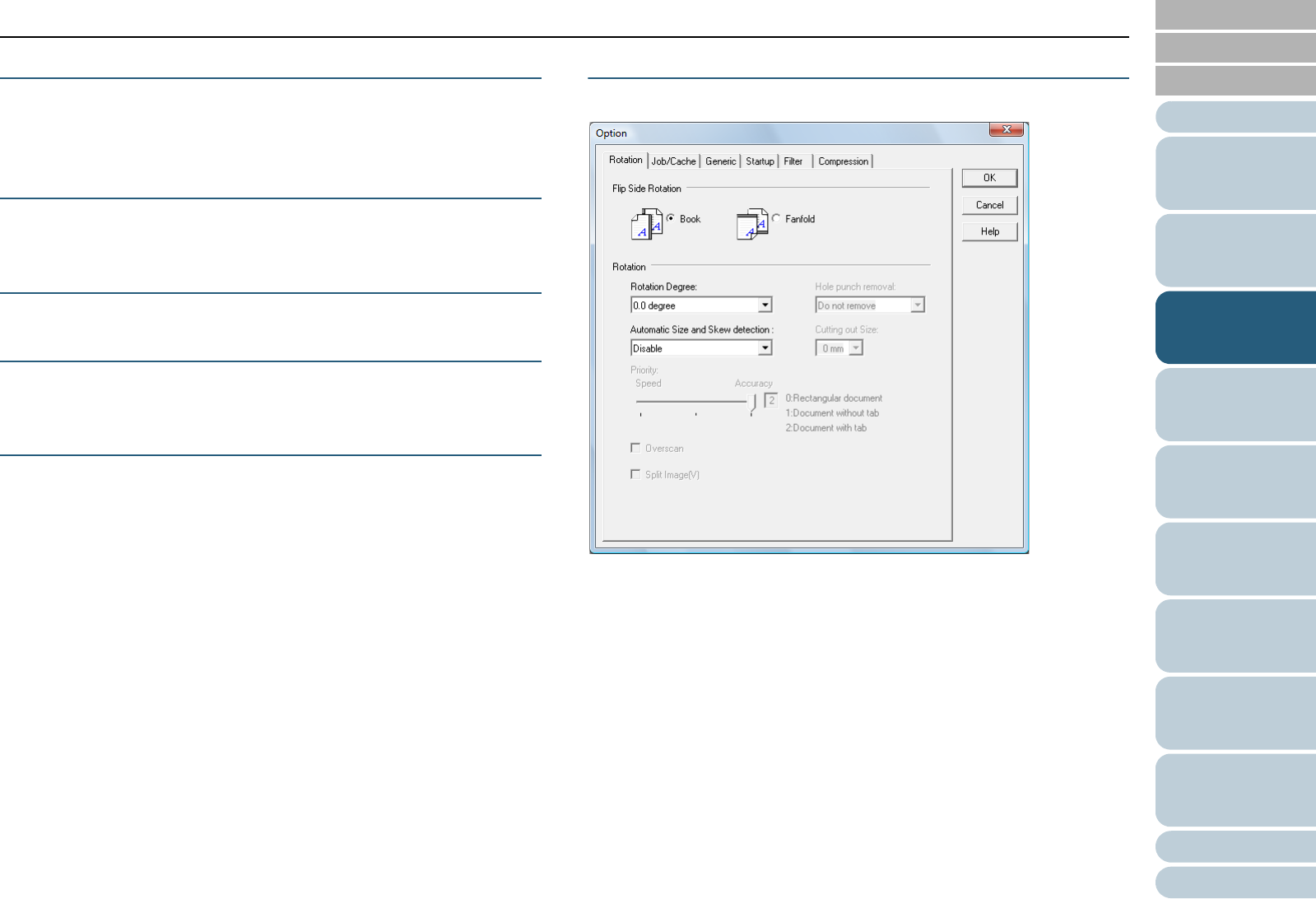
Index
Appendix
Chapter 3 Configuring the Scan Settings
Glossary
Introduction
Contents
TOP
51
How to Load
Documents
Configuring
the Scan
Settings
Various Ways
to Scan
Daily Care
Troubleshooting
Operational
Settings
Replacing
Consumables
Scanner
Overview
How to Use
the Operator
Panel
[Preview] Button
This button allows you to preview the scanned image.
Perform a test scan by the current settings and display the
result in the Preview window.
[Close] / [OK] Button
Click this button to save the current settings and close the
window.
[Reset] Button
Click this button to undo the changes made.
[Help] Button
Click this button to display the FUJITSU TWAIN 32 Scanner
Driver Help. It can also be displayed by the [F1] key.
[About] Button
Click this button to display the version information of the
FUJITSU TWAIN 32 Scanner Driver.
[Option] Button
Configure the options in the following window.
z [Rotation] Tab
Configures settings such as the binding direction of double-sided
documents, image rotation, deskew, page size detection, end of page
detection, overscan, hole punch removal and cropping width.
z [Job/Cache] Tab
Configures settings such as caching, batch detection, multifeed
detection, displaying the multifeed image, pre-pick, paper protection,
and blank page skip.
z [Imprinter (Endorser)] Tab
Specifies the print settings for the imprinter which is available
separately.
This tab does not appear if the imprinter is not installed.