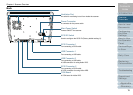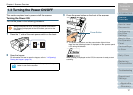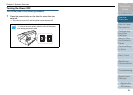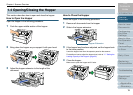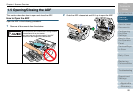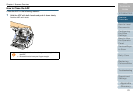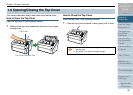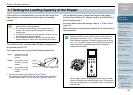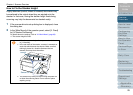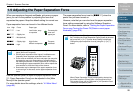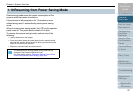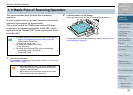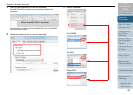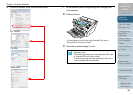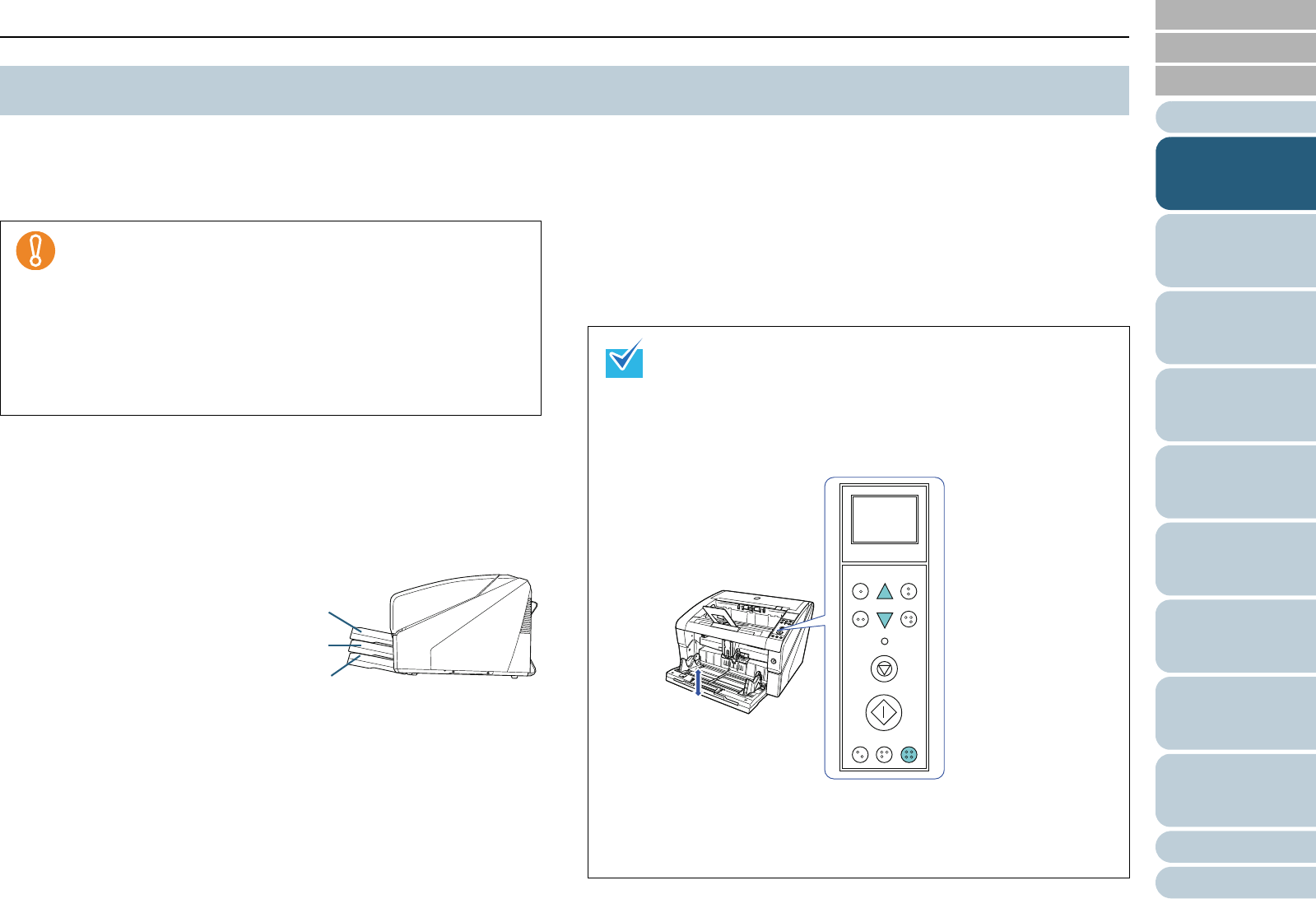
Index
Appendix
Chapter 1 Scanner Overview
Glossary
Introduction
Contents
TOP
23
How to Load
Documents
Configuring
the Scan
Settings
How to Use
the Operator
Panel
Various Ways
to Scan
Daily Care
Troubleshooting
Operational
Settings
Replacing
Consumables
Scanner
Overview
If there are only a few documents, you can set the hopper to a
higher position and shorten the time to get to the feeding
position.
This function is only available when [Ready] is displayed on
the operator panel LCD.
The hopper level can be set for three different capacities.
*1: For documents with a paper weight of 80 g/m
2
(20 lb).
The capacity varies depending on the paper weight of the document.
For more details, refer to "2.2 Documents for Scanning" (page 40).
Use the operator panel to adjust the height of the hopper.
Configure by selecting [10: Hopper Level] in the [Main Menu]
of the operator panel.
For more details about the settings, refer to "4.2 Main Menu"
(page 65).
When the scanner has just been powered on, it is set to the [4:
Lower] position.
1.7 Setting the Loading Capacity of the Hopper
z To avoid the risk of jamming your fingers, do not touch the
hopper while it is moving up/down.
z Do not place anything on top of the hopper while it is
moving. The scanner may be damaged if any object is
caught inside.
z To avoid any contact that may damage the scanner, do not
place anything beneath the hopper.
z Do not adjust the hopper height from the operator panel
when the hopper is closed, as it may damage the hopper.
Upper: A maximum of 100
sheets (*1) can be
loaded.
Middle: A maximum of 300
sheets (*1) can be
loaded.
Lower: A maximum of 500
sheets (*1) can be
loaded.
Lower
Middle
Upper
[Hopper Level] can also be displayed by shortcut key. To
display the [Hopper Level] screen by shortcut key, press the
[Eject] button and either [] or [] button at the same time
when [Ready] is displayed. Change the hopper level by using
the [] or [] button in [Hopper Level]. Note that the [Hopper
Level] screen is not displayed unless the two buttons are
pressed simultaneously.
When [Hopper Level] is displayed by shortcut key, the screen
returns to [Ready] after a certain period of time. This period of
time can be configured in [18: Operation Panel Timeout] of the
operator panel.
Function
/Enter
Check
Menu
Scan
Stop
Eject
Counter
Reset
iMFF
Send to
/Pause
Clear
/Back