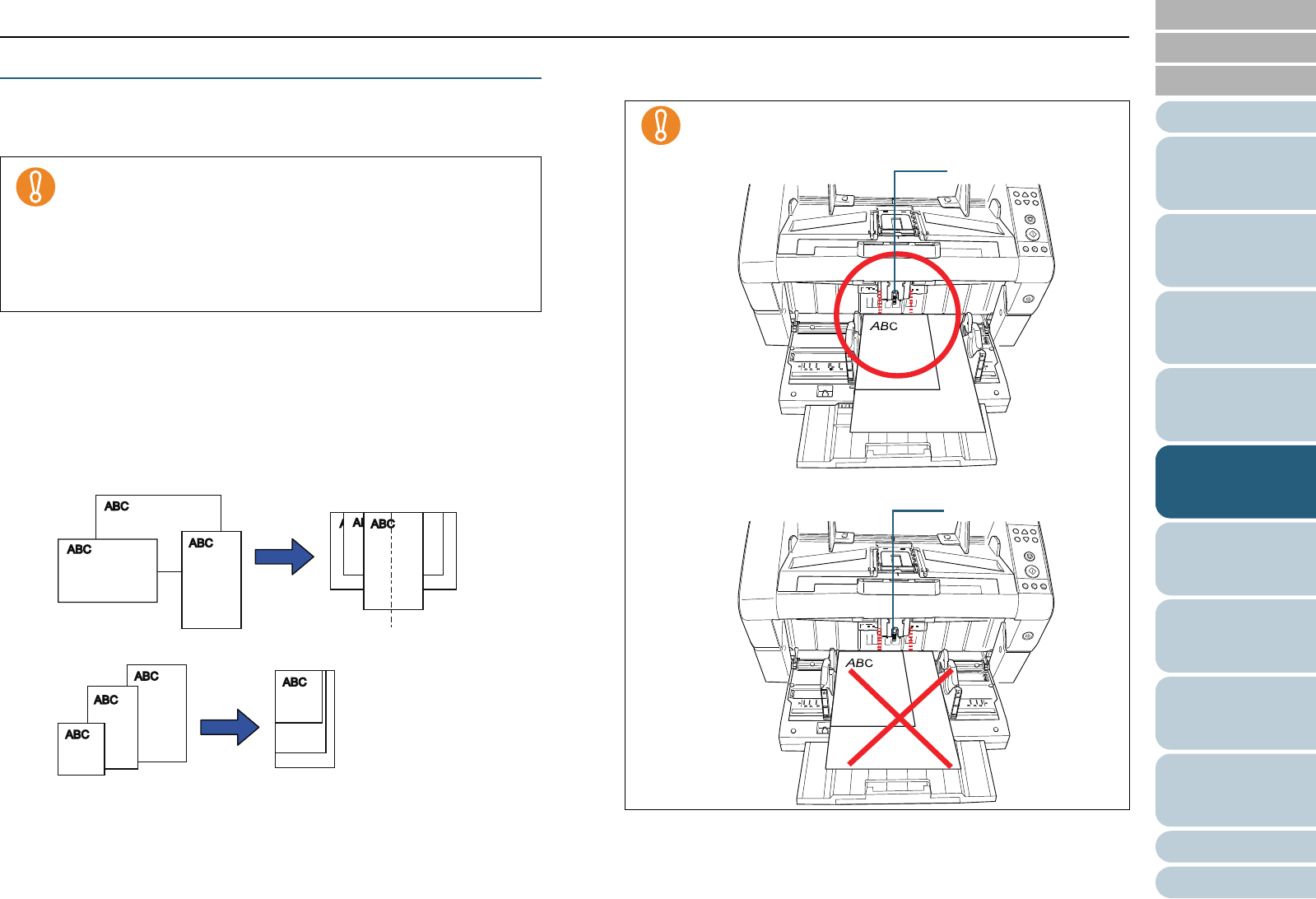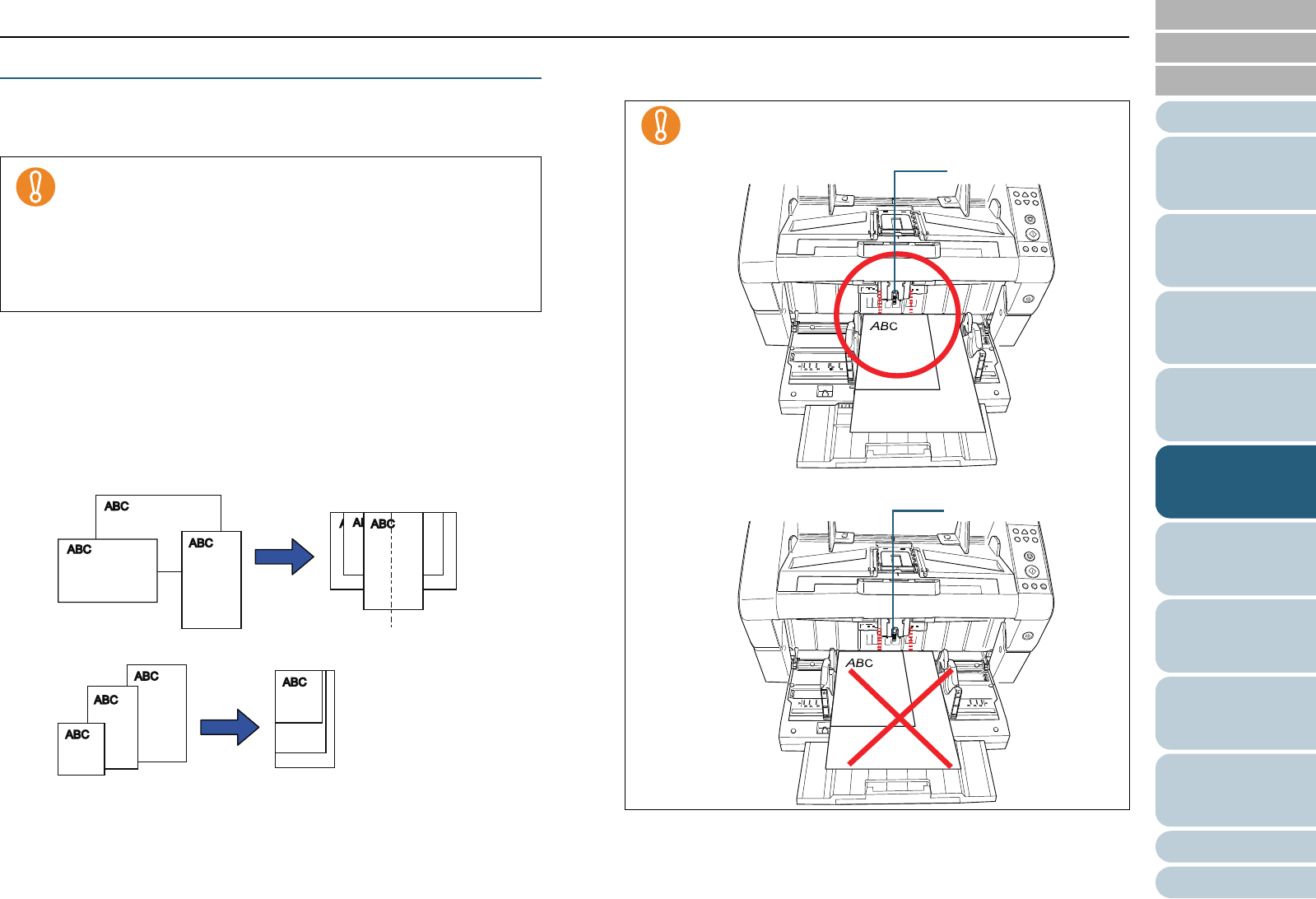
Index
Chapter 5 Various Ways to Scan
Appendix
Glossary
Introduction
Contents
TOP
86
How to Load
Documents
Daily Care
Troubleshooting
Operational
Settings
Replacing
Consumables
Scanner
Overview
Various Ways
to Scan
Configuring
the Scan
Settings
How to Use
the Operator
Panel
Scanning Documents of Different Widths
When you scan a batch of documents with different widths,
load the documents using the following procedure:
1 To avoid skewed images, select [Automatic Page Size
Detection] in [Automatic Size and Skew Detection].
For more details about settings, refer to "Automatically Correcting
Skewed Document Images" (page 97).
2 Align the edges of the documents.
z Align by the center
z Align by the side
3 Place the documents on the hopper and adjust the hopper
side guides to the widest document in the batch.
For information on how to load documents on the hopper, refer to "2.1
Loading Documents" (page 34).
4 Perform a scan from ScandAll PRO.
For information on how to perform scanning, refer to "How to Use
ScandAll PRO".
z When you scan documents of different widths at the same
time, some of the smaller documents may be skewed or
may not be fed into the scanner. Try to scan documents of
the same width.
z For more details about the conditions of scanning
documents in mixed batches, refer to "Scanning a Mixed
Batch of Documents" (page 46).
Make sure that all documents are placed underneath the
pick roller, otherwise the document will not be picked.
z Good example
z Bad example