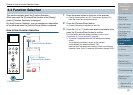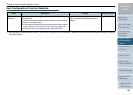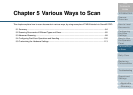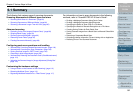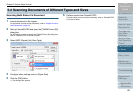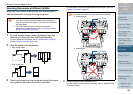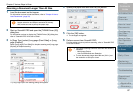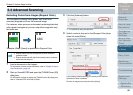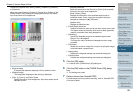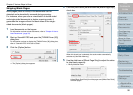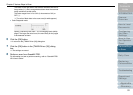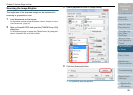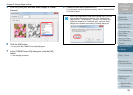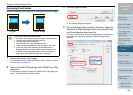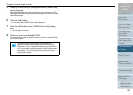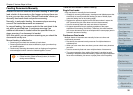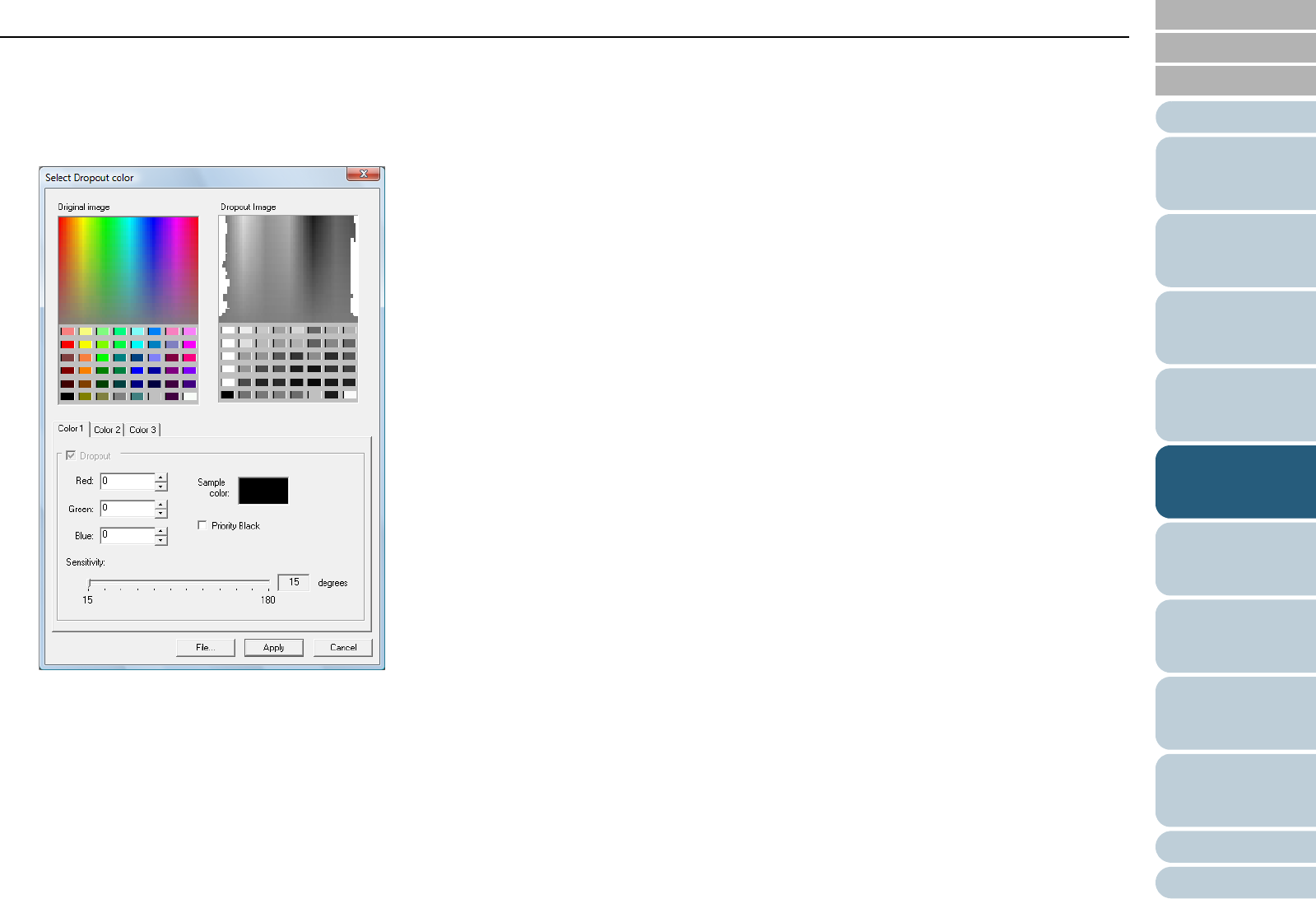
Index
Chapter 5 Various Ways to Scan
Appendix
Glossary
Introduction
Contents
TOP
89
How to Load
Documents
Daily Care
Troubleshooting
Operational
Settings
Replacing
Consumables
Scanner
Overview
Various Ways
to Scan
Configuring
the Scan
Settings
How to Use
the Operator
Panel
To drop out a specific color, select [Custom], [Custom 2], [Custom 3]
or [Custom 4].
When you select [Custom], [Custom 2], [Custom 3] or [Custom 4], the
[Select Dropout Color] dialog box is displayed where you can select
up to three colors to be dropped out.
z [Original image]
A sample color palette is displayed. Click to select the color.
z [Dropout image]
The image after dropping out the color(s) is displayed.
z [Color 1], [Color 2], and [Color 3] tabs
Specify the color(s) to be dropped out. Up to three colors can be
selected at once.
- [Dropout] check box
Select this check box in the [Color 2] or [Color 3] tab to specify
more than one color to be dropped out.
- [Red] / [Green] / [Blue]
Displays the information of the specified dropout color in
numerical values. These values can be typed in directly or
changed by clicking the [] / [] button.
- [Sample color]
Displays the specified color.
z [Priority Black] check box
Select this check box when you do not want to drop out the text.
This option saves low-intensity colors such as black (generally
used for characters) from being dropped out.
z [Sensitivity]
Specify the allowable range for the selected dropout color.
Range: 15 to 180 degrees
The larger the value, the wider the dropped out color range
becomes.
z [File] button
Allows you to view an image file (*.bmp) in the [Original Image]
frame and select a dropout color.
z [Apply] button
Applies the configured settings and closes the dialog box.
z [Cancel] button
Cancels the configured settings and closes the dialog box.
5 Click the [OK] button.
It returns to the [TWAIN Driver (32)] dialog box.
6 Click the [OK] button in the [TWAIN Driver (32)] dialog
box.
The settings are saved.
7 Perform a scan from ScandAll PRO.
For information on how to perform scanning, refer to "ScandAll PRO
V2.0 User's Guide".