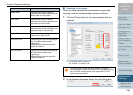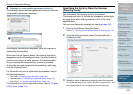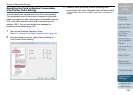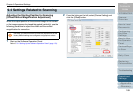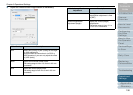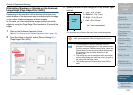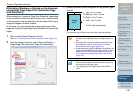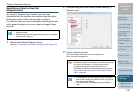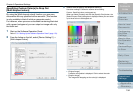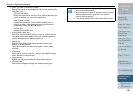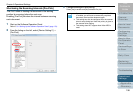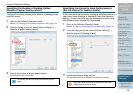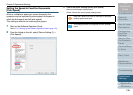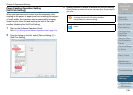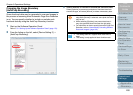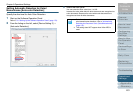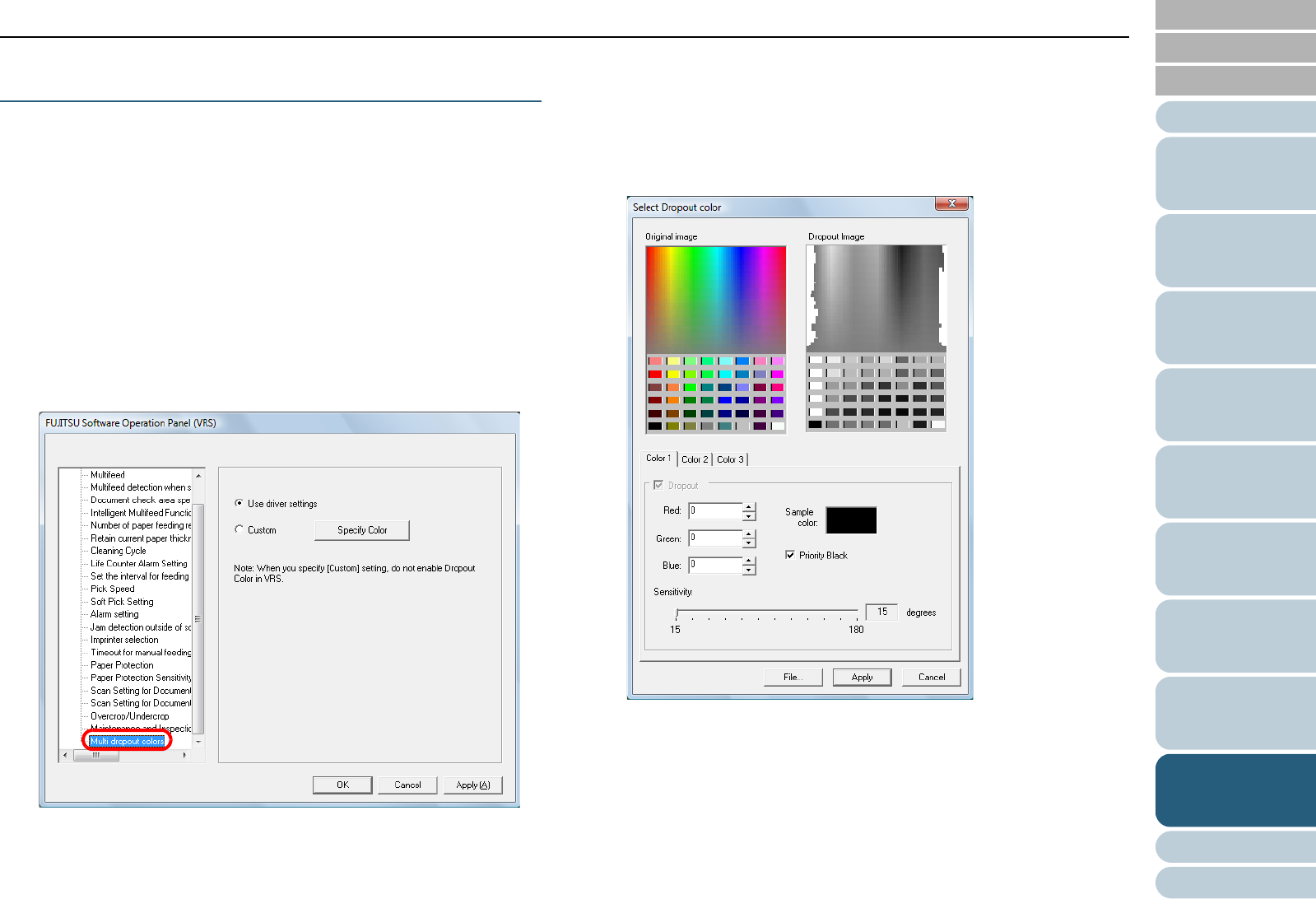
Index
Chapter 9 Operational Settings
Appendix
Glossary
Introduction
Contents
TOP
194
How to Load
Documents
Configuring
the Scan
Settings
How to Use
the Operator
Panel
Various Ways
to Scan
Daily Care
Troubleshooting
Replacing
Consumables
Scanner
Overview
Operational
Settings
Specifying Custom Color(s) to Drop Out
[Multi dropout colors]
By using the [Multi dropout colors] function, you can scan
documents with any specified colors removed. (This function
is only available in black & white or grayscale mode.)
For instance, when you scan a document containing black text
with a green background, you can output an image with only
the black text.
1 Start up the Software Operation Panel.
Refer to "9.1 Starting Up the Software Operation Panel" (page 173).
2 From the listing on the left, select [Device Setting 2]
[Multi dropout colors].
3 Select how to specify the dropout color(s).
Use driver settings: Follows the scanner driver setting.
Custom: Specified colors are dropped out.
When you select [Custom] and click the [Specify Color] button, the
[Select Dropout Color] dialog box is displayed where you can select
up to three colors to be dropped out.
z [Original image]
A sample color palette is displayed. Click to select the color.
z [Dropout image]
The image after dropping out the color(s) is displayed.