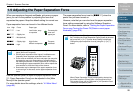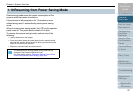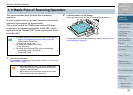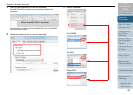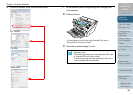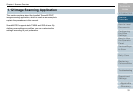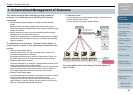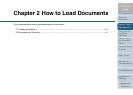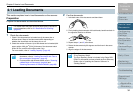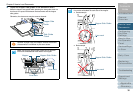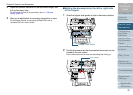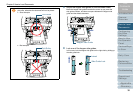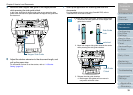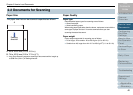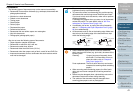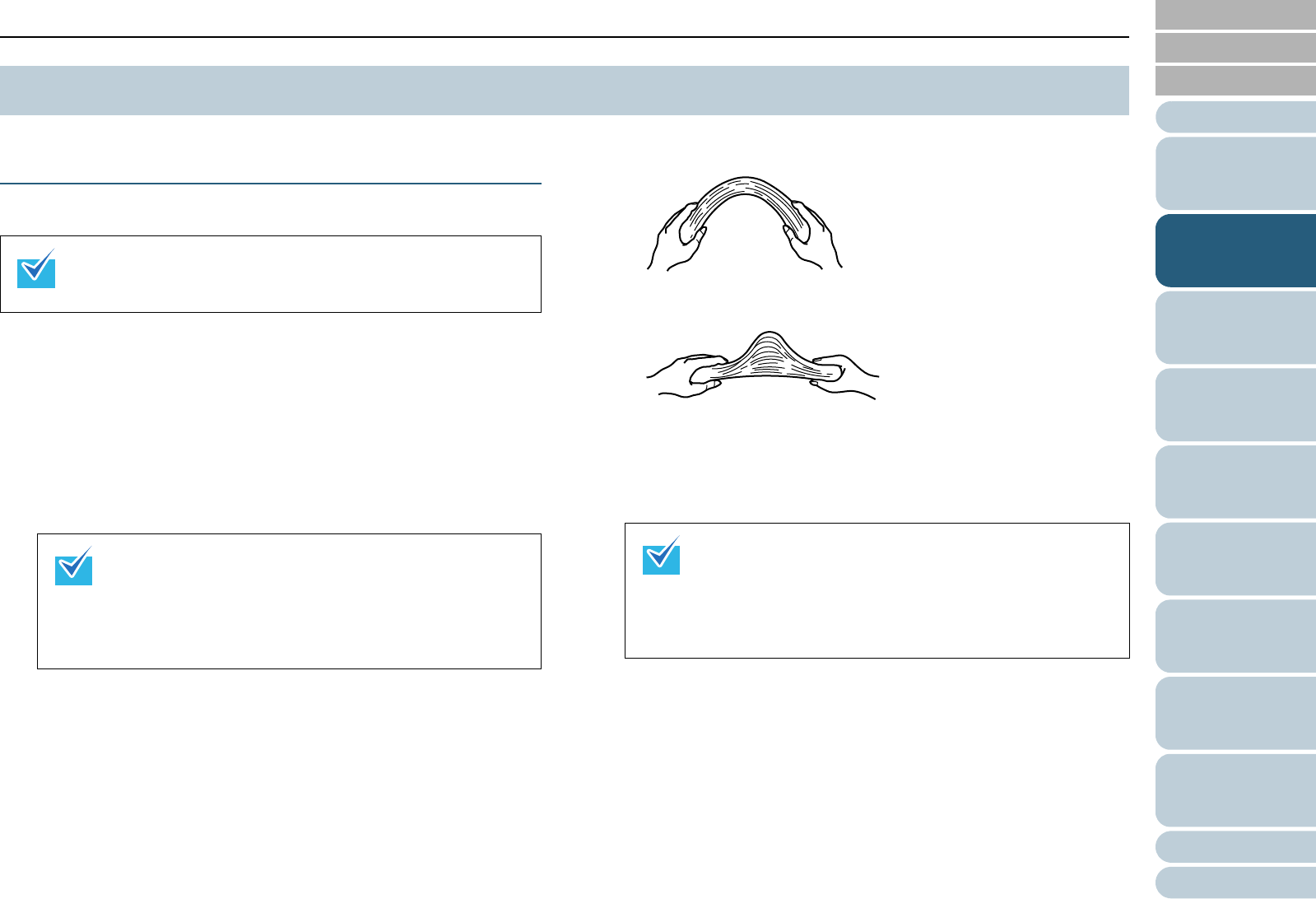
Introduction
Chapter 2 How to Load Documents
Appendix
Glossary
Index
Contents
TOP
34
Configuring
the Scan
Settings
How to Use
the Operator
Panel
Various Ways
to Scan
Daily Care
Troubleshooting
Operational
Settings
Replacing
Consumables
Scanner
Overview
How to Load
Documents
This section explains how to load documents on the scanner.
Preparation
Prepare the documents as described below.
1 Check the documents.
1 Check if the documents to be loaded are of the same size or
different sizes. Ways to load documents differ depending on
whether the documents are the same size or not.
2 Check the number of sheets. Up to 500 sheets can be loaded (with
paper weight of 80 g/m
2
[20 lb], thickness of the document stack
under 50 mm, and the total weight under 5 kg).
For more details, refer to "Loading Capacity" (page 42).
2 Fan the documents.
1 Hold both ends of the documents and bend them.
2 Firmly holding the documents with both hands, bend them back in
the opposite direction as follows.
3 Repeat steps 1) and 2) a few times.
4 Rotate the documents by 90 degrees and fan them in the same
manner.
5 Align the edges of the documents.
2.1 Loading Documents
For details about the paper size and paper quality required for
normal operations, refer to "2.2 Documents for Scanning"
(page 40).
z For documents with tabs or non-rectangular
documents, refer to "Loading Documents with Tabs or
Non-rectangular Documents" (page 43).
z For documents with different widths, refer to "Scanning
a Mixed Batch of Documents" (page 46) and
"Scanning Documents of Different Widths" (page 86).
For information on how to fan documents, refer to the
“Error Recovery Guide”.
The Error Recovery Guide is included in the Setup DVD-
ROM. For information on how to install the Error Recovery
Guide, refer to "Installing the Scanner Software" in
“Getting Started”.