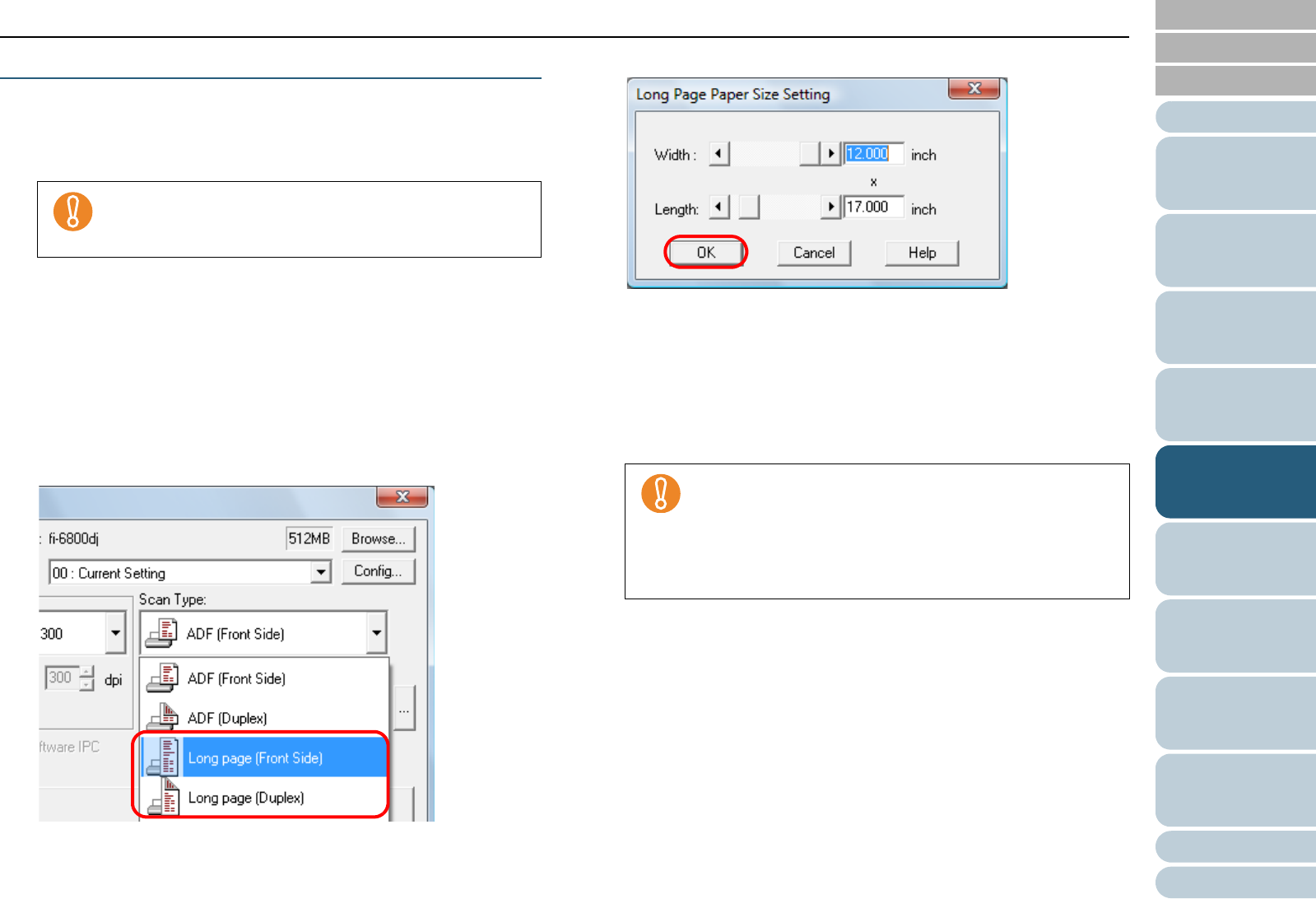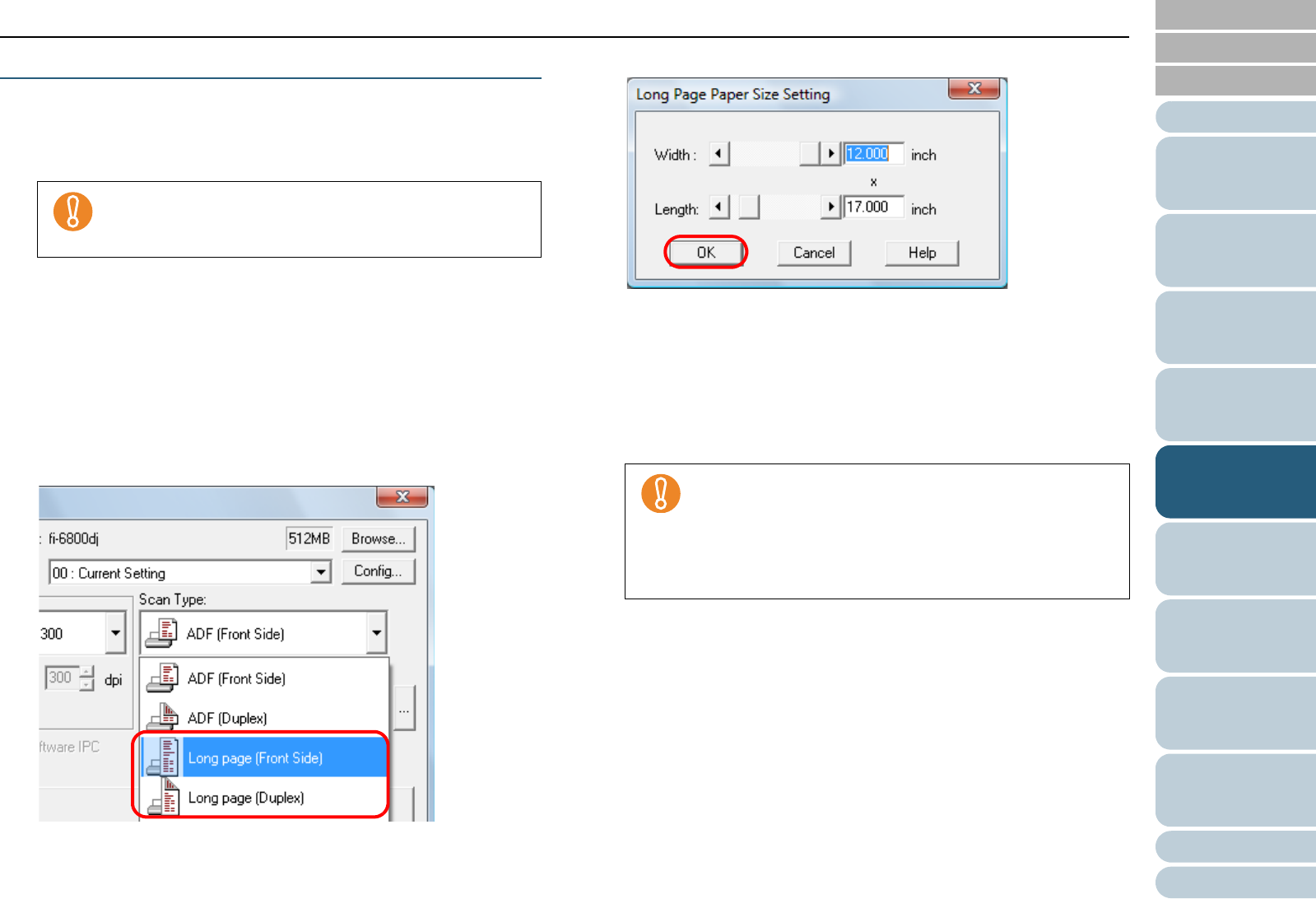
Index
Chapter 5 Various Ways to Scan
Appendix
Glossary
Introduction
Contents
TOP
87
How to Load
Documents
Daily Care
Troubleshooting
Operational
Settings
Replacing
Consumables
Scanner
Overview
Various Ways
to Scan
Configuring
the Scan
Settings
How to Use
the Operator
Panel
Scanning a Document Longer Than A3 Size
1 Load the document on the hopper.
For information on how to load documents, refer to "Chapter 2 How to
Load Documents" (page 33).
2 Start up ScandAll PRO and open the [TWAIN Driver (32)]
dialog box.
For information on how to display the [TWAIN Driver (32)] dialog box,
refer to "How to Use ScandAll PRO".
3 In [Scan Type], select [Long page (Front Side)] or [Long
page (Duplex)].
Select [Long page (Front Side)] for simplex scanning and [Long page
(Duplex)] for duplex scanning.
D [Long Page Paper Size Setting] dialog box appears.
4 Specify the paper size and click the [OK] button.
5 Click the [OK] button.
D The changes are applied.
6 Perform a scan from ScandAll PRO.
For information on how to perform scanning, refer to "How to Use
ScandAll PRO".
To scan documents longer than A3 size, pull out the
hopper extension and stacker extension all the way.
Also, make sure not to pull up the paper stop.
z Long page scanning cannot be used with the following
functions:
- Multi Image Output
- Auto Color/Monochrome Detection
z To scan documents longer than 864 mm (34 in.), set
the resolution to 300 dpi or lower.