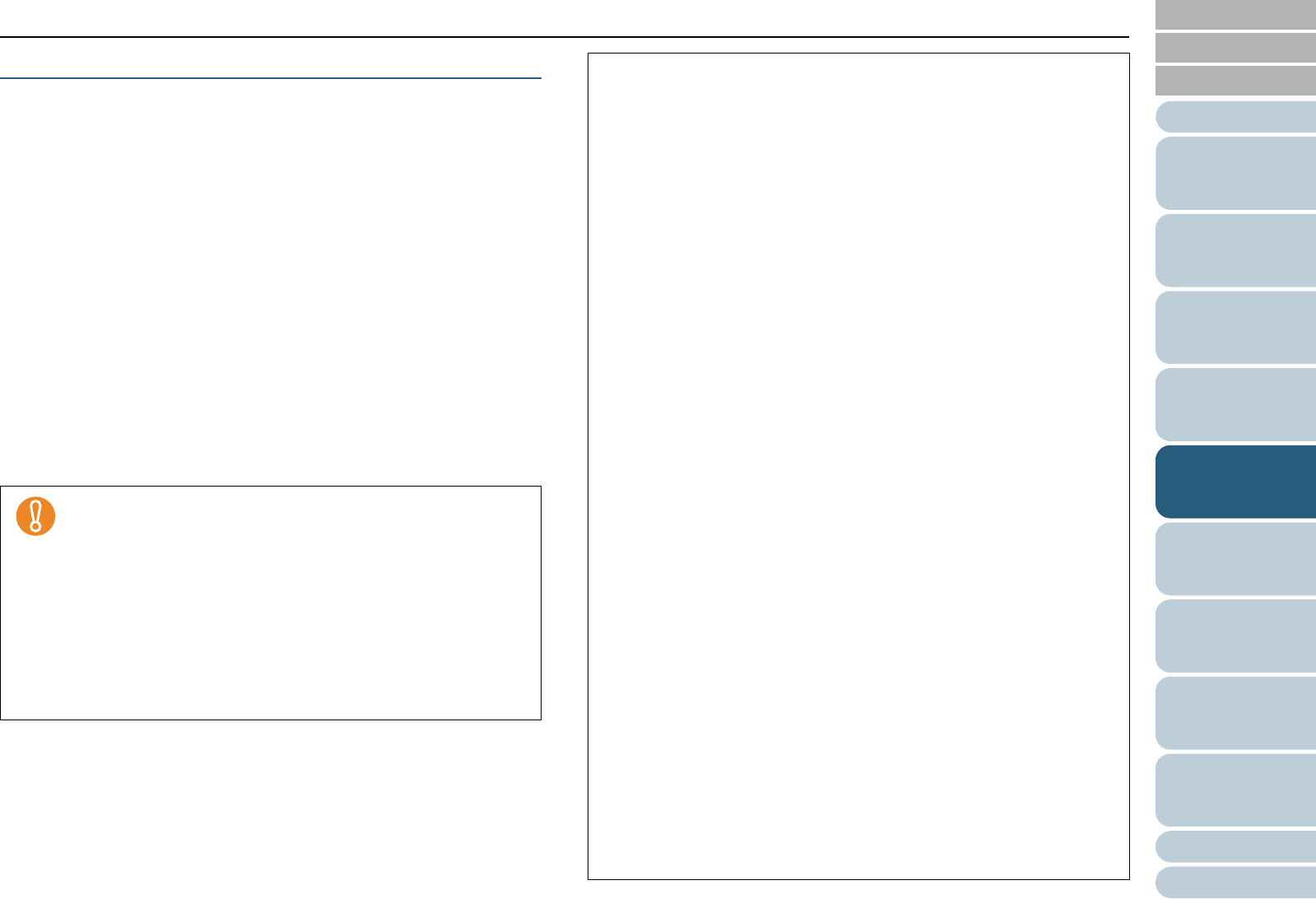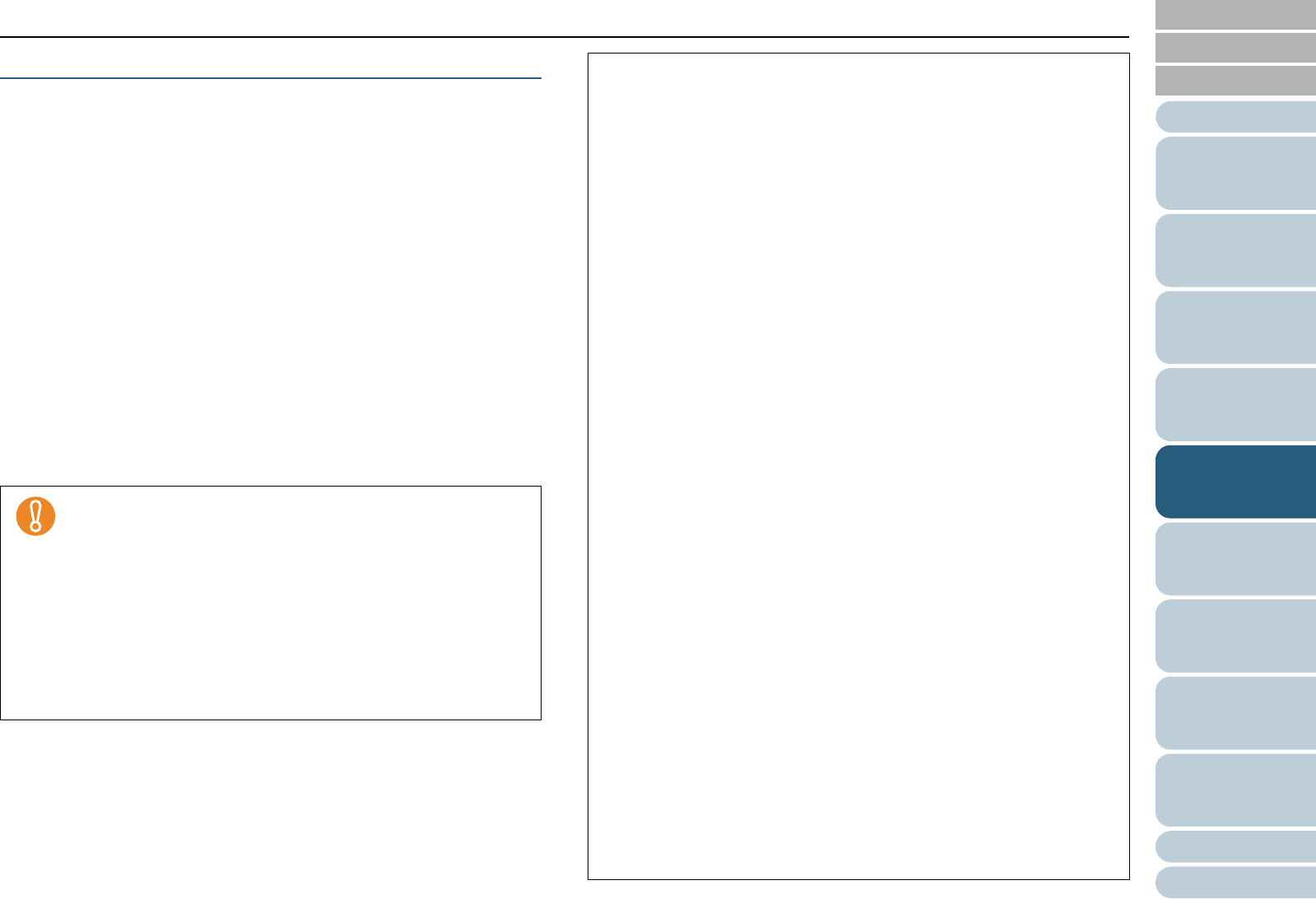
Index
Chapter 5 Various Ways to Scan
Appendix
Glossary
Introduction
Contents
TOP
101
How to Load
Documents
Daily Care
Troubleshooting
Operational
Settings
Replacing
Consumables
Scanner
Overview
Various Ways
to Scan
Configuring
the Scan
Settings
How to Use
the Operator
Panel
Saving Scanned Images in PDF Format
There are two ways to create PDF files:
By ScandAll PRO
Recommended when you want to create PDF files according to your
business needs, by scanning in color or grayscale mode.
z Reduce the data size of the PDF file
z Easily create PDF files without any special operations
By Adobe Acrobat
Recommended when you want to create PDF files quickly, by scanning
in binary mode (black & white).
z Quickly create PDF data in the same resolution as the original image
z Create PDF data in an arbitrary size by changing the compression
rate
Although the data size is usually very large for color documents, you can
drastically reduce the data size by using Acrobat Distiller before saving
the image.
For more details, refer to " How to reduce the file size by Acrobat
Distiller" (page 104).
Notes on the use of Adobe Acrobat
z For [Resolution], [Scan Type], and [Image Mode], Adobe
Acrobat's settings are given priority over the scanner driver
settings, thus the scanned image may not be displayed as
previously configured in the scanner driver.
z The following functions are not available:
- [256 Color] and [8 Color] modes
- [Rotation Degree] specified when [End of Page Detection]
is selected
- Long Page Scanning
- Automatic Page Size Detection
z When you use Adobe Acrobat to scan and convert a
document into PDF, the output image may not turn out as
intended:
- When the [Edge shadow removal] option of Acrobat and
[Digital Endorser] or [Black Background] of FUJITSU
TWAIN 32 scanner driver are enabled, character strings
embedded in the image or the background may be lost.
Solution 1:
1 In Acrobat, select [File] J [Create PDF] J [From
Scanner] J [Custom Scan].
2 In the [Custom Scan] dialog box, click the [Options]
button next to the [Small Size/High Quality] slide bar
under [Document].
3 In the [Optimization Options] dialog box, either set
[Edge shadow removal] to [Off], or set [Color/
Grayscale] and [Monochrome] under [Compression] to
a setting other than [Adaptive].
Solution 2:
Adjust the scanning density of the FUJITSU TWAIN 32
scanner driver.
- When you scan in a resolution lower than Adobe’s
recommended resolution with [Color/Grayscale] and/or
[Monochrome] under [Compression] set to [Adaptive] in
Acrobat, the output image may not be satisfactory.
Solution:
Under [Compression], set [Color/Grayscale] and/or
[Monochrome] to a setting other than [Adaptive].
- Since scanning of documents longer than A3 or Double-
Letter (11 × 17 in.) size is not supported in Acrobat, you
may not be able to perform scanning successfully when
[Overscan] is enabled in the FUJITSU TWAIN 32 scanner
driver.
Solution:
To scan a Double-Letter (11 × 17 in.) or A3 sized
document, do not enable [Overscan] in the FUJITSU
TWAIN 32 scanner driver.
- For more details on using Acrobat and other information,
refer to the Adobe Acrobat Help ("Create a PDF file from
a scanned document") or http://www.adobe.com/support/
acrobat/ from the Adobe website.