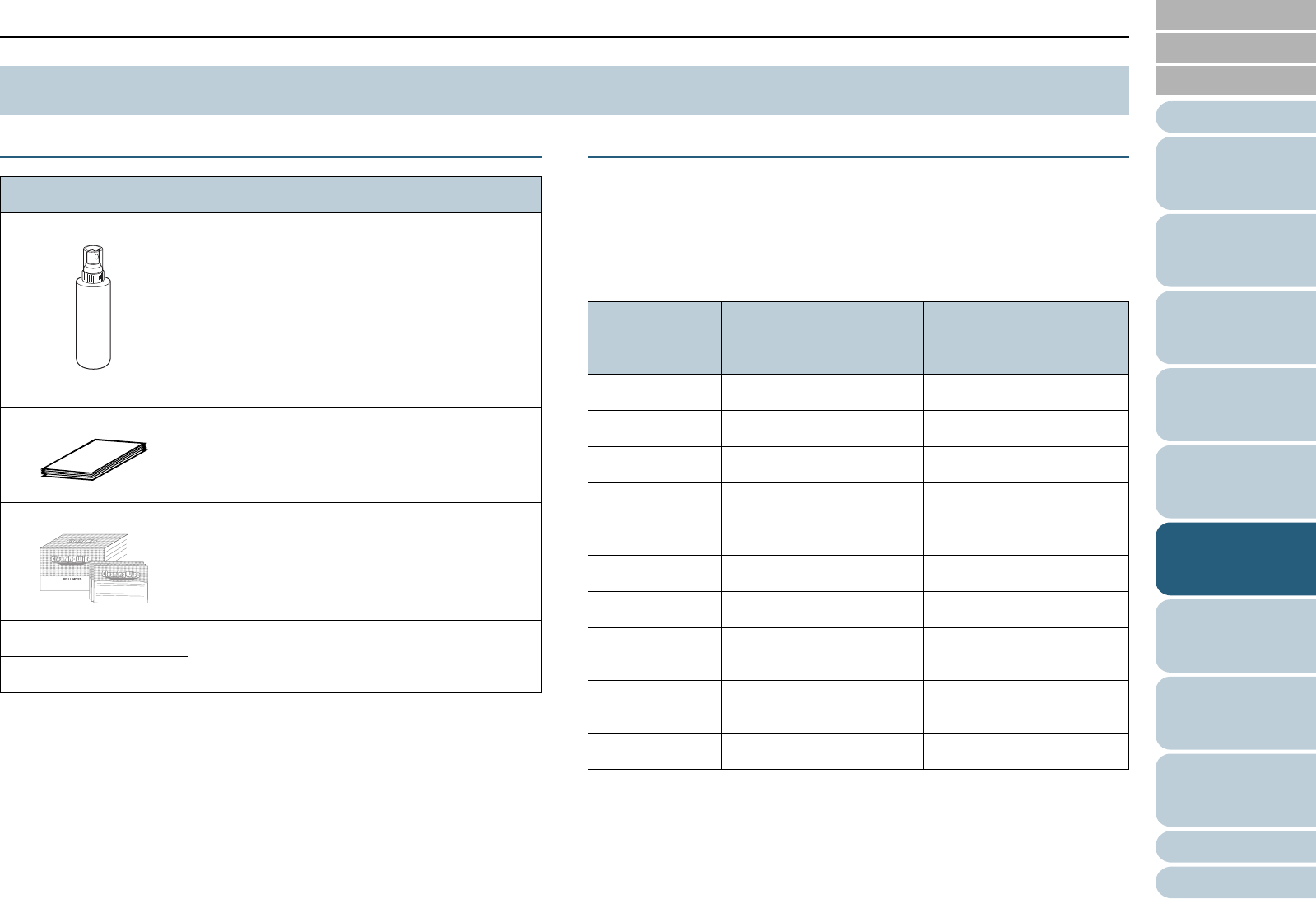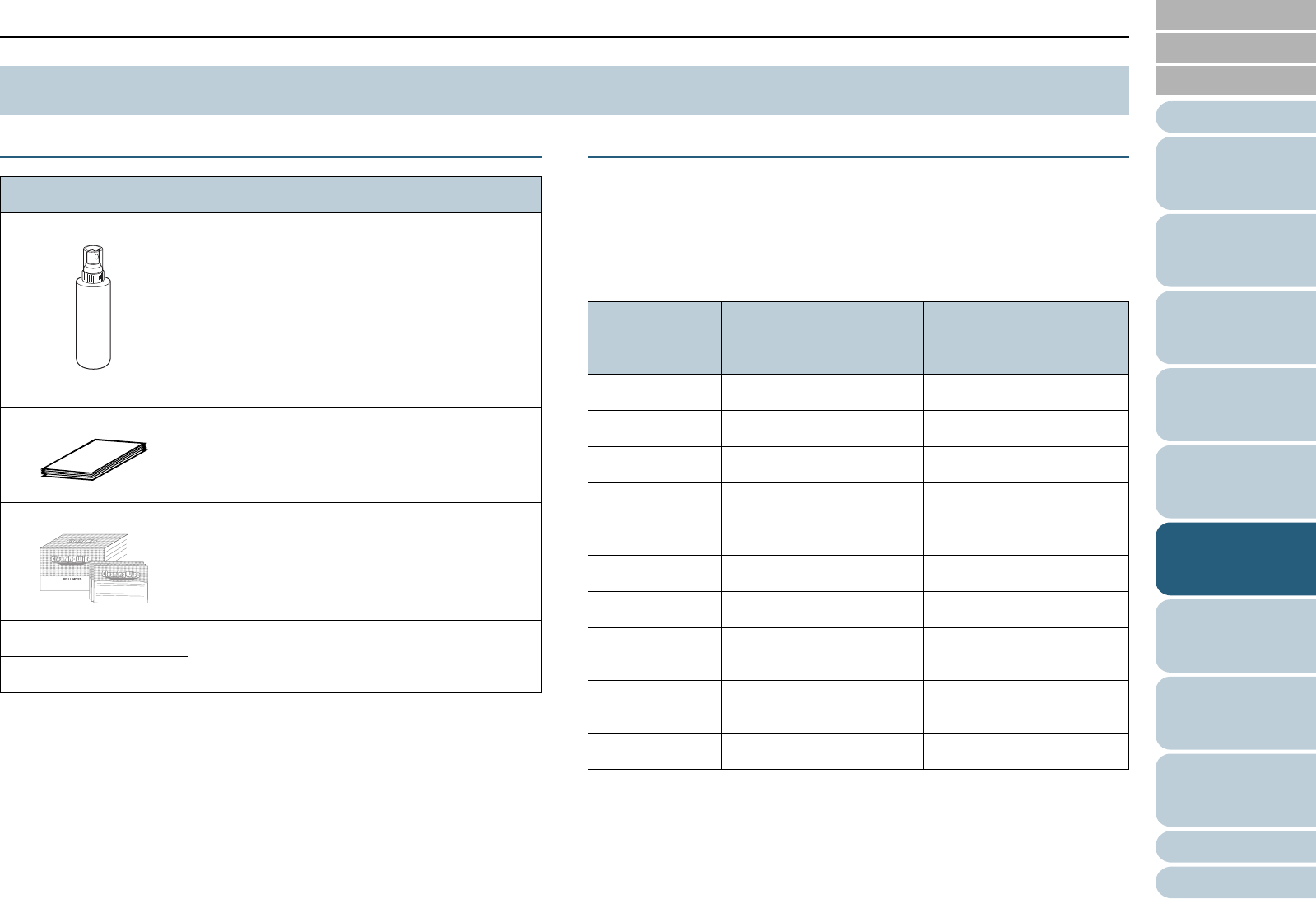
Index
Chapter 6 Daily Care
Appendix
Glossary
Introduction
Contents
TOP
119
How to Load
Documents
Configuring
the Scan
Settings
How to Use
the Operator
Panel
Various Ways
to Scan
Troubleshooting
Replacing
Consumables
Scanner
Overview
Daily Care
Operational
Settings
Cleaning Materials
For more information about the cleaning materials, contact
your FUJITSU scanner dealer or an authorized FUJITSU
scanner service provider.
Locations to Clean and Cleaning Frequency
Cleaning should be performed approximately every 10,000
sheets scanned. Note that this guideline varies depending on
the type of documents you scan. For instance, it may be
necessary to clean more frequently when you scan
documents on which the toner is not sufficiently fused.
3 : Cleanable
- : Not cleanable
6.1 Cleaning Materials and Locations that Require Cleaning
Cleaning material Part No. Remarks
Cleaner F1 PA03950-
0352
100 ml/bottle
Moisten a cloth with this fluid
and wipe the scanner clean.
It may take longer to dry if an
excessive amount of this liquid
is used. Moisten the cloth with a
moderate quantity. Make sure to
wipe off this fluid from the
cleaning location.
Cleaning Sheet CA99501-
0016
20 sheets/pack
This is an A4 size cleaning
sheet.
Use two sheets to clean once.
Cleaning Wipe PA03950-
0419
24 packets/box
Pre-moistened with Cleaner F1.
Cleaning Wipe can be used
instead of moistening a cloth
with Cleaner F1.
Cotton swab Commercially available
Dry cloth
Cleaning
location
Cleaning Sheet
(every 10,000 sheets)
Cloth sprayed with
Cleaner F1/Cleaning Wipe
(every 10,000 sheets)
Pick Roller
33
Separator Roller
33
Brake Roller
33
Feed Roller
33
Assist Roller
33
Pinch Roller
33
Paper Path
33
Sheet Guide/
Glass
-
3
Document
Sensor
-
3
Friction Pad -
3