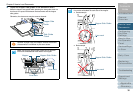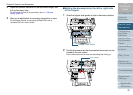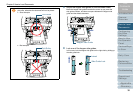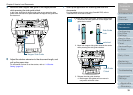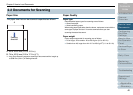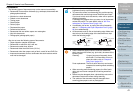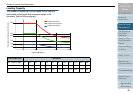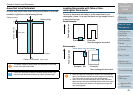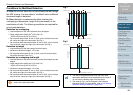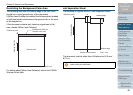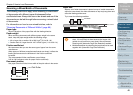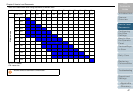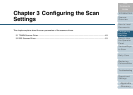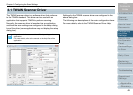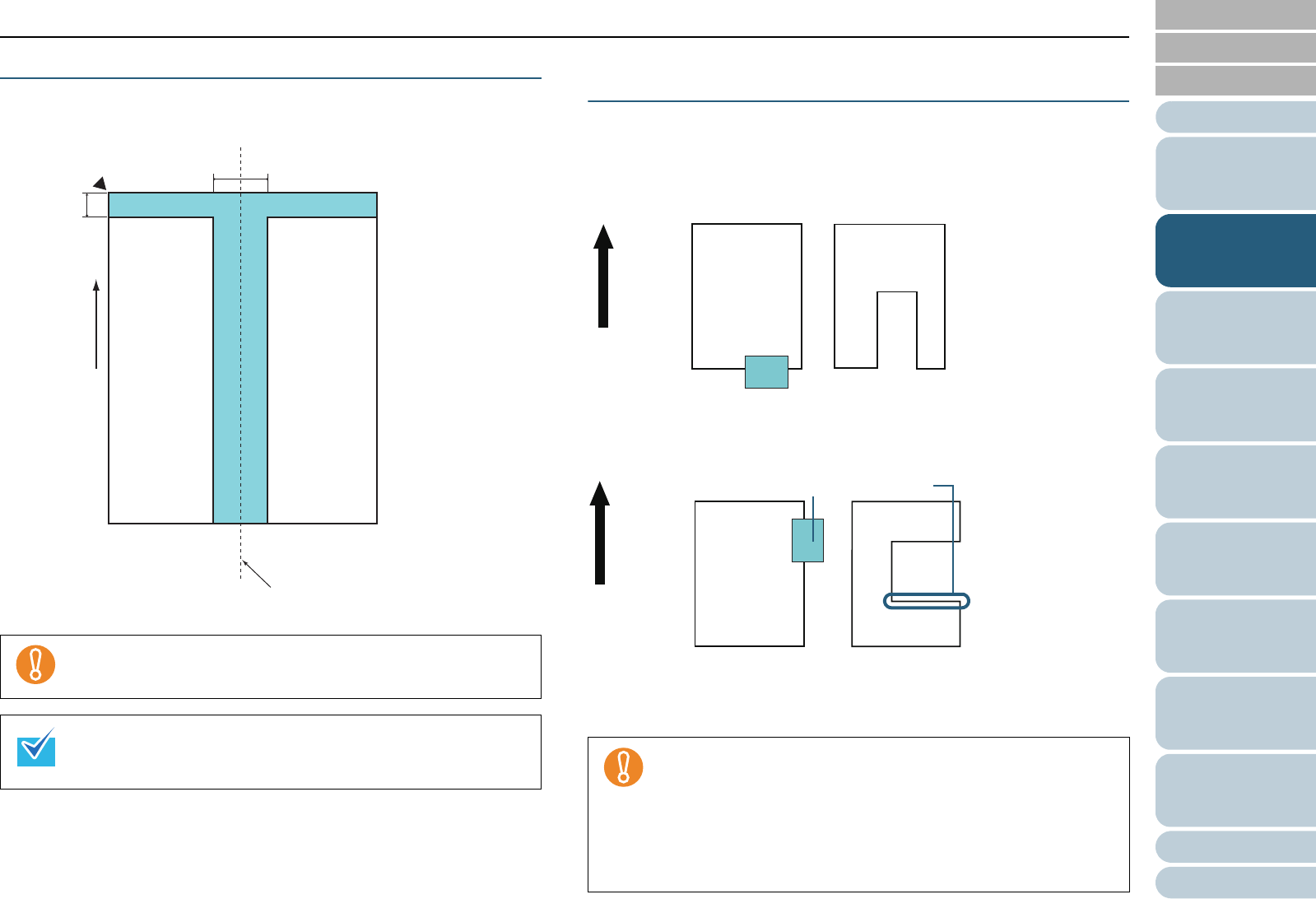
Introduction
Chapter 2 How to Load Documents
Appendix
Glossary
Index
Contents
TOP
43
Configuring
the Scan
Settings
How to Use
the Operator
Panel
Various Ways
to Scan
Daily Care
Troubleshooting
Operational
Settings
Replacing
Consumables
Scanner
Overview
How to Load
Documents
Areas Not to be Perforated
An error may occur when there are punched holes in the area
shaded in light blue in the following picture.
Loading Documents with Tabs or Non-
rectangular Documents
To scan a document with tabs or a document that is non-
rectangular, place it in a way that does not get caught when it
is being fed through.
Good example:
Bad example:
The above condition applies when the document is set to the
center of the pick roller width.
If there are any holes in the 35 mm-wide central column, you
can move the document to the left or right to avoid an error.
15
35
Feeding direction
Center of document
(Unit : mm)
Bottom of paper
Leading edge
Reference point
Front side
z When you perform scanning as shown in the bad example
above, the indicated sections may be caught during feeding.
This may cause a paper jam or tear the document.
z When a tab or the non-rectangular part of the document
does not pass above the feed roller/assist roller, these parts
of the document may remain in the generated image and
turn out elongated.
Feeding direction
Example: Tab Example:
Non-rectangular document
Feeding direction
Example: Tab
Example:
*these parts may get caught
Non-rectangular document