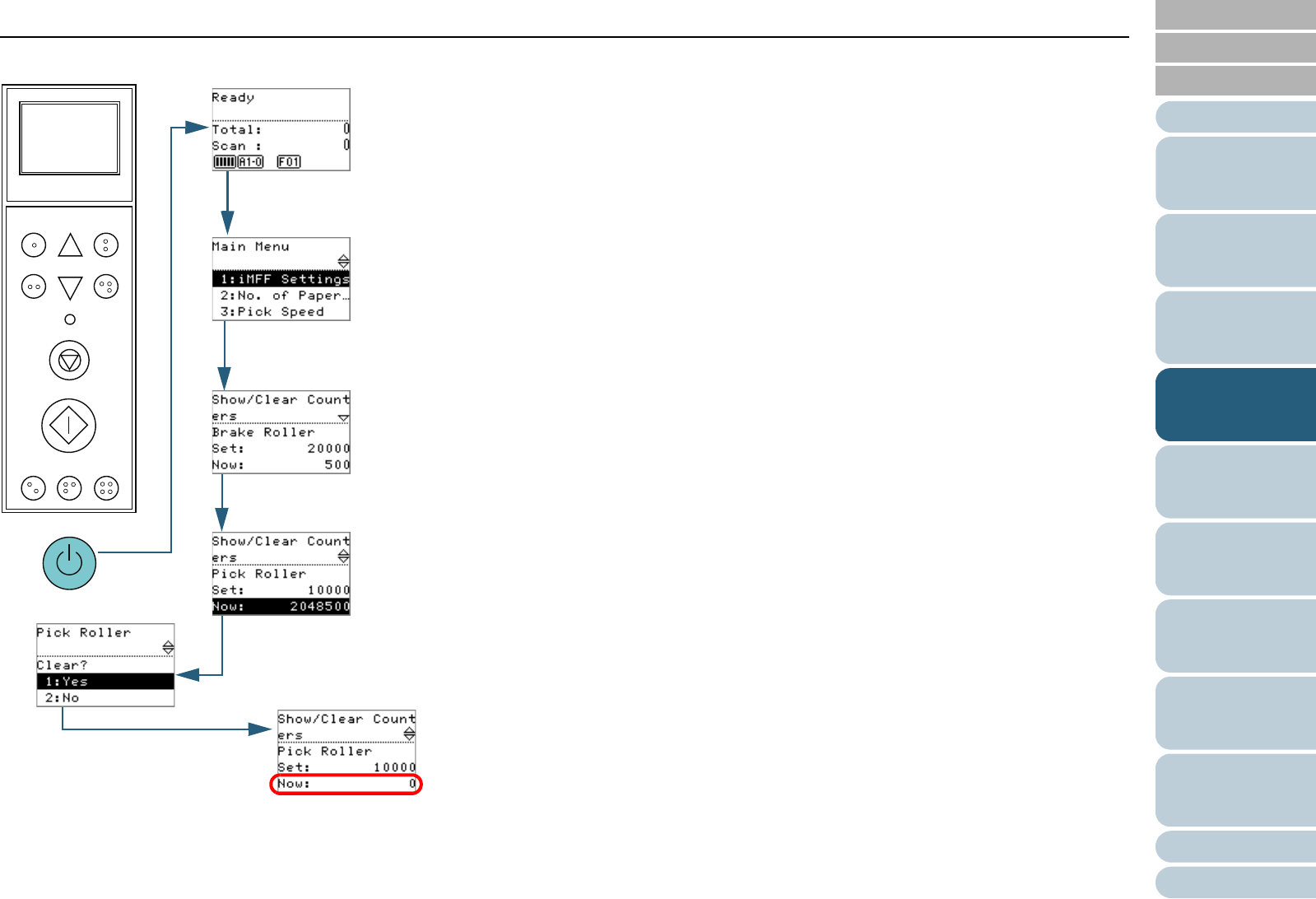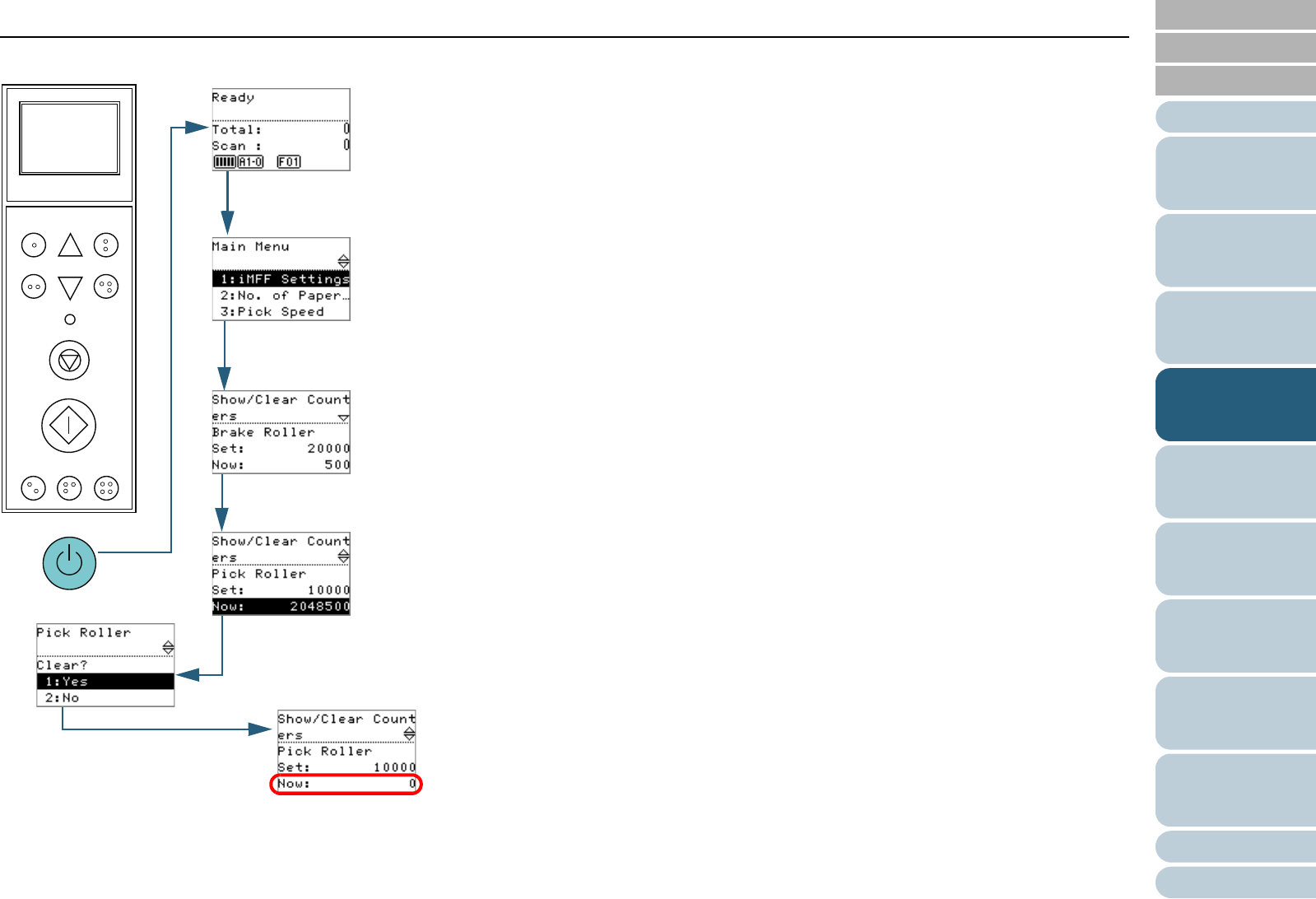
Index
Introduction
Chapter 4 How to Use the Operator Panel
Appendix
Glossary
Contents
TOP
68
How to Load
Documents
How to Use
the Operator
Panel
Various Ways
to Scan
Daily Care
Troubleshooting
Operational
Settings
Replacing
Consumables
Scanner
Overview
Configuring
the Scan
Settings
■Checking and resetting counters
1 Press the power button on the front of the scanner.
D [Ready] is displayed on the LCD.
2 Press the [Menu] button.
D [Main Menu] is displayed on the LCD.
3 Press the [U] or [V] button and select [23: Show/Clear
Counters], then press the [Function/Enter] button to
confirm.
D [Show/Clear Counters] is displayed on the LCD.
4 Press the [U] or [V] button and check the counter.
Counters are highlighted when consumable replacement,
maintenance part replacement, or cleaning is required.
The counter will appear highlighted when:
z The page count after replacing the consumable reaches 95% of the
value configured in "Specifying the Cycle to Replace Consumables
[Life Counter Alarm Setting]" (page 185) in the Software Operation
Panel. (For brake roller/pick roller/separator roller counters)
z The scanner determines that the condition of the roller has
exceeded the threshold that can be corrected, by monitoring the
wear on the roller. (For assist roller counter)
z The page count after cleaning reaches 100% of the value
configured in "Specifying the Cycle to Clean the Scanner [Cleaning
Cycle]" (page 184) in the Software Operation Panel. (Cleaning
counter)
z The amount of remaining ink reaches below 33%. This is only
displayed when the imprinter is installed. (For [Ink Level: Front] /
[Ink Level: Back])
Function
/Enter
Check
Menu
Scan
Stop
Eject
Counter
Reset
iMFF
Send to
/Pause
Clear
/Back
cPower Button
d [Menu] Button
e[U] / [V] Button
[Function/Enter] Button
f[U] / [V] Button
g[U] / [V] Button
[Counter Reset] Button
h[U] / [V] Button
[Function/Enter] Button