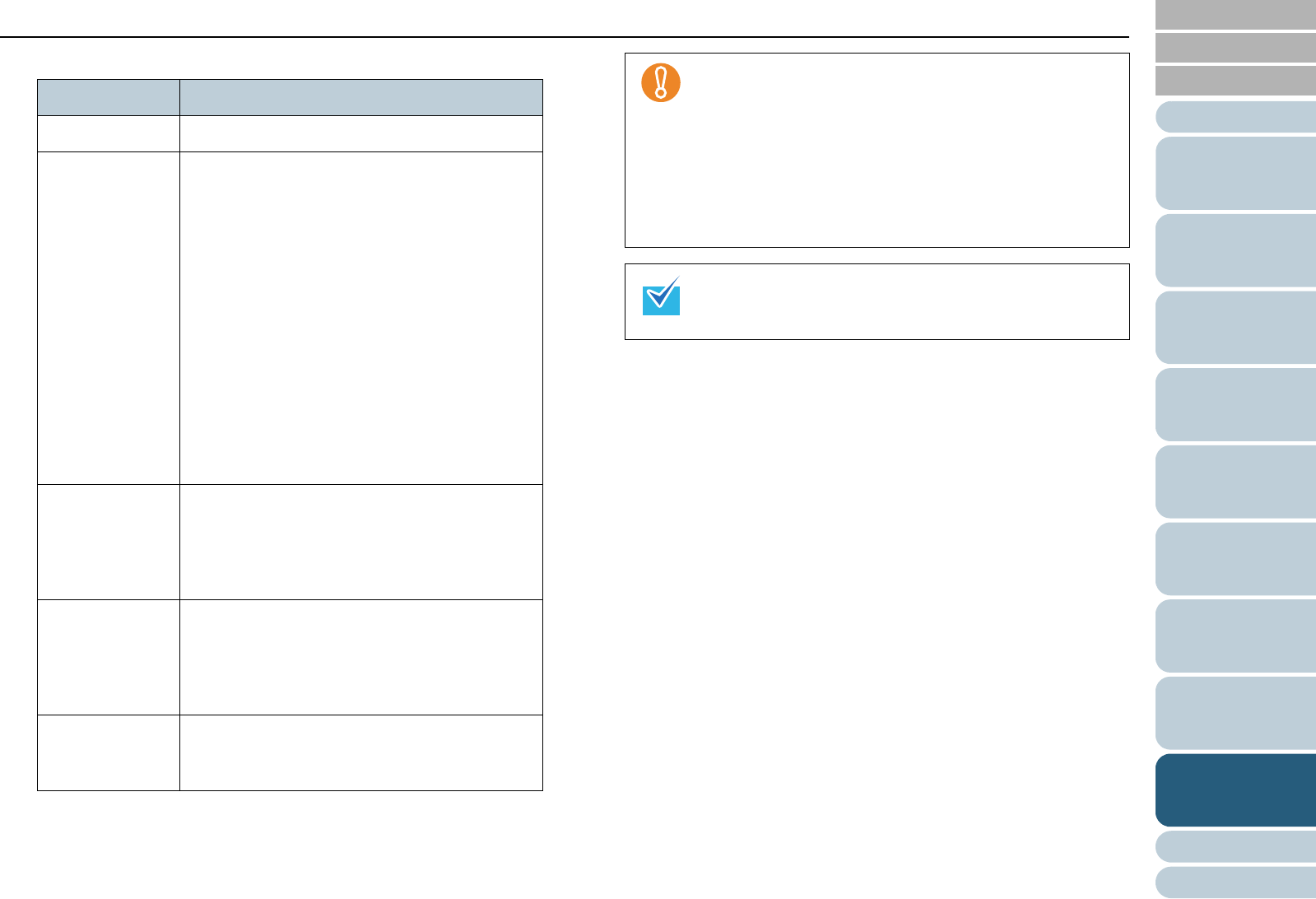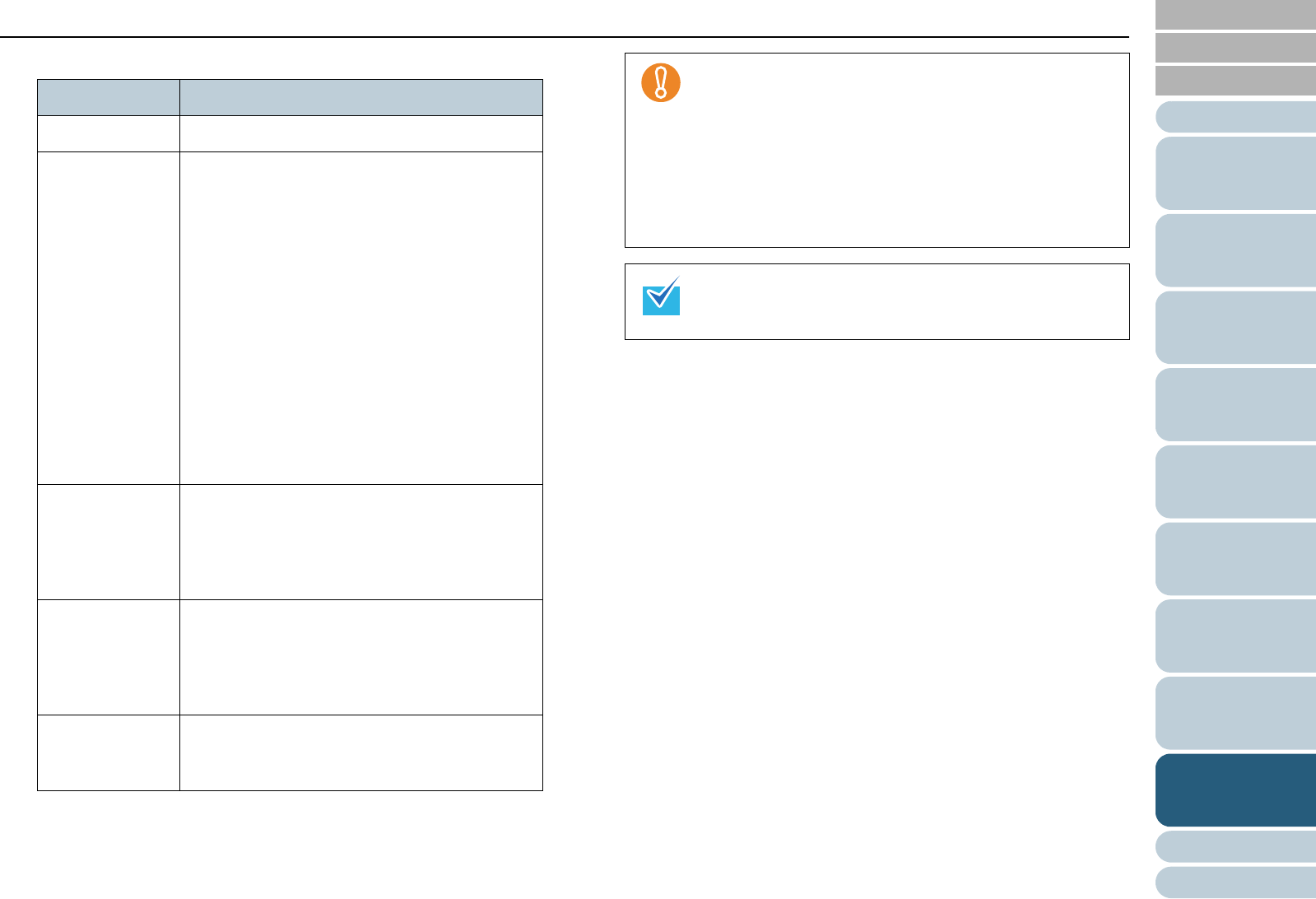
Index
Chapter 9 Operational Settings
Appendix
Glossary
Introduction
Contents
TOP
208
How to Load
Documents
Configuring
the Scan
Settings
How to Use
the Operator
Panel
Various Ways
to Scan
Daily Care
Troubleshooting
Replacing
Consumables
Scanner
Overview
Operational
Settings
3 Select a detection method.
Detection Description
None Does not detect multifeeds.
Check
Overlapping
(Ultrasonic)
Detects multifeed by the overlapping of
documents.
When this is selected, you can also specify the
two following options:
z Specify the detection range by the length
from the leading edge of the document.
Proceed to "Specifying the Area to Detect
Multifeed [Document check area
specification for Multifeed Detection]" (page
210) for more details.
z Ignore the multifeed when there is paper of
the same size attached to a designated
location on the page.
Proceed to "Bypassing Multifeed Detection
for a Fixed Format" (page 114) for more
details.
Check Length Detects multifeed by the difference in length of
the documents.
Note that multifeed cannot be detected
accurately when scanning a mixed batch (in
different sizes) or a Job Separation Sheet.
Check
Overlapping and
Length
Detects multifeed by a combination of [Check
Overlapping (Ultrasonic)] and [Check Length].
Note that multifeed cannot be detected
accurately when scanning a mixed batch (in
different sizes) or a Job Separation Sheet.
Length Select a length difference from 10/15/20 mm.
Any length under the specified length will not
be detected as multifeed.
z To scan documents with different lengths, specify
[Check Overlapping (Ultrasonic)].
z When a photo or a piece of paper is attached on the
document, the overlapping part of the document may
be falsely detected as multifeed if [Check Overlapping
(Ultrasonic)] is specified. In this case, specify [Check
Length].
Note however that [Check Overlapping (Ultrasonic)]
can still be used by restricting the detection range.
This setting can also be configured in the scanner driver’s
setup dialog box. Note that priority is given to the scanner
driver setting.