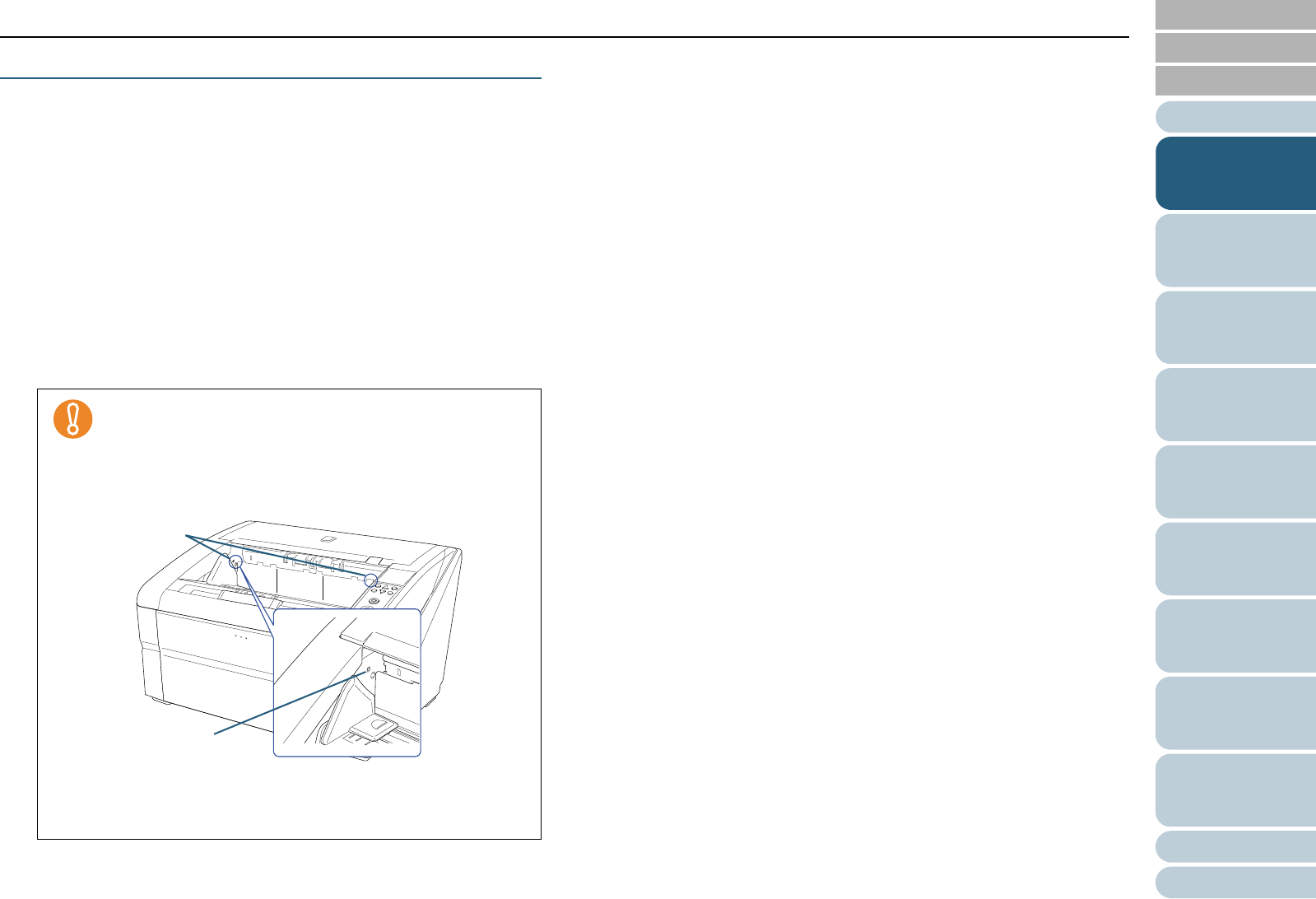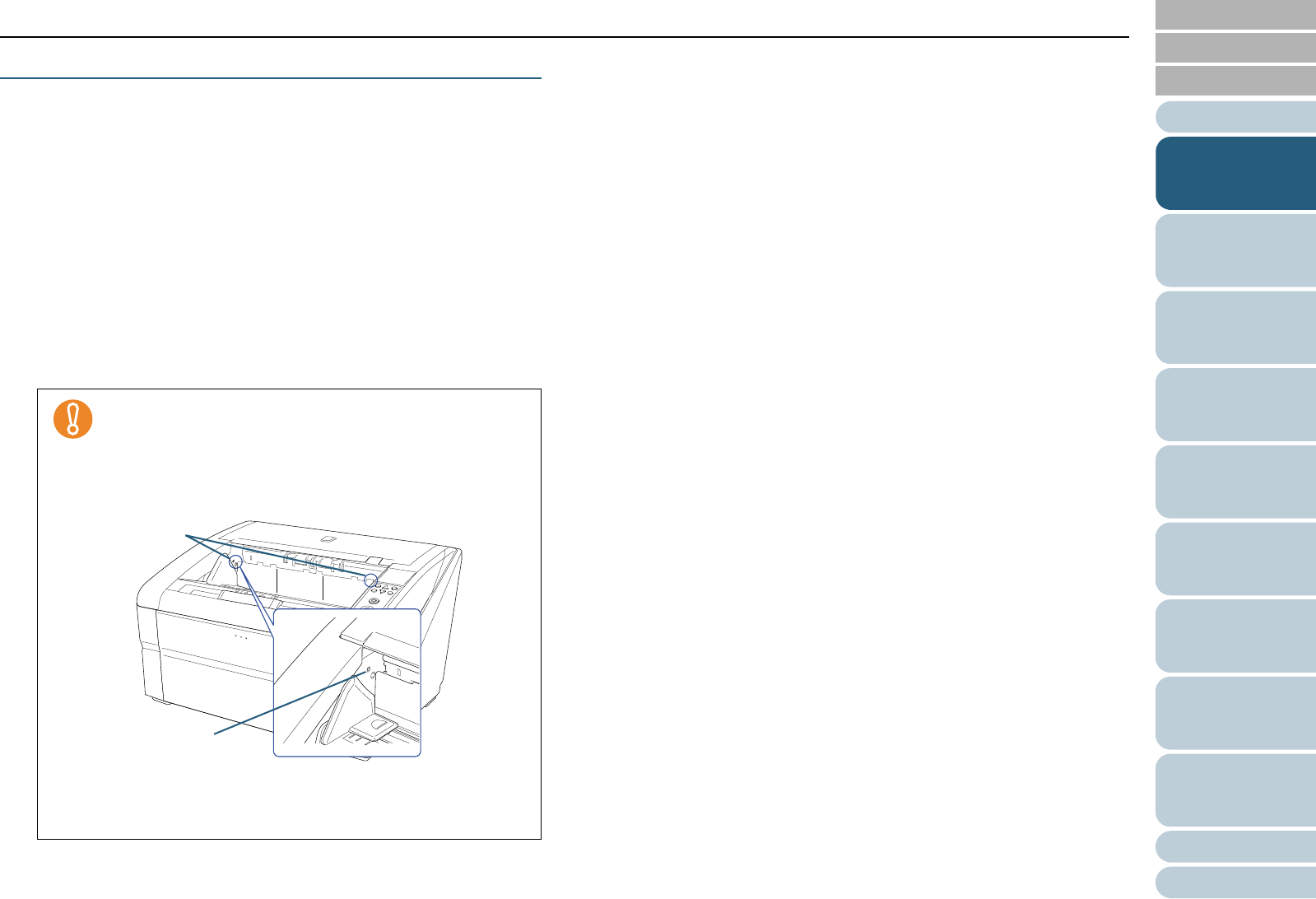
Index
Appendix
Chapter 1 Scanner Overview
Glossary
Introduction
Contents
TOP
25
How to Load
Documents
Configuring
the Scan
Settings
How to Use
the Operator
Panel
Various Ways
to Scan
Daily Care
Troubleshooting
Operational
Settings
Replacing
Consumables
Scanner
Overview
How to Fix the Stacker Height
Highly deformed (curled, folded or creased) documents may
be scattered in the output when they are ejected onto the
stacker. In that case, having the stacker height fixed during
scanning may help the documents be stacked neatly.
1 If the scanner driver’s setup dialog box is displayed, close
the dialog box.
2 In the [Main Menu] of the operator panel, select [2: Fixed]
for [9: Stacker Positioning].
For details about the settings, refer to "4.2 Main Menu" (page 65).
D The stacker height is fixed.
z When the scanner has just been powered on, it is set
to [1: Movable].
z In the rear ends of the stacker, a sensor is mounted on
each side which detects documents. Make sure that
nothing is placed in a location (between the two
sensors) that may block the sensor.
z The stacker may move just after turning the power on
or when the scanning starts. Do not touch or place
anything on top.