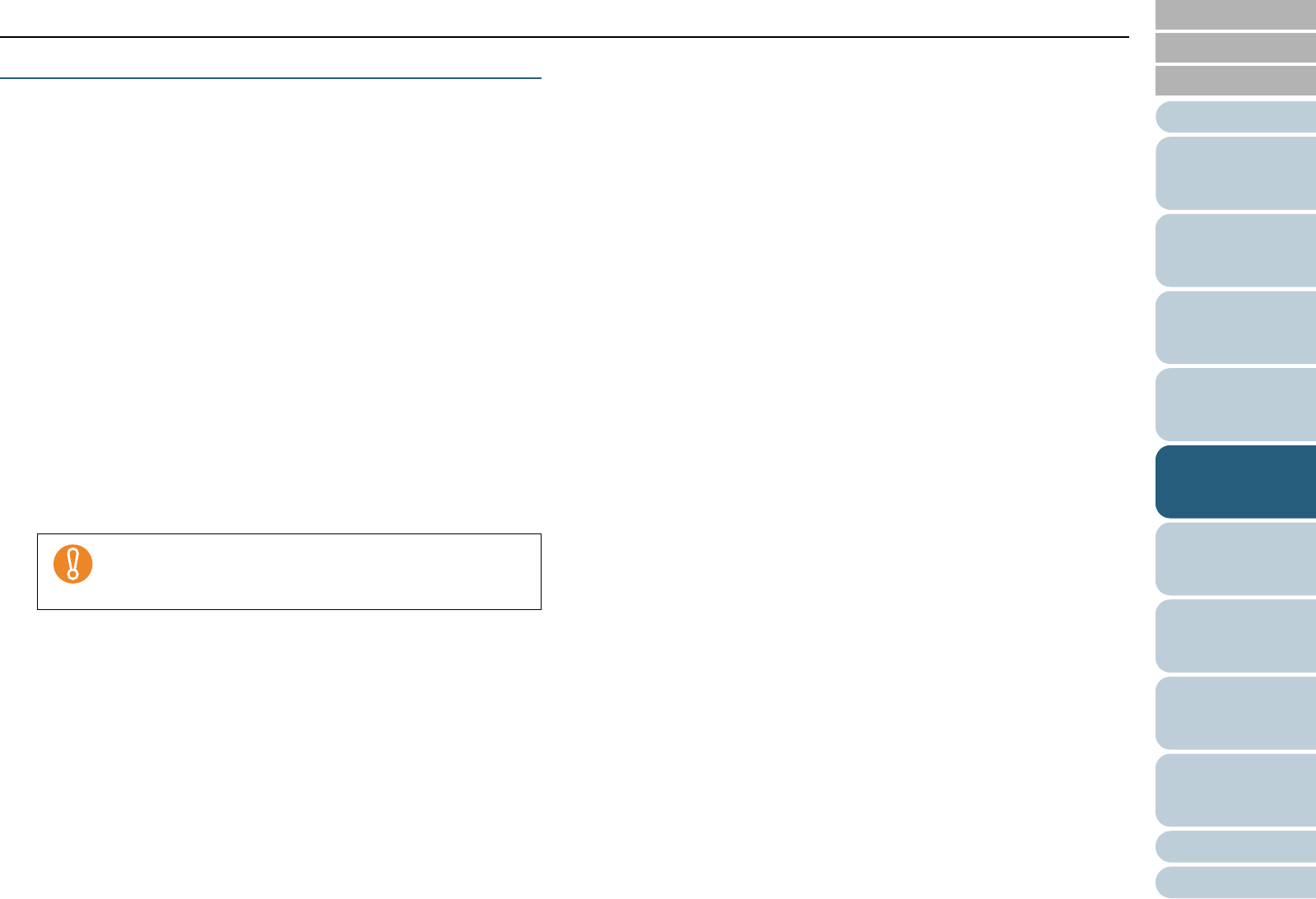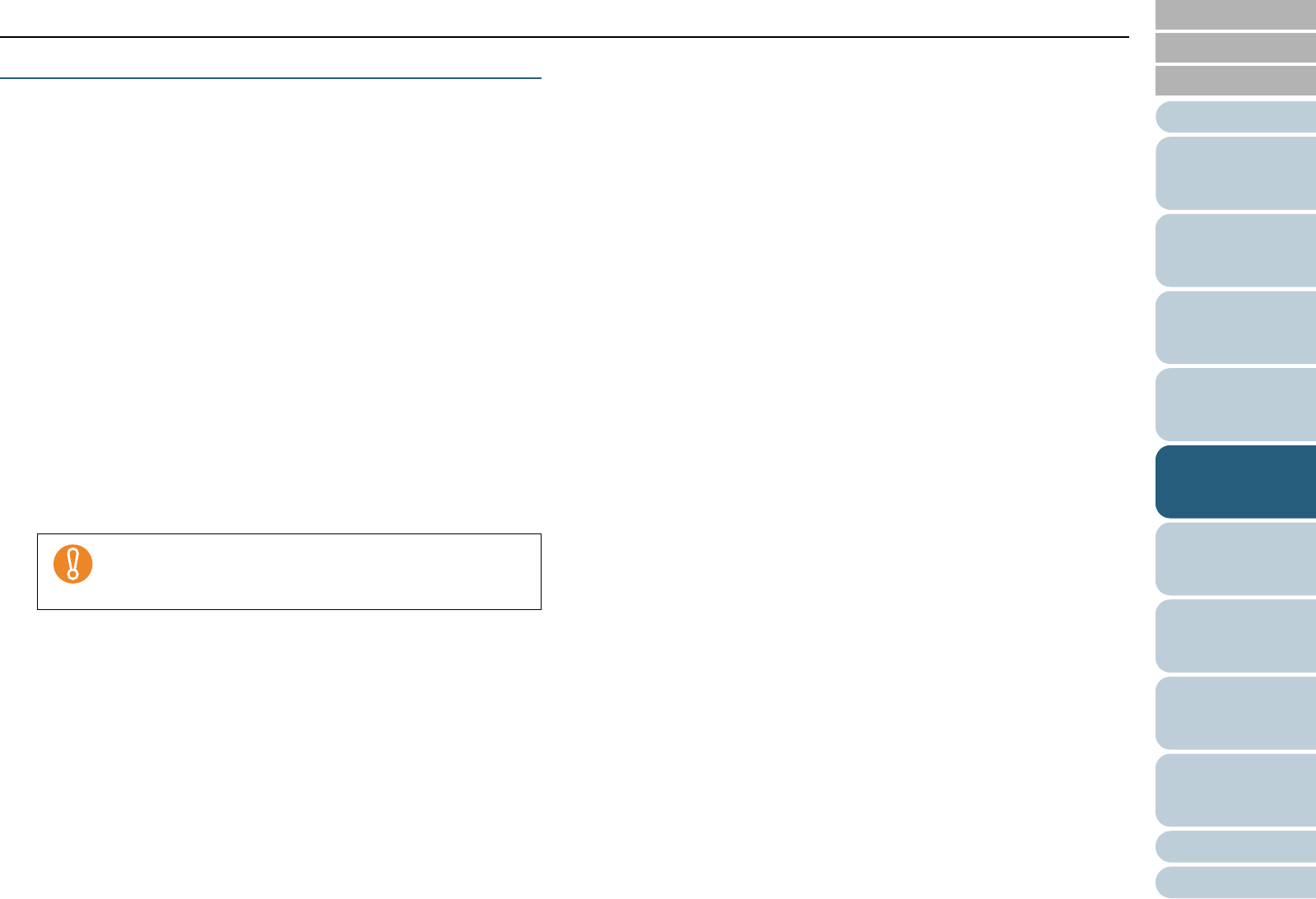
Index
Chapter 5 Various Ways to Scan
Appendix
Glossary
Introduction
Contents
TOP
93
How to Load
Documents
Daily Care
Troubleshooting
Operational
Settings
Replacing
Consumables
Scanner
Overview
Various Ways
to Scan
Configuring
the Scan
Settings
How to Use
the Operator
Panel
Feeding Documents Manually
Besides the normal automatic document feeding in which you
load a batch of documents on the hopper and scan them one
by one, you can also use the “Manual Feed mode” where you
manually feed each sheet and perform scanning.
Normally, in automatic feeding, the scanner stops scanning
once all the loaded documents are scanned.
In manual feeding, the scanner waits for the next sheet to be
set within a specified time. It continues scanning if an
additional document is loaded within the specified time, or
stops scanning if no document is loaded.
With this option, you can perform scanning as you check the
documents one by one.
Manual feeding is effective for:
z Scanning as you check the contents of each sheet
z Scanning documents that cause multifeed or paper jam when they
are loaded together
z Continuously scanning documents such as clippings of magazines
and newspapers which cannot be loaded together at once
There are two modes in manual feeding.
Single Feed mode
Only one sheet is manually fed and scanned.
z Suitable for scanning thick papers, envelopes and folded papers that
are difficult to scan by automatic feeding (In case of folded paper,
make the folding line as the leading edge).
z Reduces the pressure applied on the document when it enters the
ADF (because the pick roller does not touch the document).
z Used to accurately feed and scan one sheet of document.
z No paper separation force is applied regardless of the paper
separation force setting (five levels). Therefore, this mode enables
you to scan documents such as envelopes which cause paper jams in
automatic document feeding.
Continuous Feed mode
Multiple sheets of document are manually fed one at a time and
continuously scanned.
z Documents are scanned one by one even if multiple sheets are
mistakenly fed.
z When you scan more than one sheet, you can check every sheet as
you scan.
z Used to accurately feed and scan multiple sheets of documents.
z The paper separation force setting (five levels) is enabled as with
scanning in automatic document feeding. Adjust the paper separation
force when multifeeds, pick errors or paper jams occur frequently.
z Paper Protection is disabled in Manual Feed mode.
z Pause function ([Send to/Pause] button) is disabled
during manual feeding.