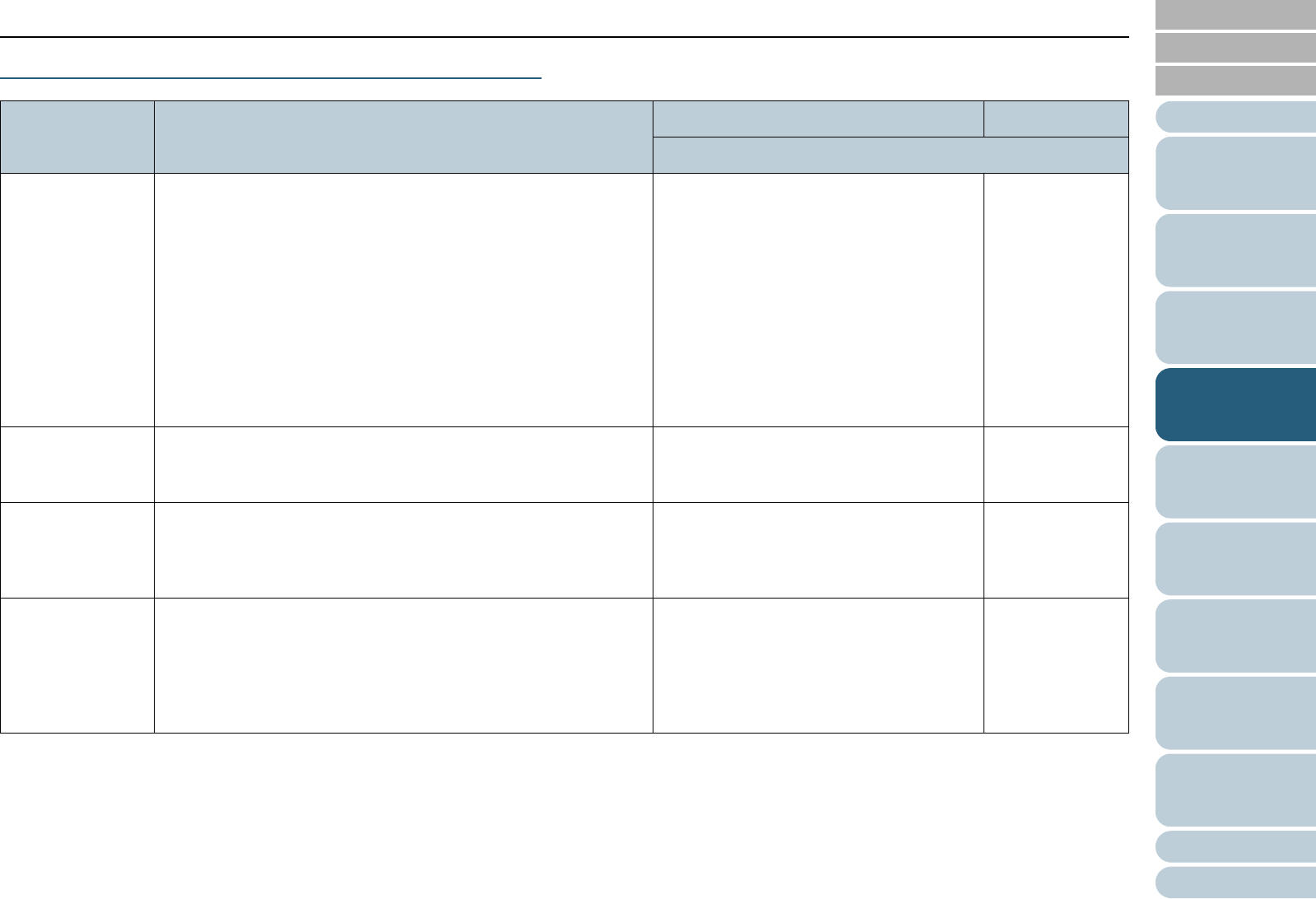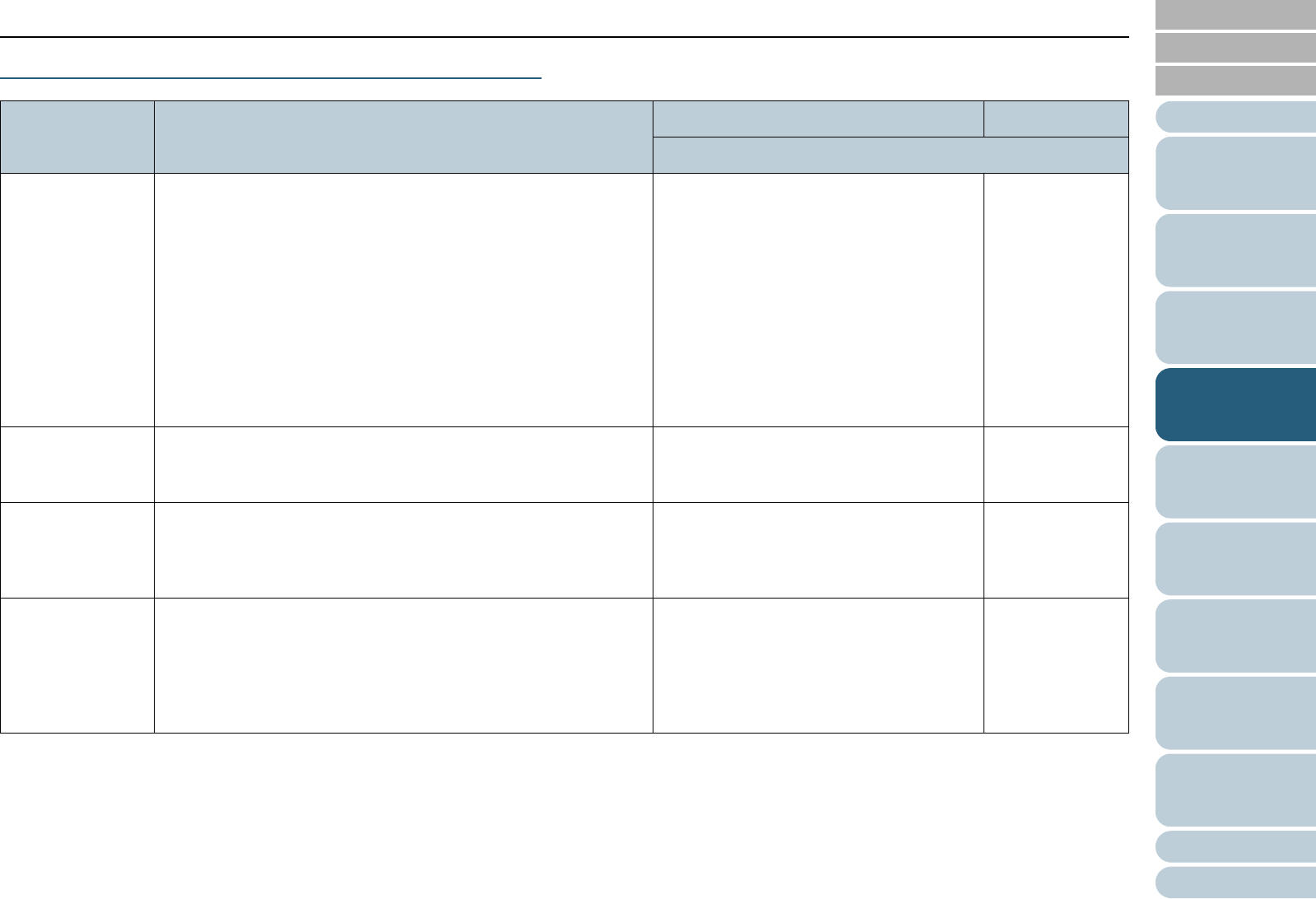
Index
Introduction
Chapter 4 How to Use the Operator Panel
Appendix
Glossary
Contents
TOP
74
How to Load
Documents
How to Use
the Operator
Panel
Various Ways
to Scan
Daily Care
Troubleshooting
Operational
Settings
Replacing
Consumables
Scanner
Overview
Configuring
the Scan
Settings
Items Configurable in the Main Menu
Item Description Setting/Value Factory Default
- : No settings/values
1: iMFF Setting When there is paper of the same size attached to a designated
location on the page, you can have the scanner memorize the
location of the attachment and not detect the same pattern as
multifeed.
Note that you need to specify [Detect by overlap (Ultrasonic)] in
either the scanner driver’s setup dialog box or the multifeed
detection setting in "Specifying a multifeed detection method
[Multifeed]" (page 207) beforehand.
By selecting [4: Clear pattern], you can clear the overlapping
patterns (length, location) that were previously memorized in Auto
mode. It can also be configured from the Software Operation
Panel.
1: Manual mode
2: Auto mode 1
3: Auto mode 2
4: Clear pattern
1: Manual mode
2: No. of Paper
Feed Retries
Used to change the number of paper feeding retries (when the
document is not picked properly).
It can also be configured from the Software Operation Panel.
1 to 12 (times) 3
3: Pick Speed When you experience frequent multifeeds and paper jams, the
symptom may be improved by slowing down the speed in which
documents are picked (fed).
It can also be configured from the Software Operation Panel.
1: Normal
2: Slow
1: Normal
4: Soft Pick
Setting
When you experience pick errors from the separator roller slipping
on the paper, or paper jams from scanning thin papers of small
widths, the symptom may be improved by bringing down the pick
roller unit and keeping the unit at the lower position (disabling the
Soft Pick Setting).
It can also be configured from the Software Operation Panel.
1: Disable
2: Enable
2: Enable