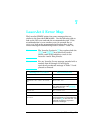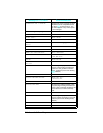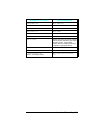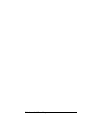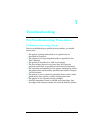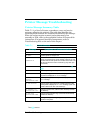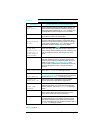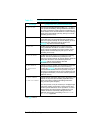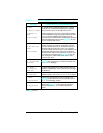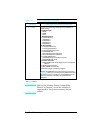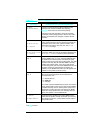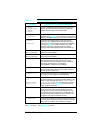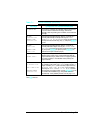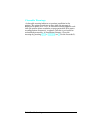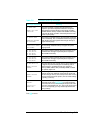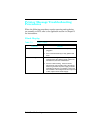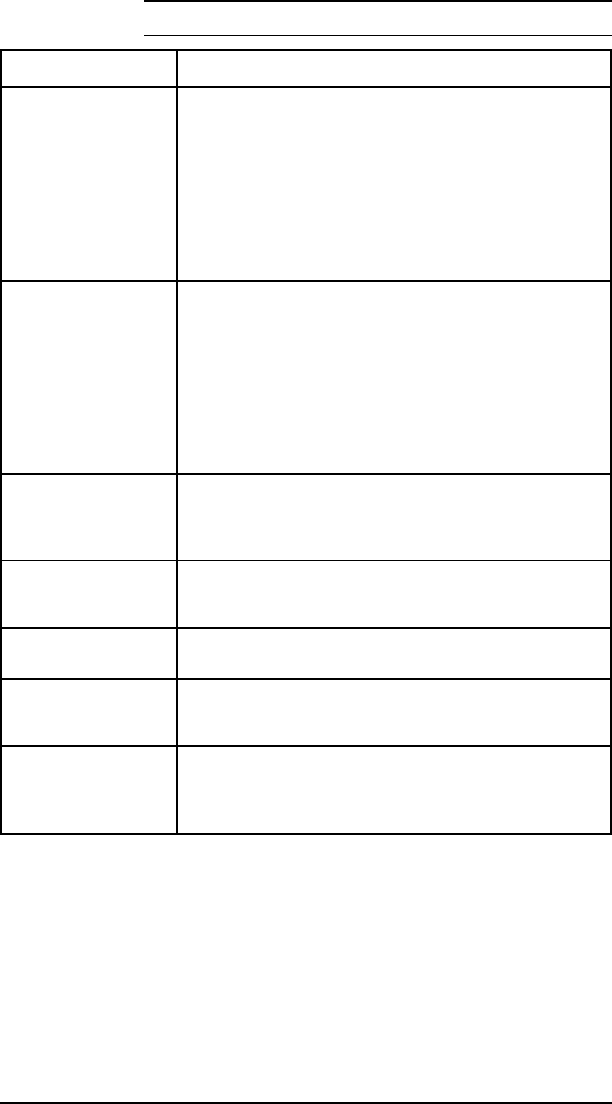
Message Symptoms and Recommendations
22 ERROR
22 SERIAL I/O ERROR
22 PARALLEL I/O
ERROR
22 HP MIO ERROR
For serial/Bi-Tronics parallel configuration, the computer
and printer are not communicating because of improper
signal protocols. This is an I/O buffer overrun error.
Parallel configuration: may mean a loose cable connection.
Serial configuration: wrong pacing option may be selected.
(If you are using an RS232 serial connection, the HP
LaserJet printer uses XON/XOFF and DTR signal protocols
rather than ENC/ACK protocol.) Press [Continue]* to clear
the error message (data is lost).
40 ERROR
40 BAD SERIAL DATA
FORMAT
40 HP MIO ERROR
The printer encountered an error while transferring data
from the computer. For serial I/O configuration, the error
may have occurred because you turned ON or OFF your
computer while the printer was on line, or your printer’s
baud rate or parity was not the same as the computer’s. For
network MIO cards, this means there was an abnormal
connection break. Make sure the printer is set at the same
baud rate as the computer. Press [Continue]* to clear the
error message. For network MIO cards, see the user’s
manual for your card.
41.[X] ERROR
41.x PRINTER ERROR
x=1, 2, 4 ,5
A temporary error occurred while printing. Press the
[Continue]* key to clear the error. If the error persists, refer
to “41.X ERROR Message.”
41.3 ERROR
41.3 UNEXPECTED
PAPER SIZE
The paper size selection knob or MP paper size does not
match the installed paper or more than one sheet of paper
was picked up.
50 SERVICE
50 FUSER ERROR
Power OFF the printer for a minimum of 10 minutes. If the
problem continues, refer to the “50 SERVICE error” section.
51 ERROR
51 PRINTER ERROR
Indicates loss of laser beam for over 2 seconds. Press
[Continue]* to clear this error. If the error persists, refer to
the “51 ERROR Message” section.
52 ERROR
52 PRINTER ERROR
Indicates scanner motor is unable to maintain the proper
speed. Press [Continue* to clear this error. If the error
persists, refer to the “52 ERROR Scanner Malfunction”
section.
*
Press Go on the LJ5
.
Table 7-1
Printer Messages (continued)
Troubleshooting 7-5