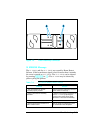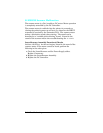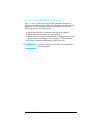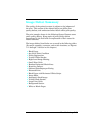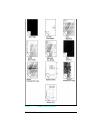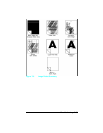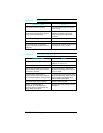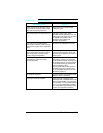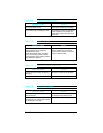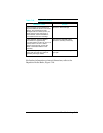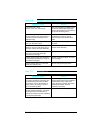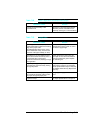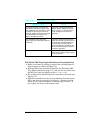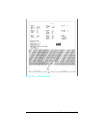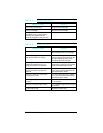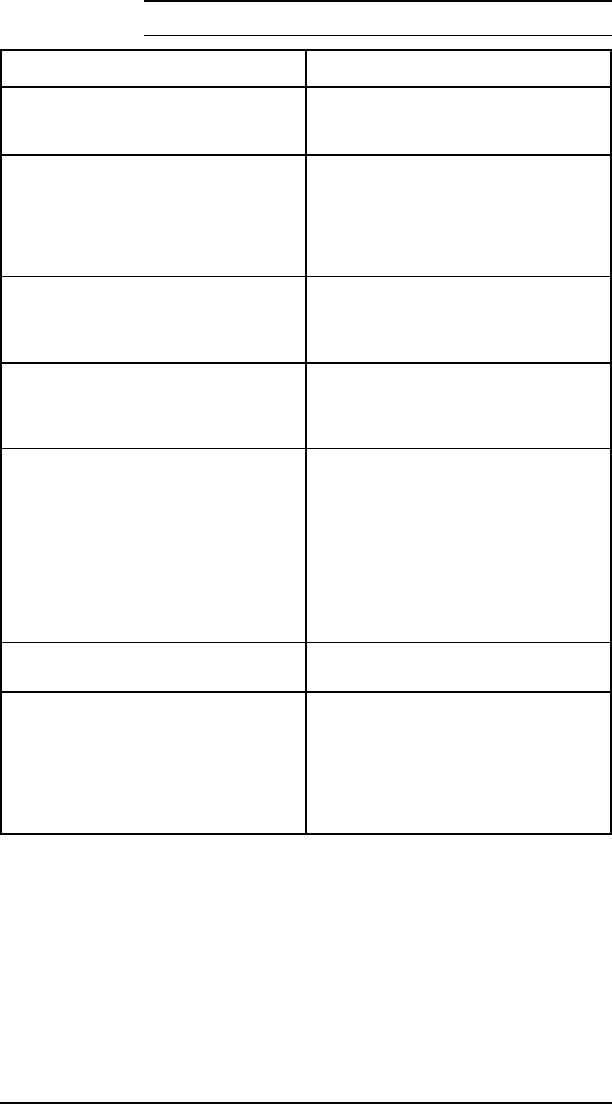
Possible Cause Action
Paper. The surface of the paper may be
too smooth for the pickup roller to move
the paper through the paper path.
Change paper. Try a brand of paper
known to be good.
Worn Pickup Roller and Separation Pad. If the Paper Pickup Roller, or the
Separation Pad are sufficiently worn, the
leading edge of the paper may not reach
the registration assembly in time.
Replace the Pickup Roller and
Separation Pad together.
PS1 faulty. If the Input/Registration
sensor (PS1) is broken, it can not sense
the presence of paper at the registration
point.
Replace the Input/Registration Sensor.
Drive Gears. If any gear within the gear
drive train becomes excessively worn or
dirty, erratic paper movement results,
causing image misregistration.
Examine the gears along the paper path
for wear and contamination. Clean and
inspect the gears. Replace any broken or
defective gears.
Paper Tray. The paper tray may be
preventing the paper from moving
through the printer.
Verify that the tray is loaded correctly.
Verify that the paper tray is seated fully
into the printer. If possible, exchange tray
with another printer to see if the problem
is associated with the tray. Note the HP
LaserJet 4/4M tray is NOT
interchangeable with the HP LaserJet 4
Plus/4M Plus tray. The LJ5 paper trays
are not compatible with the LJ4 or LJ4+.
Replace the paper tray.
DC Controller replaced. If the DC Controller was replaced, adjust
VR202 as shown in Chapter 6.
Paper Input Assembly replaced. The HP LaserJet 4/4M Paper Input
Assembly is NOT compatible with the HP
LaserJet 4 Plus/4M Plus. The LJ5 Paper
Input Assembly is not compatible with the
LJ4 or LJ4+ Input Assemblies. Installing
a non-compatible Input Assembly results
in paper input registration problems.
Table 7-14
Faulty Registration
Troubleshooting 7-39