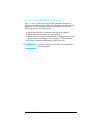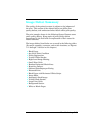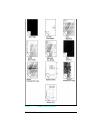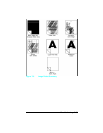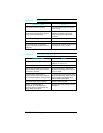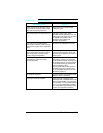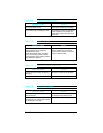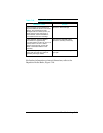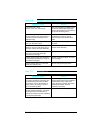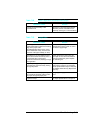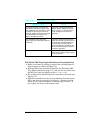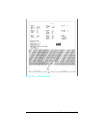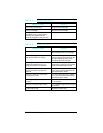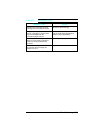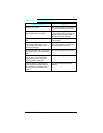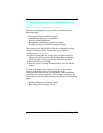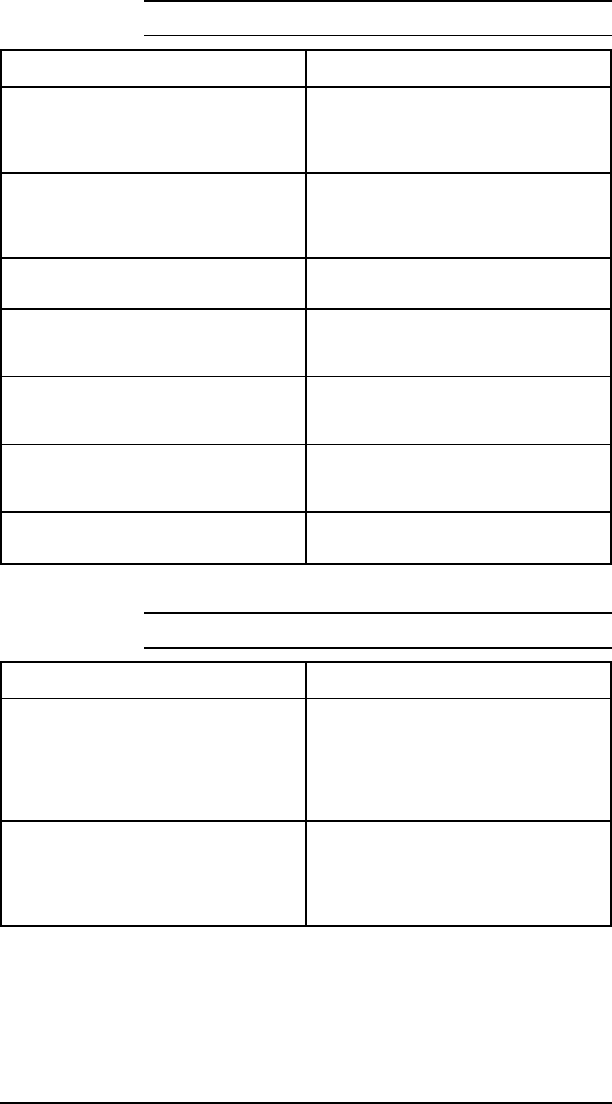
Possible Cause Action
Fuser levers not in place.
(All LJ4, some LJ4+, N/A on LJ5)
The Fuser Assembly has shipping levers
that must be lowered during the setup
process. See Chapter 3 for instruction on
how to lower the fusing levers.
Media. The media may not be acceptable
for laser printing. Heavy paper stock is a
common cause of smeared print and
improper fusing.
Verify that the media meets
specifications as shown in the HP
LaserJet Family Paper Specifications
Guide.
Dirty Fuser Assembly. The print smears if
the Fuser Assembly is dirty.
Replace the Fuser Assembly and clean
the printer.
Bent Static Teeth. If the static teeth are
defective, the print could smear prior to
the paper entering the Fuser Assembly.
If the teeth are bent or defective, replace
the Static Teeth Assembly.
Worn Gears. If the drum and paper are
not moving at the same speed the
characters may smudge.
Replace the Toner Cartridge.
Foreign object in paper path. Something
is smearing the unfused toner image on
the surface of the paper.
Remove any foreign material. Try a new
Toner Cartridge.
Orange Packing Spacers not removed.
Some HP LaserJet 4 only.
Remove Orange Packing Spacers.
Table 7-20
Smeared Print/Improper Fusing
Possible Cause Action
Paper Path. If the paper does not move
at a uniform speed, the print image will
be affected. Characters that are either
too tall or too short (in the direction of
paper motion), are usually a result of
drive mechanism problem.
Examine the paper transport rollers
along the paper path for wear. Replace if
excessive wear exists. Inspect and
replace the Toner Cartridge, Drive Gear
Assembly, Main Motor, or Fuser
Assembly as necessary.
Laser/Scanning Assembly. Wavy,
irregular-shaped characters, or irregular
line margins in the scan direction of
printing are usually a result of a defective
Laser/Scanning Assembly.
Replace the Laser/Scanning Assembly.
Table 7-21 Distorted Print
7-42 Troubleshooting