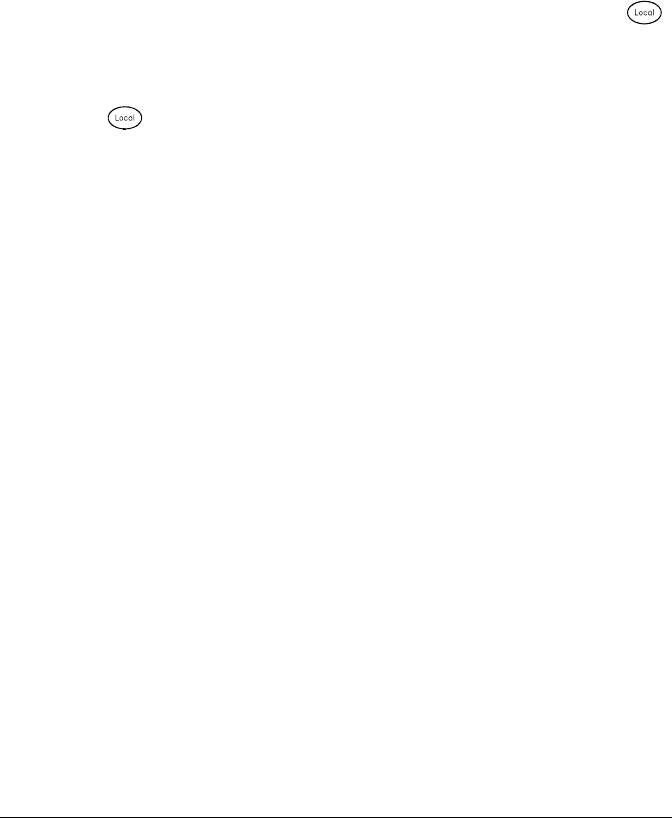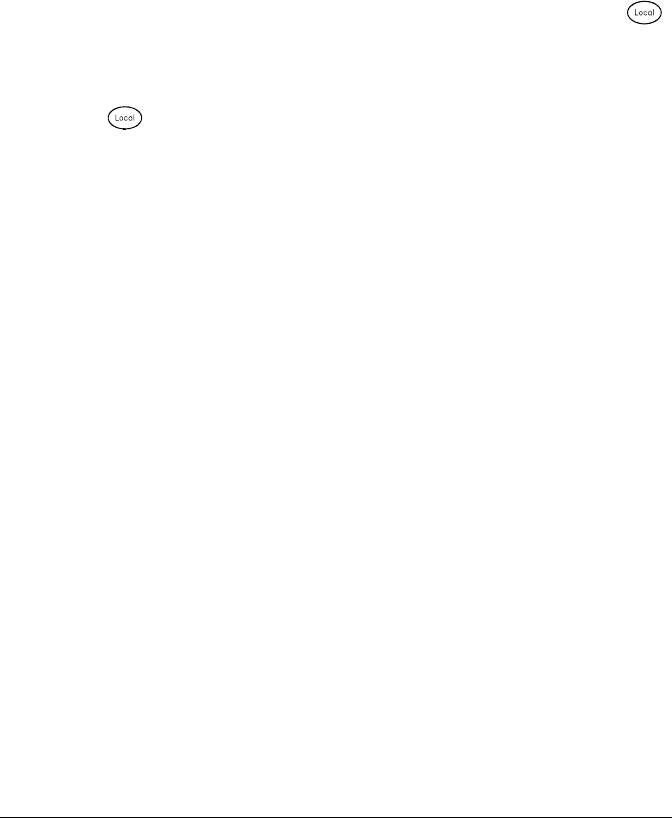
Display Control
For security reasons or for a slight increase in scanning rates, you may
want to turn off the front-panel display. From the remote interface,
you can also display a 13-character message on the front-display.
• You can only disable the front-panel display by sending a command
from the remote interface (you cannot disable the front panel while in
local operation).
• When disabled, the entire front-panel display goes blank and all
display annunciators except
ERROR are disabled. All keys except
are locked out when the display is disabled.
• The display is automatically enabled when power is cycled, after a
Factory Reset (*RST command), or when you return to local by
pressing .
• You can display a message on the front panel by sending a command
from the remote interface. The instrument can display up to
13 characters on the front panel; if you attempt to send more than
13 characters, an error is generated. You can use letters (A-Z),
numbers (0-9), and special characters like “
@”, “%”, “
*
”, etc. Use the
“
#” character to display a degree symbol ( ° ). Commas, periods, and
semicolons share a display space with the preceding character, and
are not considered individual characters. While a message is
displayed on the front panel, readings from a scan or monitor are not
sent to the display.
• Sending a message to the display from the remote interface overrides
the display state; this means that you can display a message even if
the display is turned off.
• Remote Interface Operation: The following command turns off the
front panel display.
DISPLAY OFF
The following command displays a message on the front panel and
turns on the display if disabled.
DISP:TEXT ’SCANNING ...’
To clear the message displayed on the front panel (without changing
the display state), send the following command.
DISPLAY:TEXT:CLEAR
Chapter 4 Features and Functions
System-Related Operations
144