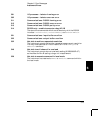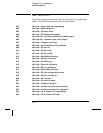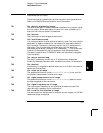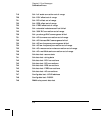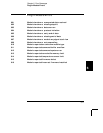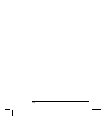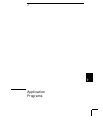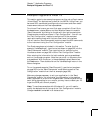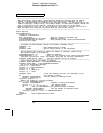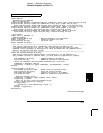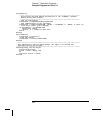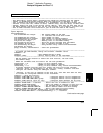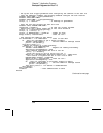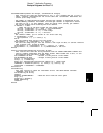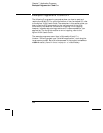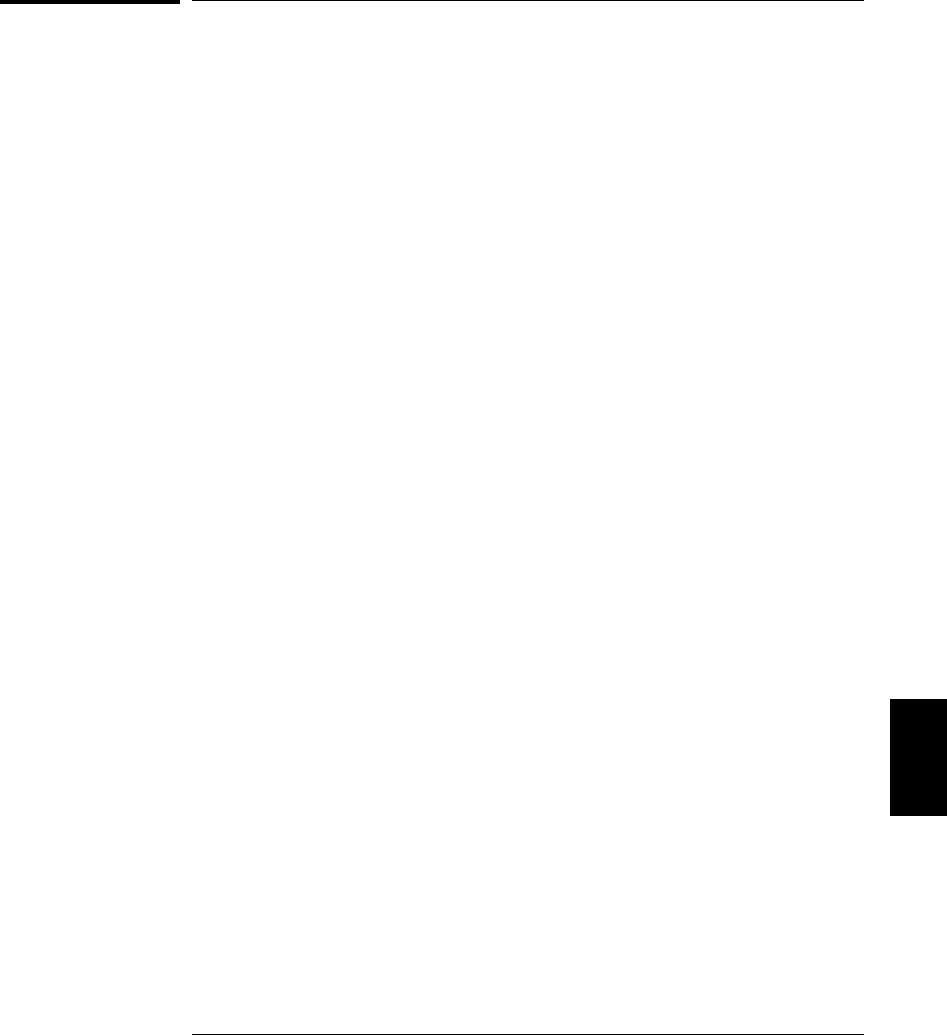
Example Programs for Excel 7.0
This section contains two example programs written using Excel macros
(Visual Basic
®
for Applications) to control the 34970A. Using Excel, you
can send
SCPI commands to configure the instrument and then record
measurement data on the Excel spreadsheet.
To write an Excel macro you must first open a module in Excel. Go to
the
Insert menu, choose Macro, and then Module. Name this module
“Send Commands” by clicking on the tab with the right mouse button.
Create another module and name it “Port Configuration”. You will use
the “Port Configuration” module to configure all of the overhead
required to communicate with the instrument over the interface.
You will use the “Send Commands” module to send the
SCPI commands
to the instrument using the “Port Configuration” module.
Two Excel examples are included in this section. To enter the first
example (“takeReadings”), type the text as shown on page 322 into the
“Send Commands” module. Then type the text for configuring the
interface as shown on page 323 into the “Port Configuration” module.
After entering the information for both modules, go to a spreadsheet
and run the example program. Note that you must run the macro from
a spreadsheet. With the cursor in the spreadsheet, select Macro from
the
Tools menu. Then double-click on the “takeReadings” macro in the
Macro dialog box.
To run the second example (“ScanChannels”), type the text as shown
on page 325 into the “Send Commands” module and reuse the “Port
Configuration” module from the first example (page 323).
Make any changes necessary to suit your application in the “Send
Commands” module. You must enter the information in the modules
exactly as shown or an error will be generated. If several system errors
occur while attempting to run a macro, you may have to reboot your
PC
to get the GPIB port to work properly.
Note: To use these examples with Windows
®
3.1, you will need to
modify the declarations at the top of the “Port Configuration” module.
Change
visa32.dll to visa.dll in all declarations.
7
Chapter 7 Application Programs
Example Programs for Excel 7.0
321