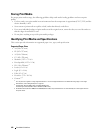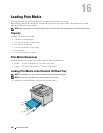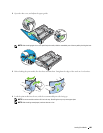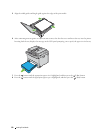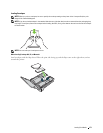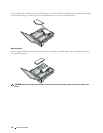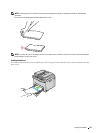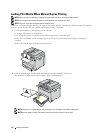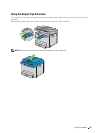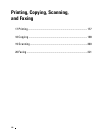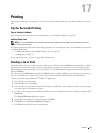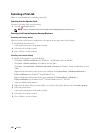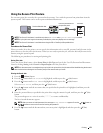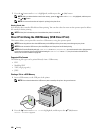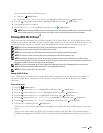174
Loading Print Media
Loading Print Media When Manual Duplex Printing
NOTE:
When printing on curled paper, straighten the paper and then load it in the standard 150 sheet tray.
NOTE:
You can specify the settings required for manual duplex printing on the printer driver.
NOTE:
PS printer driver does not support manual duplex printing.
When you start manual duplex printing, the instruction window appears. Note that the window cannot be reopened
once it is closed. Do not close the window until duplex printing is complete.
1
Use the printer driver to start printing your documents.
Even pages of document are printed first.
For a six page document, it is printed in the order of page 6, page 4, and then page 2.
Ready / Error LED blinks and the message appears on the operator panel when the printing of even pages is
complete.
Remove the printed paper from the center output tray.
2
Load the printed paper with the blank side facing up into the standard 150 sheet tray.
The document is printed in the order of page 1, page 3, and then page 5.
NOTE:
Warped or curled printed paper may cause paper jams. Straighten them before loading them.
NOTE:
Manual duplex printing is not enabled if document consists of various sizes of paper.